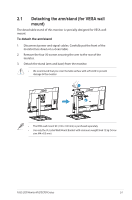Asus VA27ECPSN User Guide - Page 13
Connect cables
 |
View all Asus VA27ECPSN manuals
Add to My Manuals
Save this manual to your list of manuals |
Page 13 highlights
1.4 Connect cables 1.4.1 Rear of the LCD monitor 5V 0.9A 5V 0.9A 9 8 65 HDMI 5V 0.9A 1 2 3 4 56 7 1. AC-IN Port 2. DisplayPort Port 3. HDMI Port 4. USB3.2 Gen1 Type-C Port 5. USB3.2 Gen1 Type-A Port 6. RJ45 Port 7. Earphone - out 8. Kensington Lock 9. USB3.2 Gen1 Type-A Port This monitor is Super-Speed USB 3.2 Gen 1 compatible (5 Gbps). The port offers Max. 65W power delivery with output voltage 5V/3A, 9V/3A, 12V/3A, 15V/3A and 20V/3.25A. Connecting the USB Type-C cable can input the DisplayPort source, output power and enable the USB Type-A ports (downstream) on the monitor. Connecting the USB Type-C to Type-A cable only enables the USB Type-A ports (downstream) on the monitor. ASUS LCD Monitor VA27ECPSN Series 1-3

1-3
ASUS LCD Monitor VA27ECPSN Series
1.4
Connect cables
1.4.1
Rear of the LCD monitor
HDMI
5
6
7
8
9
2
4
3
1
65
5V
0.9A
5V
0.9A
5V
0.9A
1.
AC-IN Port
2.
DisplayPort Port
3.
HDMI Port
4.
USB3.2 Gen1 Type-C Port
5.
USB3.2 Gen1 Type-A Port
6.
RJ45 Port
7.
Earphone - out
8.
Kensington Lock
9.
USB3.2 Gen1 Type-A Port
This monitor is Super-Speed USB 3.2 Gen 1 compatible (5 Gbps). The port offers
Max. 65W power delivery with output voltage 5V/3A, 9V/3A, 12V/3A, 15V/3A
and 20V/3.25A. Connecting the USB Type-C cable can input the DisplayPort
source, output power and enable the USB Type-A ports (downstream) on the
monitor. Connecting the USB Type-C to Type-A cable only enables the USB
Type-A ports (downstream) on the monitor.