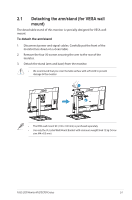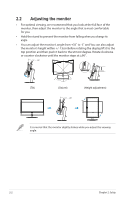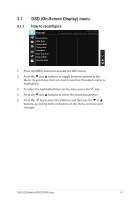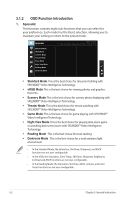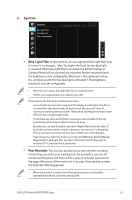Asus VA27ECPSN User Guide - Page 17
Monitor introduction
 |
View all Asus VA27ECPSN manuals
Add to My Manuals
Save this manual to your list of manuals |
Page 17 highlights
1.5 Monitor introduction 1.5.1 Using the Controls button Use the control button on the back of the monitor to adjust the image settings. 1 2 3 4 5 1. Menu Button/Exit OSD: • Press this Button enter the OSD menu. • Exit the OSD menu. • Return to previous menu. • Key Locked Hot key 2. Enter/Close/Return Button: • Exit the OSD menu. • Enter/select the icon (function) highlighted while the OSD is activated. 3. Input source hot key/Increase value: • Add or Increase value • Input source hot key 4. Brightness hot key/Decrease value: • Next Item or Decrease value • Brightness hot key 5. Power Button: • Power on/off monitor when monitor is power off/on. ASUS LCD Monitor VA27ECPSN Series 1-7

1-7
ASUS LCD Monitor VA27ECPSN Series
1.5
Monitor introduction
1.5.1
Using the Controls button
Use the control button on the back of the monitor to adjust the image settings.
1
2
3
4
5
1.
Menu Button/Exit OSD:
•
Press this Button enter the OSD menu.
•
Exit the OSD menu
.
•
Return to previous menu.
•
Key Locked Hot key
2.
Enter/Close/Return Button:
•
Exit the OSD menu
.
•
Enter/select the icon (function) highlighted while the OSD is activated.
3.
Input source hot key/Increase value:
•
Add or Increase value
•
Input source hot key
4.
Brightness hot key/Decrease value:
•
Next Item or Decrease value
•
Brightness hot key
5.
Power Button:
•
Power on/off monitor when monitor is power off/on.