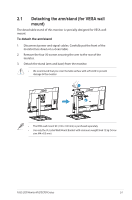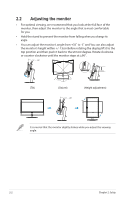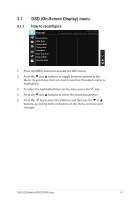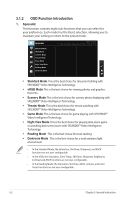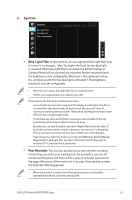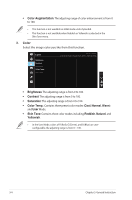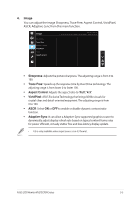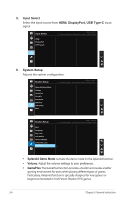Asus VA27ECPSN User Guide - Page 20
OSD On-Screen Display menu
 |
View all Asus VA27ECPSN manuals
Add to My Manuals
Save this manual to your list of manuals |
Page 20 highlights
3.1 3.1.1 OSD (On-Screen Display) menu How to reconfigure Splendid ASUS VA27E Standard Mode DisplayPort 1920 x 1080 @ 75Hz Standard Mode sRGB Mode Scenery Mode Theater Mode Game Mode Night View Mode Reading Mode Darkroom Mode 1. Press the MENU button to activate the OSD menu. 2. Press the and buttons to toggle between options in the Menu. As you move from one icon to another, the option name is highlighted. 3. To select the highlighted item on the menu press the key. 4. Press the and buttons to select the desired parameter. 5. Press the key to enter the slide bar and then use the or buttons, according to the indicators on the menu, to make your changes. ASUS LCD Monitor VA27ECPSN Series 3-1

3-1
ASUS LCD Monitor VA27ECPSN Series
3.1
OSD (On-Screen Display) menu
3.1.1
How to reconfigure
Reading Mode
Darkroom Mode
Splendid
Standard Mode
Night View Mode
Theater Mode
Game Mode
Scenery Mode
sRGB Mode
Standard Mode
DisplayPort 1920 x 1080 @ 75Hz
ASUS
VA27E
1.
Press the MENU button to activate the OSD menu.
2.
Press the
and
buttons to toggle between options in the
Menu. As you move from one icon to another, the option name is
highlighted.
3.
To select the highlighted item on the menu press the
key.
4.
Press the
and
buttons to select the desired parameter.
5.
Press the
key to enter the slide bar and then use the
or
buttons, according to the indicators on the menu, to make your
changes.