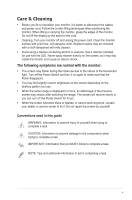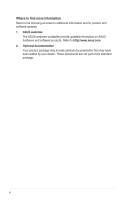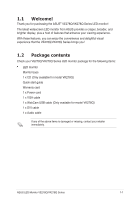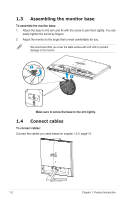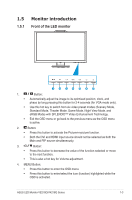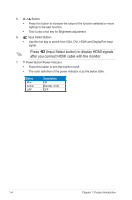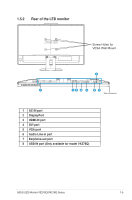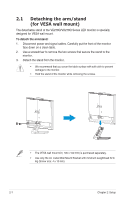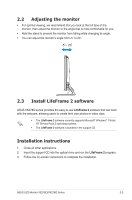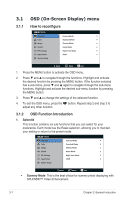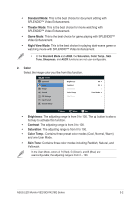Asus VE278Q User Guide - Page 10
Press, after you connect HDMI cable with the monitor. - displayport
 |
View all Asus VE278Q manuals
Add to My Manuals
Save this manual to your list of manuals |
Page 10 highlights
5. • • Button: Press this button to increase the value of the function selected or move right/up to the next function. This is also a hot key for Brightness adjustment. 6. Input Select Button: • Use this hot key to switch from VGA, DVI, HDMI and DisplayPort input signal. Press (Input Select button) to display HDMI signals after you connect HDMI cable with the monitor. 7. Power Button/Power Indicator: • Press this button to turn the monitor on/off. • The color definition of the power indicator is as the below table. Status Blue Amber OFF Description ON Standby mode OFF 1-4 Chapter 1: Product Introduction

1-4
Chapter 1: Product Introduction
5.
Button:
•
Press this button to increase the value of the function selected or move
right/up to the next function.
•
This is also a hot key for Brightness adjustment.
6.
Input Select Button:
•
Use this hot key to switch from VGA, DVI, HDMI and DisplayPort input
signal.
Press
(Input Select button) to display HDMI signals
after you connect HDMI cable with the monitor.
7.
Power Button/Power Indicator:
•
Press this button to turn the monitor on/off.
•
The color definition of the power indicator is as the below table.
Status
Description
Blue
ON
Amber
Standby mode
OFF
OFF