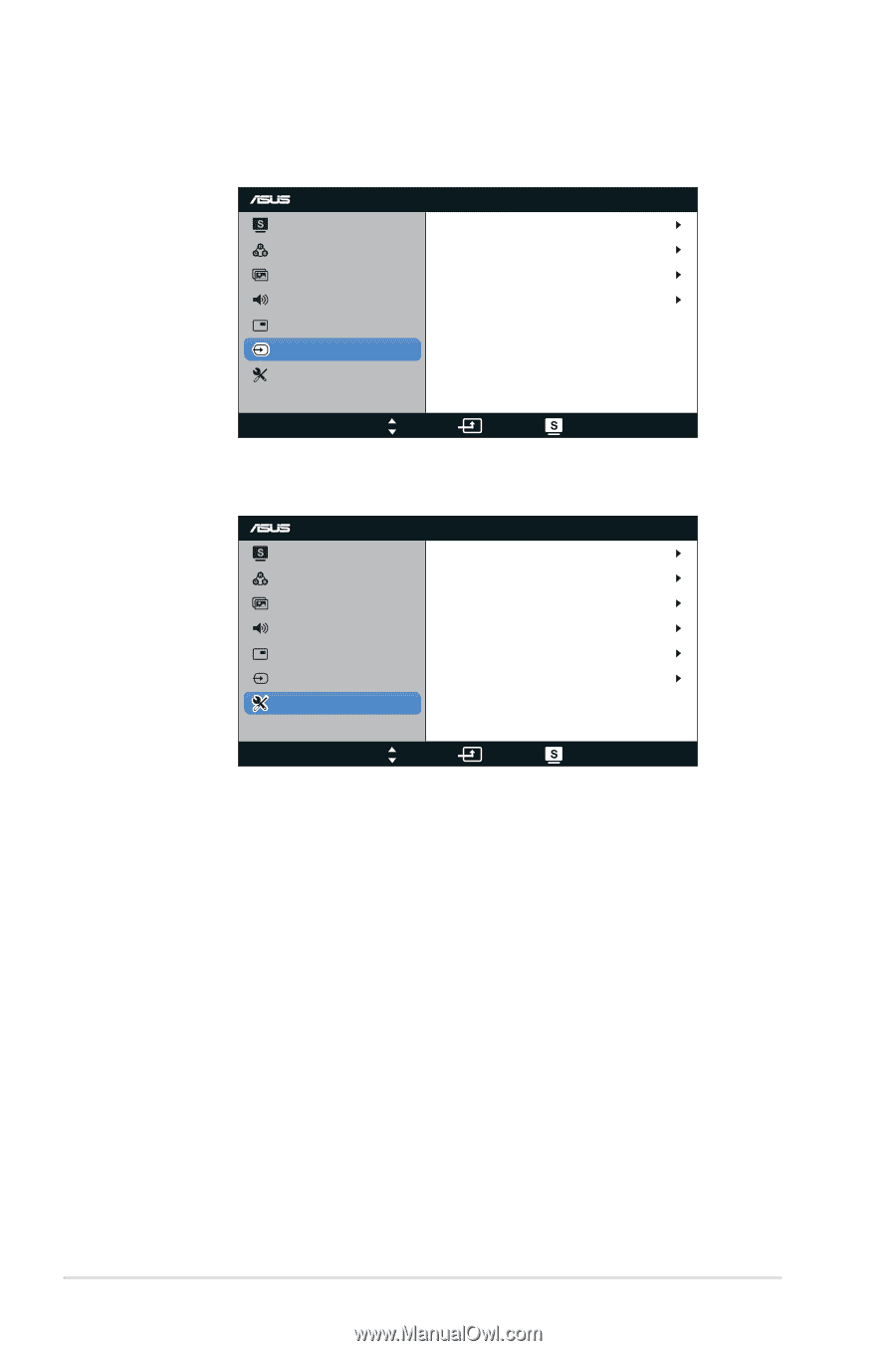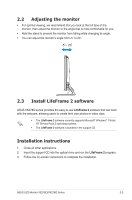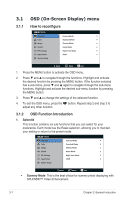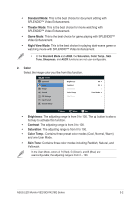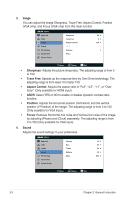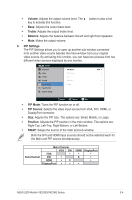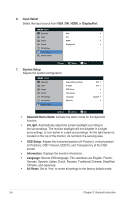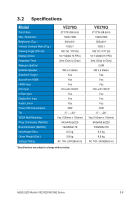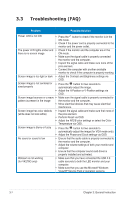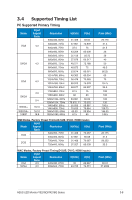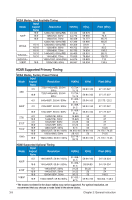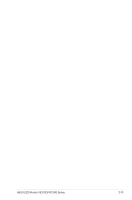Asus VE278Q User Guide - Page 18
Input Select, DisplayPort, System Setup, Splendid Demo Mode, AI Light, OSD Setup, Information,
 |
View all Asus VE278Q manuals
Add to My Manuals
Save this manual to your list of manuals |
Page 18 highlights
6. Input Select Select the input source from VGA, DVI, HDMI, or DisplayPort. VE278 Splendid Color Image Sound PIP Settings Input Select System Setup VGA DVI HDMI DisplayPort Move Menu Exit 7. System Setup Adjusts the system configuration. VE278 Splendid Color Image Sound PIP Settings Input Select System Setup Splendid Demo Mode AI Light OSD Setup Information Language All Reset OFF OFF English Move Menu Exit • Splendid Demo Mode: Activate the demo mode for the Splendid function. • AI Light: Automatically adjust the screen backlight according to the surroundings. The monitor backlight will turn brighter in a bright surroundings, or turn darker in a dark surroundings. As the light sensor is located on the top of the monitor, do not block the sensing area. • OSD Setup: Adjusts the horizontal position (H-Position), vertical position (V-Position), OSD Timeout, DDD/CI, and Transparency of the OSD screen. • Information: Displays the monitor information. • Language: Selects OSD language. The selections are English, French, German, Spanish, Italian, Dutch, Russian, Traditional Chinese, Simplified Chinese, and Japanese. • All Reset: Set to "Yes" to revert all settings to the factory default mode. 3-5 Chapter 3: General Instruction