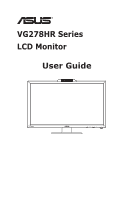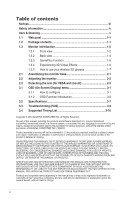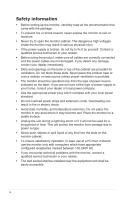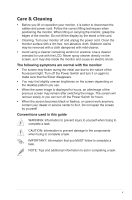Asus VG278HR VG278HR Series User Guide for English Edition
Asus VG278HR Manual
 |
View all Asus VG278HR manuals
Add to My Manuals
Save this manual to your list of manuals |
Asus VG278HR manual content summary:
- Asus VG278HR | VG278HR Series User Guide for English Edition - Page 1
VG278HR Series LCD Monitor User Guide - Asus VG278HR | VG278HR Series User Guide for English Edition - Page 2
3.3 Troubleshooting (FAQ 3-9 3.4 Supported Timing List 3-10 Copyright © 2012 ASUSTeK COMPUTER INC. All Rights Reserved. No part of this manual, without the express written permission of ASUSTeK COMPUTER INC. ("ASUS"). Product warranty or service will not be extended if: (1) the product is - Asus VG278HR | VG278HR Series User Guide for English Edition - Page 3
that may cause undesired operation. This equipment has been tested and found to comply with the limits for a and used in accordance with manufacturer's instructions, may cause harmful interference to radio radio noise emissions from digital apparatus set out in the Radio Interference Regulations - Asus VG278HR | VG278HR Series User Guide for English Edition - Page 4
only with computers which have appropriate configured receptacles marked between 100-240V AC. • If you encounter technical problems with the monitor, contact a qualified service technician or your retailer. • The wall socket shall be installed near the equipment and shall be easily accessible - Asus VG278HR | VG278HR Series User Guide for English Edition - Page 5
, as it may drip inside the monitor and cause an electric shock. The following symptoms are normal with the monitor: • The screen may flicker during , contact your dealer or service center to fix it. Do not repair the screen by yourself! Conventions used in this guide WARNING: Information to prevent - Asus VG278HR | VG278HR Series User Guide for English Edition - Page 6
sources for additional information and for product and software updates. 1. ASUS websites The ASUS websites worldwide provide updated information on ASUS hardware and software products. Refer to http://www.asus.com 2. Optional documentation Your product package may include optional documentation - Asus VG278HR | VG278HR Series User Guide for English Edition - Page 7
your package for the following items: LCD Monitor Power Cord VGA Cable DVI (Dual-Link) Cable 3.5mm Audio Cable NVIDIA® 3D Vision™ Glasses Support CD Demo DVD Quick Start Guide Warranty Card If any of the above items is damaged or missing, contact your retailer immediately. ASUS VG278HR Series LCD - Asus VG278HR | VG278HR Series User Guide for English Edition - Page 8
1.3 Monitor introduction 1.3.1 Front view 1 234 56 7 1. • 2. • • • Button: GamePlus hotkey. menu is active. The Splendid, Contrast and Brightness adjustment functions will be temporarily disabled while 3D function is activated. 3. • Button: Press this button to decrease the value of the - Asus VG278HR | VG278HR Series User Guide for English Edition - Page 9
Input Select Button: • Press this button to select input source. 7. Power Button/Power Indicator: • Press this button to turn the monitor on/off. • The color definition of the power indicator is shown below. Status Blue Amber OFF Description ON Standby mode OFF ASUS VG278HR Series LCD Monitor - Asus VG278HR | VG278HR Series User Guide for English Edition - Page 10
15-pin port is for PC VGA connection. 4. DVI port: This 24-pin port is for PC (Personal Computer) DVI-D digital signal connection (support NVIDIA® 3D Vision™). The 3D feature is only supported through HDMI-IN and DVI port. 5. HDMI-IN port: This port is for connection with an HDMI compatible device - Asus VG278HR | VG278HR Series User Guide for English Edition - Page 11
/ Off : Select MENU : OK GamePlus - Timer : Exit / Off : Select MENU : OK GamePlus - Timer - Position : Exit / Off : Select MENU : OK Position : Exit / Off : Select MENU : OK ASUS VG278HR Series LCD Monitor 1-5 - Asus VG278HR | VG278HR Series User Guide for English Edition - Page 12
monitor is a 3D Vision ready LCD monitor supports PC timing up to 1920x1080@120Hz. To experience fully immersive stereoscopic 3D virtual effects, you will require an NVIDIA® 3D com/) for more information. The video formats supported for 3D vision of HDMI input are "Frame Packing", "Side by Side(Half - Asus VG278HR | VG278HR Series User Guide for English Edition - Page 13
Press the On/Off button: Press the On/Off button to turn on or off the power for this 3D glasses. You may check the built-in battery status by examing the light: • Green: The battery is immediately. Green Red On/Off Button Press button for battery status ASUS VG278HR Series LCD Monitor 1-7 - Asus VG278HR | VG278HR Series User Guide for English Edition - Page 14
base To assemble the monitor base: 1. Attach the base to the arm. 2. Fix with the screws to joint the base with height adjustment lock from the arm. 1 2 3 The height adjustment lock should NEVER be removed BEFORE you place the monitor VERTICALLY on a flat and clean table. ASUS VG278HR Series LCD - Asus VG278HR | VG278HR Series User Guide for English Edition - Page 15
angle that is most comfortable for you. • Hold the base to prevent the monitor from falling when you change its angle. • You can tilt the monitor's from -5˚ to +15˚, swivel from left-to-right for 150˚, and lift the monitor's height for about 100mm. -5° ~ +15° 150° 150° 0° 100mm It is normal that - Asus VG278HR | VG278HR Series User Guide for English Edition - Page 16
surface with soft cloth to prevent damage to the monitor. • Hold the stand while removing the screws. • The VESA wall mount kit ( 100 x 100 mm) is purchased separately. • Use only the UL Listed Wall Mount Bracket with minimum weight/load 33.2kg (Screw size: M4 x 10 mm). ASUS VG278HR Series LCD - Asus VG278HR | VG278HR Series User Guide for English Edition - Page 17
Screen Display) menu How to configure VG278 Splendid Color Image Input Select System Setup Scenery Mode Standard Mode Theater Mode Game by pressing [ ] button. 3. Press [ ] or [ function. ] button to change the settings of the selected 4. To exit the OSD menu, press [ ] button. Repeat step 2 - Asus VG278HR | VG278HR Series User Guide for English Edition - Page 18
mode has the Reset selection, allowing you to maintain your setting or return to the preset mode. VG278 Splendid Color Image Input Select System Setup Scenery Mode Standard Mode Theater Mode Game In the other modes, the sRGB function is not user-configurable. ASUS VG278HR Series LCD Monitor 3-2 - Asus VG278HR | VG278HR Series User Guide for English Edition - Page 19
option will be available to adjust lightness. Press [ ] or [ ] button to change the settings. VG278 Splendid Color Image Input Select System Setup Brightness Contrast Saturation Color Temp. Skin Tone Smart View NVIDIA LightboostTM OFF 3D-Mode 90 76 50 User Mode Natural OFF MAX Move Menu Exit - Asus VG278HR | VG278HR Series User Guide for English Edition - Page 20
. The adjusting range is from 0 to 100. (Only available for VGA input.) • Focus: Reduce Horizontal-line noise and Vertical-line noise of the image by adjusting (Phase) and (Clock) separately. The adjusting range is from 0 to 100. (Only available for VGA input.) ASUS VG278HR Series LCD Monitor 3-4 - Asus VG278HR | VG278HR Series User Guide for English Edition - Page 21
Setup VGA DVI HDMI Move Menu Exit Only the VGA and DVI input supports the "Auto scan" function. 5. System Setup Adjust the system configuration. VG278 Splendid Color Image Input Select System Setup Splendid Demo Mode Volume 3D IR Mode ECO Mode OSD Setup Language OFF 50 Normal OFF English - Asus VG278HR | VG278HR Series User Guide for English Edition - Page 22
Image Input Select System earphone output volume level. The adjusting range is from 0 to 100. • 3D IR Mode: Select output power for the built-in IR emitter. Select "LAN Information: Shows the monitor information. • All Reset: Select "Yes" to restore the default settings. ASUS VG278HR Series LCD - Asus VG278HR | VG278HR Series User Guide for English Edition - Page 23
ASUS Input Selection Hotkey PC Input PC Audio Input Video Input AV Audio Input Earphone Jack Chassis Colors Power LED Tilt Swivel Height Adjustment TFT LCD 27" W (68.6 cm) 72% (sRGB) 1920 x 1080 (up to 144Hz DVI-D(support NVIDIA 3D Vision), D-Sub Yes (3.5mm Mini-jack) HDMI 1.4 (support Blu-ray 3D) - Asus VG278HR | VG278HR Series User Guide for English Edition - Page 24
VESA Wall Mounting Kensington Lock AC Input Voltage Power Consumption Temperature (Operating) Temperature (Non-operating) Dimension (W x H x D) Weight (Esti.) Regulation approvals 100 x 100 mm Yes AC: 100 WHQL *Specifications subject to change without notice. ASUS VG278HR Series LCD Monitor 3-8 - Asus VG278HR | VG278HR Series User Guide for English Edition - Page 25
is not working well • Make sure the input source is DVI (Dual-link) or HDMI, and the cable is connected. DVI (Single-link) & VGA are not supported for 3D function. • For DVI source: Make sure the screen resolution setting is 1920x1080 at 120Hz, 110Hz or 100Hz. For HDMI source: Make sure your - Asus VG278HR | VG278HR Series User Guide for English Edition - Page 26
3.4 Supported Timing List Resolution 640x480 640x480 640x480 1280x720 1280x720 1280x720 1280x768 1280x800 1280x800 1280x800 1366x768 1440x900 1680x1050 1920x1080 Refresh Rate 60Hz 67Hz 75Hz 70Hz 85Hz 56Hz 60Hz 72Hz 75Hz 75Hz 55.469KHz 64.674KHz 66.587KHz ASUS VG278HR Series LCD Monitor 3-10 - Asus VG278HR | VG278HR Series User Guide for English Edition - Page 27
1920x1080i (HDMI) 1920x1080i (HDMI) 1920x1080P (HDMI) 1920x1080P (HDMI) Refresh Rate 100Hz 110Hz 120Hz 144Hz 59.94/60Hz 59.94/60Hz 50Hz 50Hz 59.94/60Hz 59 75KHz 56.25KHz 67.433 KHz / 67.5KHz 3D Display Modes, Primary Timings List (HDMI input only) Resolution 1280x720P 50Hz 1280x720P 59.94/60Hz

VG278HR Series
LCD Monitor
User Guide