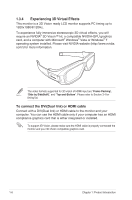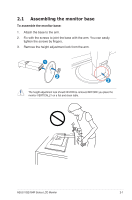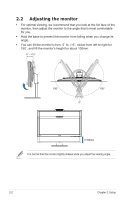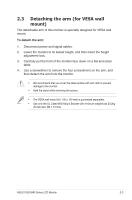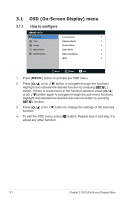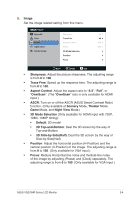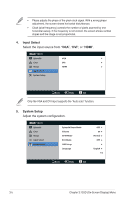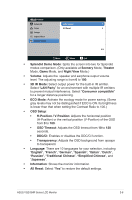Asus VG278HR VG278HR Series User Guide for English Edition - Page 17
OSD (On-Screen Display) menu, 3.1.1 How to con How to configure
 |
View all Asus VG278HR manuals
Add to My Manuals
Save this manual to your list of manuals |
Page 17 highlights
3.1 3.1.1 OSD (On-Screen Display) menu How to configure VG278 Splendid Color Image Input Select System Setup Scenery Mode Standard Mode Theater Mode Game Mode Night View Mode sRGB Move Menu Exit 1. Press [ ] button to activate the OSD menu. 2. Press [ ] or [ ] button to navigate through the functions. Highlight and activate the desired function by pressing [ ] button. If there is a sub-menu in the function selected, press [ ] or [ ] button again to navigate through the sub-menu functions. Highlight and activate the desired sub-menu function by pressing [ ] button. 3. Press [ ] or [ function. ] button to change the settings of the selected 4. To exit the OSD menu, press [ ] button. Repeat step 2 and step 3 to adjust any other function. 3-1 Chapter 3: OSD (On-Screen Display) Menu