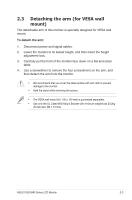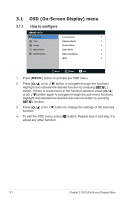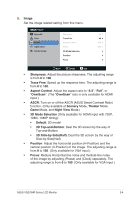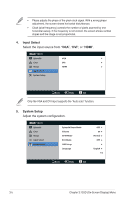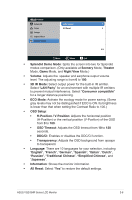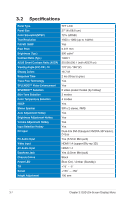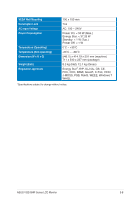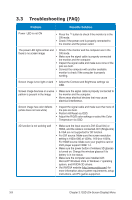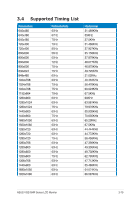Asus VG278HR VG278HR Series User Guide for English Edition - Page 21
Input Select, System Setup, Select the input source
 |
View all Asus VG278HR manuals
Add to My Manuals
Save this manual to your list of manuals |
Page 21 highlights
• Phase adjusts the phase of the pixel clock signal. With a wrong phase adjustment, the screen shows horizontal disturbances. • Clock (pixel frequency) controls the number of pixels scanned by one horizontal sweep. If the frequency is not correct, the screen shows vertical stripes and the image is not proportional. 4. Input Select Select the input source from "VGA", "DVI", or "HDMI". VG278 Splendid Color Image Input Select System Setup VGA DVI HDMI Move Menu Exit Only the VGA and DVI input supports the "Auto scan" function. 5. System Setup Adjust the system configuration. VG278 Splendid Color Image Input Select System Setup Splendid Demo Mode Volume 3D IR Mode ECO Mode OSD Setup Language OFF 50 Normal OFF English 1/2 Move Menu Exit 3-5 Chapter 3: OSD (On-Screen Display) Menu