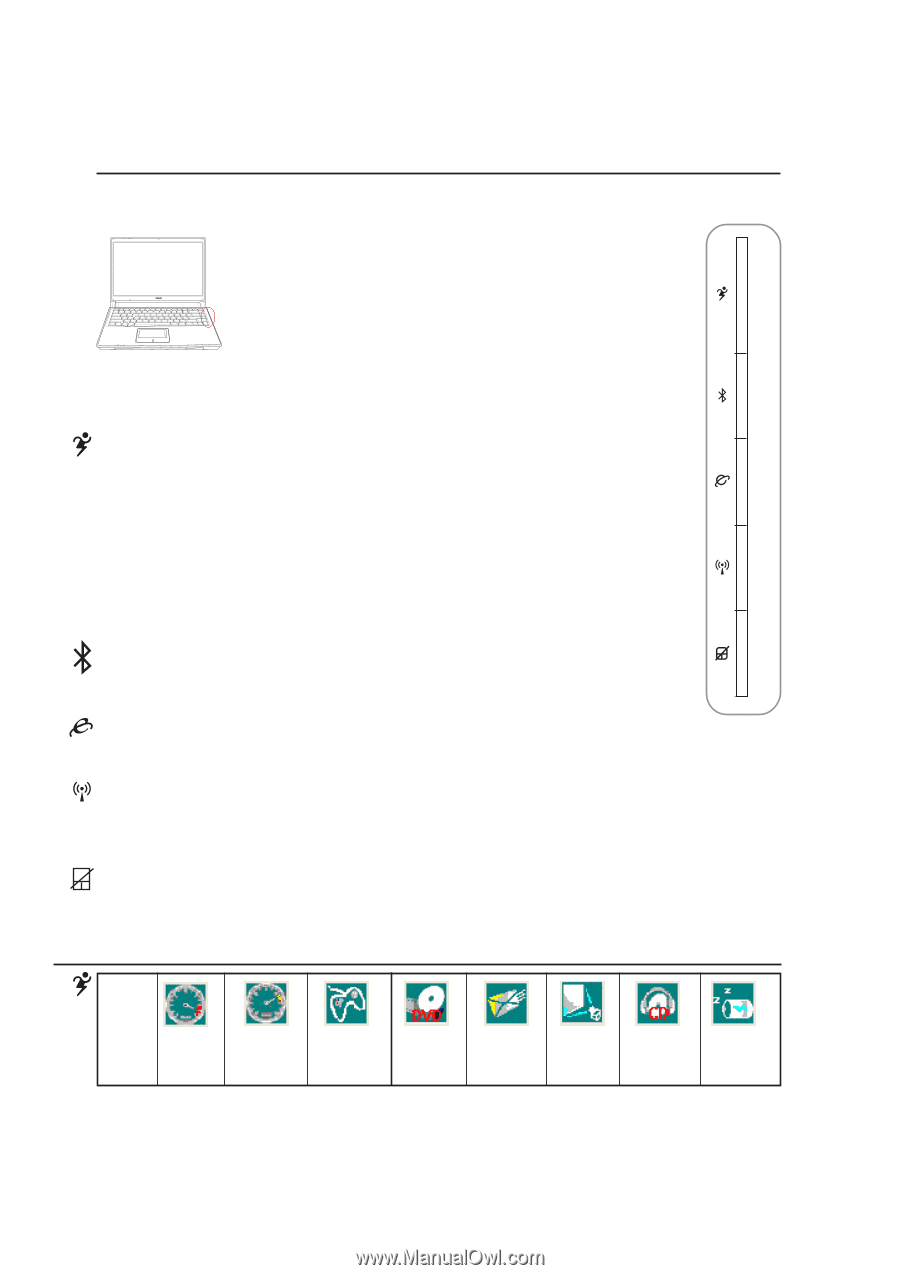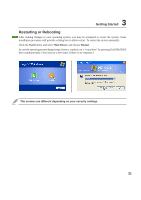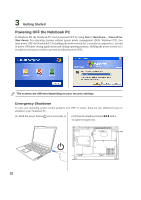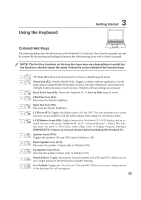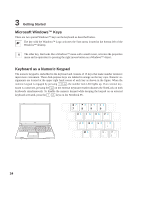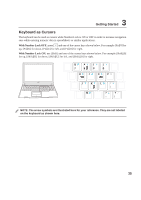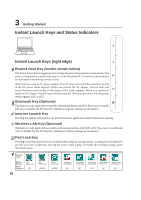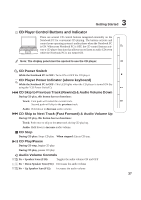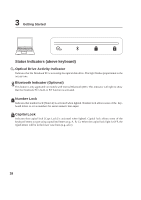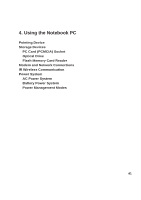Asus W3V W3 Hareware User''s Manual for English Edition (E1887c) - Page 36
Instant Launch Keys and Status Indicators
 |
View all Asus W3V manuals
Add to My Manuals
Save this manual to your list of manuals |
Page 36 highlights
3 Getting Started Instant Launch Keys and Status Indicators Instant Launch Keys (right edge) Power4 Gear Key (modes shown below) The Power4 Gear button toggles power savings between various power saving modes. The power saving modes control many aspects of the Notebook PC to maximize performance versus battery time during various events. When you are using an AC power adapter, Power4 Gear will switch between three modes in the AC power mode segment. When you remove the AC adapter, Power4 Gear will switch between seven modes in the battery (DC) mode segment. When you remove or apply the AC adapter, Power4 Gear will automatically shift you up or down into the proper mode segment (AC or DC). Bluetooth Key (Optional) This button is only applicable on models with internal Bluetooth (BT). Press once to enable and once to disable the BT function. (Windows software settings are necessary.) Internet Launch Key Pressing this button will launch your Internet browser application while Windows is running. Wireless LAN Key (Optional) This button is only applicable on models with internal wireless LAN (WLAN). Press once to enable and once to disable the WLAN function. (Windows software settings are necessary.) Pad-Lock Key Pressing this button will lock your touchpad when using an external mouse. Locking the touchpad will prevent you from accidentally moving the cursor while typing. To enable the touchpad, simply press this button again. Taskbar Icons Mode Names Power Segment Super Performance AC 36 High Performance AC/DC Game Performance AC/DC DVD Movie Performance DC Email/Office Performance DC Presentation Audio Listening Battery-Saving Performance Performance Performance DC DC DC