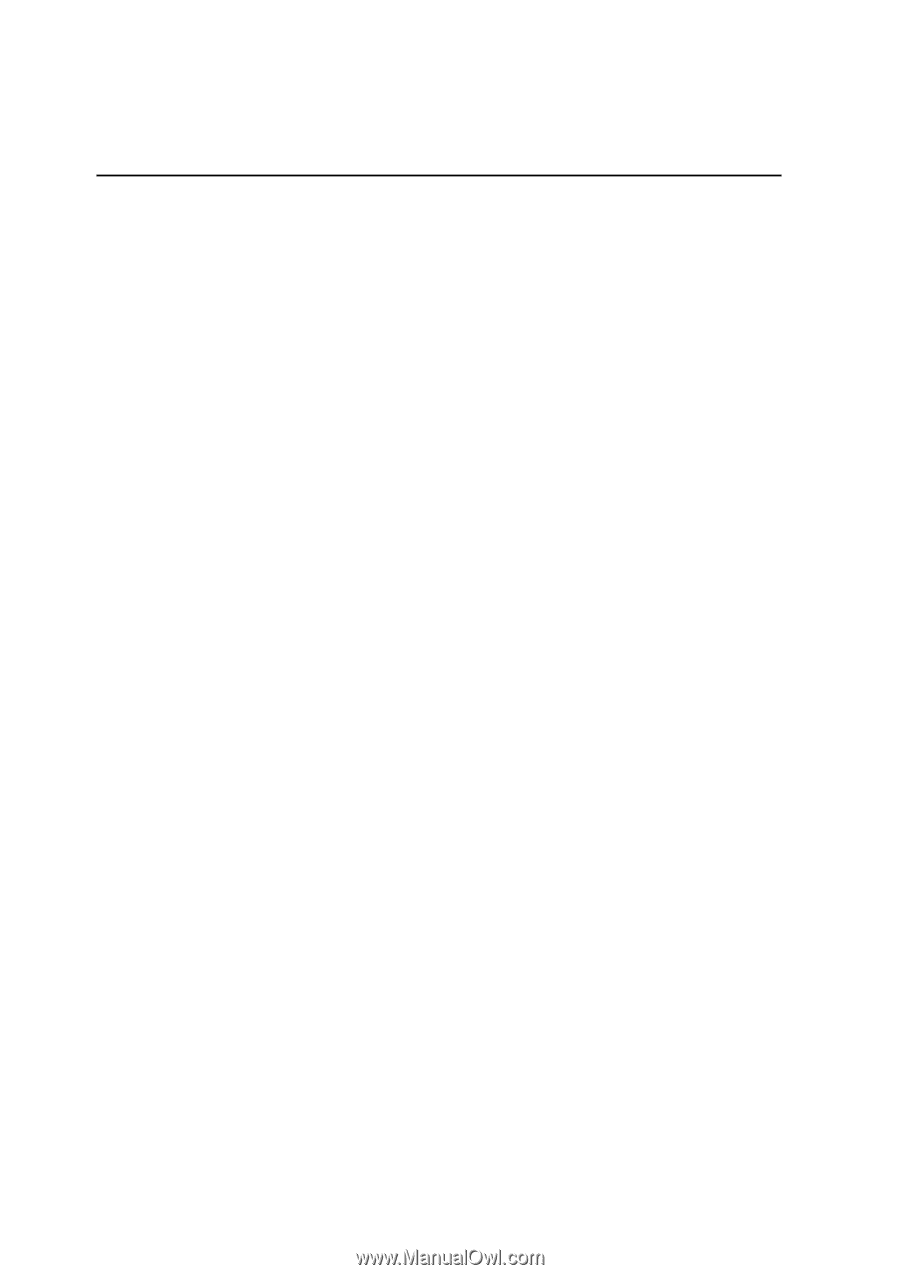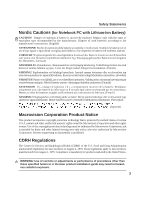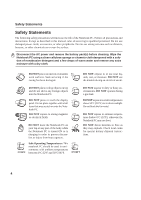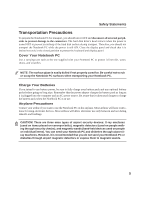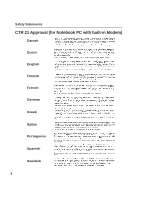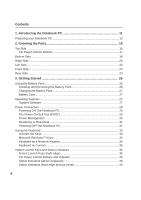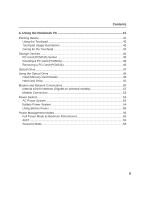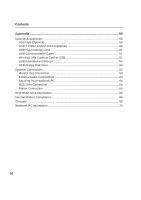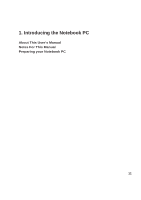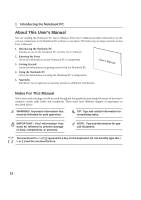8
Contents
1. Introducing the Notebook PC
................................................................
11
Preparing your Notebook PC
...................................................................................
13
2. Knowing the Parts
..................................................................................
15
Top Side
...................................................................................................................
16
CD Player Control Buttons
..................................................................................
17
Bottom Side
..............................................................................................................
18
Right Side
.................................................................................................................
20
Left Side
...................................................................................................................
22
Front Side
.................................................................................................................
23
Rear Side
.................................................................................................................
23
3. Getting Started
.......................................................................................
25
Using the Battery Pack
.............................................................................................
26
Installing and Removing the Battery Pack
...........................................................
26
Charging the Battery Pack
...................................................................................
27
Battery Care
........................................................................................................
27
Operating Systems
...................................................................................................
27
Support Software
.................................................................................................
27
Power Connection
....................................................................................................
29
Powering ON The Notebook PC
..........................................................................
29
The Power-On Self Test (POST)
.........................................................................
29
Power Management
............................................................................................
30
Restarting or Rebooting
.......................................................................................
31
Powering OFF the Notebook PC
.........................................................................
32
Using the Keyboard
..................................................................................................
33
Colored Hot Keys
................................................................................................
33
Microsoft Windows™ Keys
..................................................................................
34
Keyboard as a Numeric Keypad
..........................................................................
35
Keyboard as Cursors
...........................................................................................
35
Instant Launch Keys and Status Indicators
..............................................................
36
Instant Launch Keys (right edge)
.........................................................................
36
CD Player Control Buttons and Indicator
.............................................................
36
Status Indicators (above keyboard)
.....................................................................
38
Status Indicators (front edge and top cover)
.......................................................
39