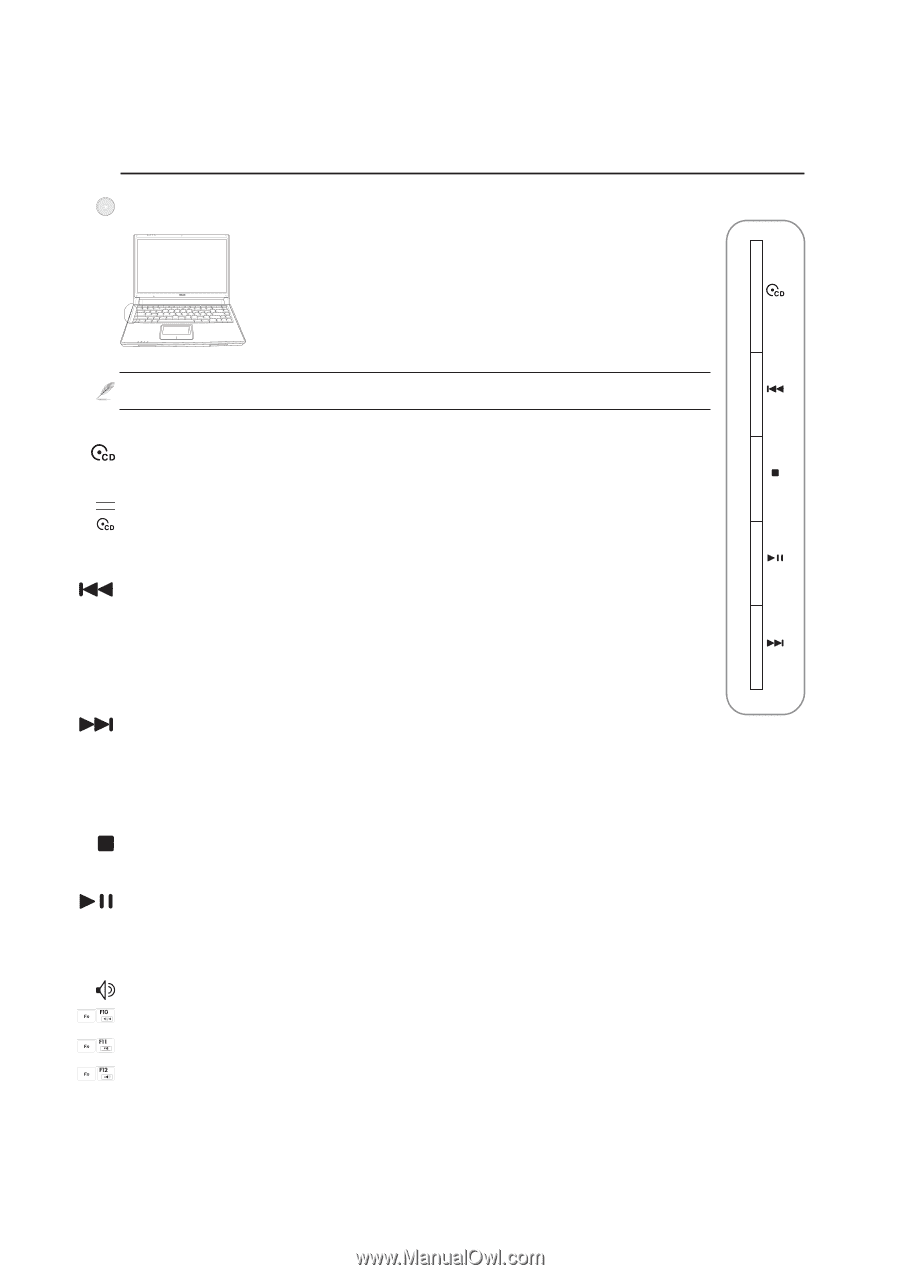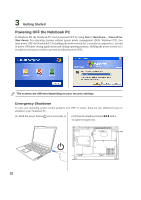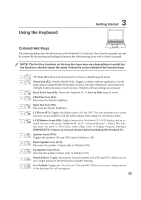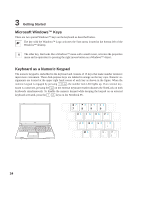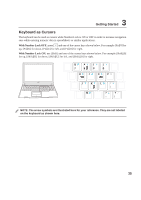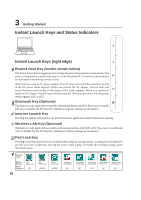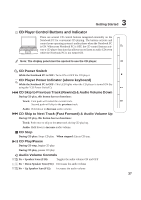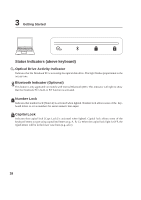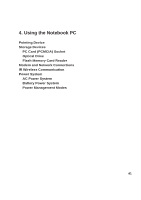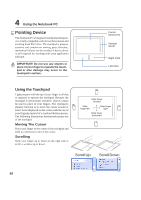Asus W3V W3 Hareware User''s Manual for English Edition (E1887c) - Page 37
CD Player Control Buttons and Indicator
 |
View all Asus W3V manuals
Add to My Manuals
Save this manual to your list of manuals |
Page 37 highlights
3 Getting Started CD Player Control Buttons and Indicator There are several CD control buttons integrated externally on the Notebook PC for convenient CD playing. The buttons activate and control your operating system's audio player when the Notebook PC is ON. When your Notebook PC is OFF, the CD control buttons activate a CD player function that allows you to listen to audio CDs even while the Notebook PC is not turned ON. Note: The display panel must be opened to use the CD player. CD Power Switch While the Notebook PC is OFF: Turns ON or OFF the CD player. CD Player Power Indicator (above keyboard) While the Notebook PC is OFF: This LED lights when the CD player is turned ON (by using the "CD Power Switch"). CD Skip to Previous Track (Rewind) & Audio Volume Down During CD play, this button has two functions: Track: First push will restart the current track. Second push will skip to the previous track. Audio: Hold down to decrease audio volume. CD Skip to Next Track (Fast Forward) & Audio Volume Up During CD play, this button has two functions: Track: Push once to skip to the next track during CD playing. Audio: Hold down to increase audio volume. CD Stop During CD play: Stops CD play. When stopped: Ejects CD tray. CD Play/Pause During CD stop, begins CD play. During CD play, pauses CD play. Audio Volume Controls Fn + Speaker Icons (F10): Toggles the audio volume ON and OFF Fn + Down Speaker Icon (F11): Decreases the audio volume Fn + Up Speaker Icon (F12): Increases the audio volume 37