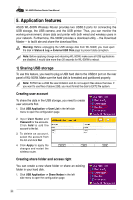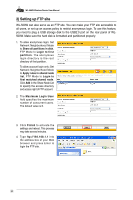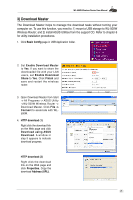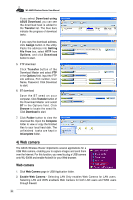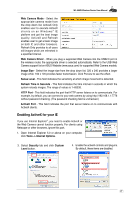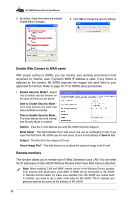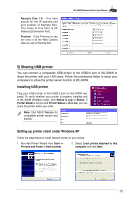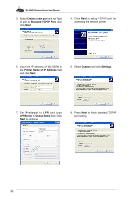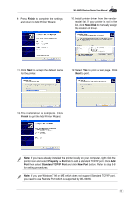Asus WL-500W User Manual - Page 28
Web camera - download master
 |
UPC - 610839728619
View all Asus WL-500W manuals
Add to My Manuals
Save this manual to your list of manuals |
Page 28 highlights
WL-500W Wireless Router User Manual If you select Download using ASUS Download, you can see the download task is added to the Transfer list. The blue bars indicate the progress of download tasks. If you copy the download address, click Assign button in the utility. Paste the address into Getting File From box, select HTTP from Options, and click Download button to start. 5. FTP download Click Transfer button of the Download Master and select FTP in the Options field. Input the FTP site address, Port number, User Name, Password. Click Download to start. 6. BT download Save the BT seed on your computer. Click Transfer button of the Download Master and select BT in the Options field. Click Browse to locate the seed file. Click Download to start. 7. Click Folder button to view the download file. Open the Complete folder to view or copy the finished files to your local hard disk. The unfinished tasks are kept in InComplete folder. 4) Web camera The ASUS Wireless Router implements several applications for a USB Web camera, enabling you to capture images and send them over the Internet. For this function, you need to plug a USB camera onto WL-500W and enable ActiveX for your Web browser. Web camera 1. Click Web Camera page in USB Application folder. 2. Enable Web Camera - Selecting LAN Only enables Web Camera for LAN users. Selecting LAN and WAN enableds Web Camera for both LAN users and WAN users through firewall. 26