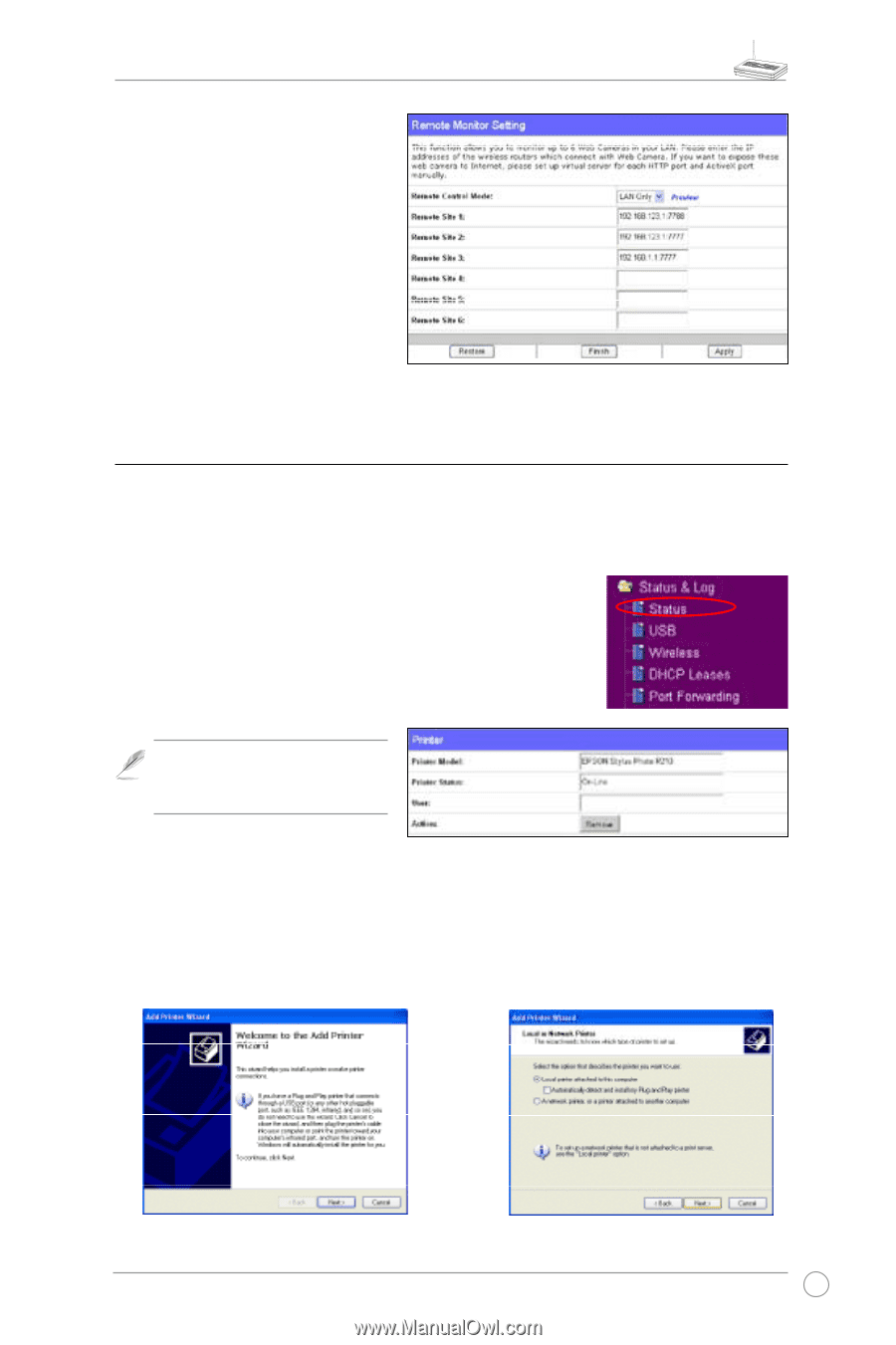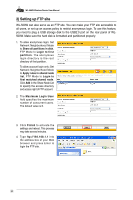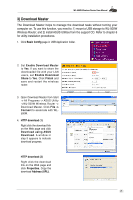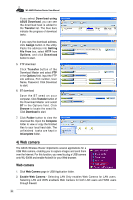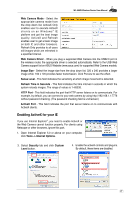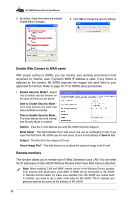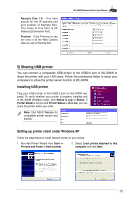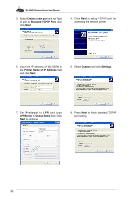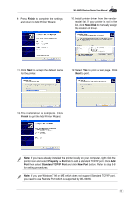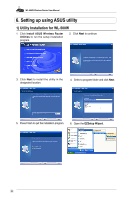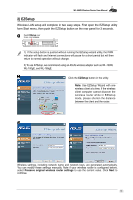Asus WL-500W User Manual - Page 31
Sharing USB printer - printer setup
 |
UPC - 610839728619
View all Asus WL-500W manuals
Add to My Manuals
Save this manual to your list of manuals |
Page 31 highlights
Remote Site 1-6 - This field stands for the IP address and port number of Remote Site. The value of this field is [IP Address]:[Connection Port]. Preview - Click Preview to see the view of all the Web Camera sites you set in Remote Site. WL-500W Wireless Router User Manual 5) Sharing USB printer You can connect a compatible USB printer to the USB2.0 port of WL-500W to share the printer with your LAN users. Follow the procedures below to setup your computers to utilize the printer server function of WL-500W. Installing USB printer Plug your USB printer to the USB2.0 port on WL-500W rear panel. To verify whether your printer is properly installed and to WL-500W Wireless router, click Status & Log -> Status. If Printer Model is correct and Printer Status is On-Line, you can share this printer within your LAN. Note: Visit ASUS Website for compatible printer vendor and models. Setting up printer client under Windows XP Follow the steps below to install network printer on your clients. 1. Run Add Printer Wizard from Start -> Printers and Faxes -> Add a printer. 2. Select Local printer attached to this computer and click Next. 29