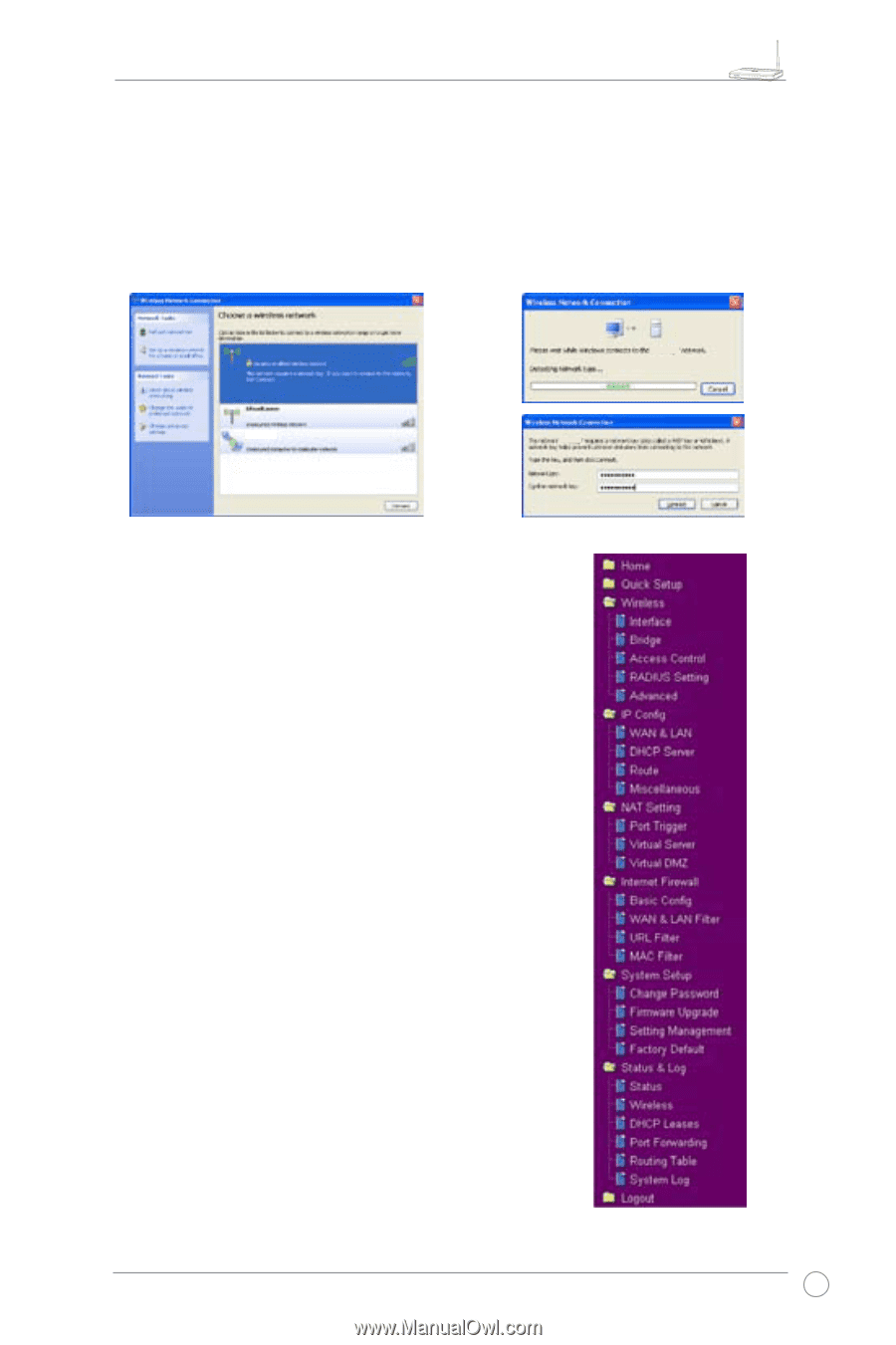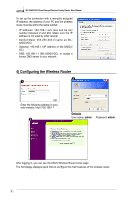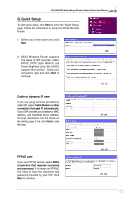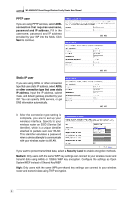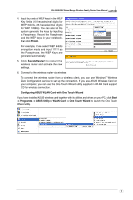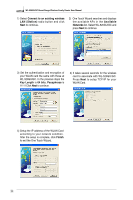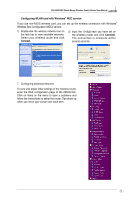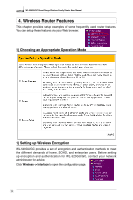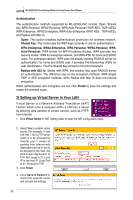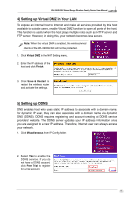Asus WL520GC User Manual - Page 13
WZC service, Connect - wl 520gu
 |
UPC - 610839732623
View all Asus WL520GC manuals
Add to My Manuals
Save this manual to your list of manuals |
Page 13 highlights
WL-520GU/GC Broad Range Wireless Family Router User Manual R Configuring WLAN card with Windows® WZC service If you use non-ASUS wireless card, you can set up the wireless connection with Windows® Wireless Zero Configuration (WZC) service. 1) Double-click the wireless network icon on the task bar to view available networks. Select your wireless router and click Connect. 2) Input the 10-digit keys you have set on the wireless router and click Connect. The connection is complete within several seconds. 7. Configuring advanced features To view and adjust other settings of the wireless router, enter the Web configuration page of WL-520GU/GC. Click on items on the menu to open a submenu and follow the instructions to setup the router. Tips show up when you move your cursor over each item. 11