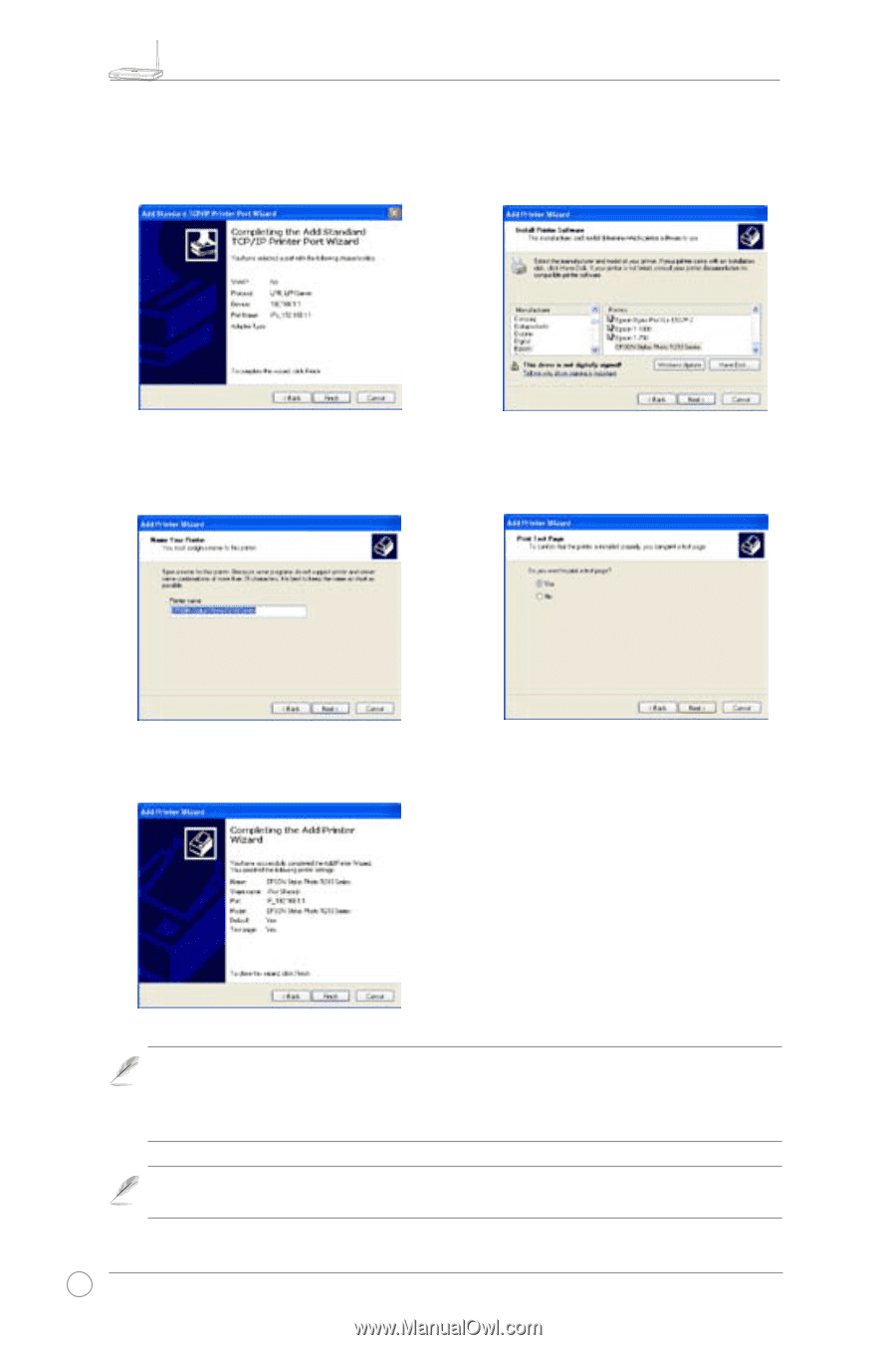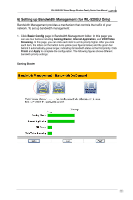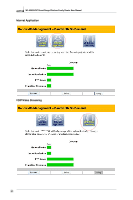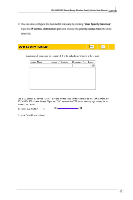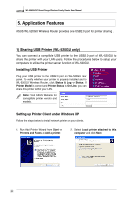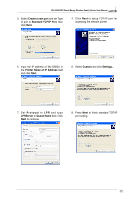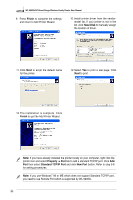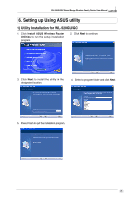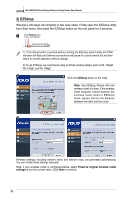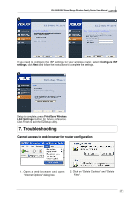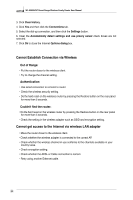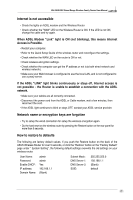Asus WL520GC User Manual - Page 26
Finish, Have Disk, Property, > Port, Standard TCP/IP Port, New Port - driver
 |
UPC - 610839732623
View all Asus WL520GC manuals
Add to My Manuals
Save this manual to your list of manuals |
Page 26 highlights
R WL-520GU/GC Broad Range Wireless Family Router User Manual 9. Press Finish to complete the settings and return to Add Printer Wizard. 10. Install printer driver from the vendormodel list. If your printer is not in the list, click Have Disk to manually assign the location of driver. 11. Click Next to accpt the default name for the printer. 12. Select Yes to print a test page. Click Next to print. 13. The installation is complete. Click Finish to quit the Add Printer Wizard. Note: If you have already installed the printer locally on your computer, right click the printer icon and select Property -> Port tab to add a standard TCP/IP port. Click Add Port then select Standard TCP/IP Port and click New Port button. Refer to step 5-8 for setting procedures. Note: If you use Windows® 98 or ME which does not support Standard TCP/IP port, you need to use Romote Port which is supported by WL-520GU. 24