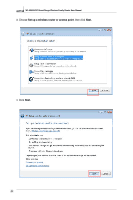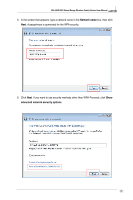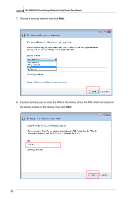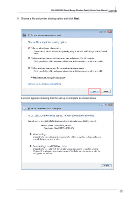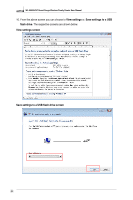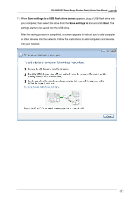Asus WL520GC User Manual - Page 49
Save settings to a USB flash drive screen
 |
UPC - 610839732623
View all Asus WL520GC manuals
Add to My Manuals
Save this manual to your list of manuals |
Page 49 highlights
WL-520GU/GC Broad Range Wireless Family Router User Manual R 11. When Save settings to a USB flash drive screen appears, plug a USB flash drive into your computer, then select the drive from the Save settings to box and click Next. The settings starts to be saved into the USB drive. After the saving process is completed, a screen appears to instruct you to add computer or other devices into the network. Follow the instructions to add computers and devices into your network. 47
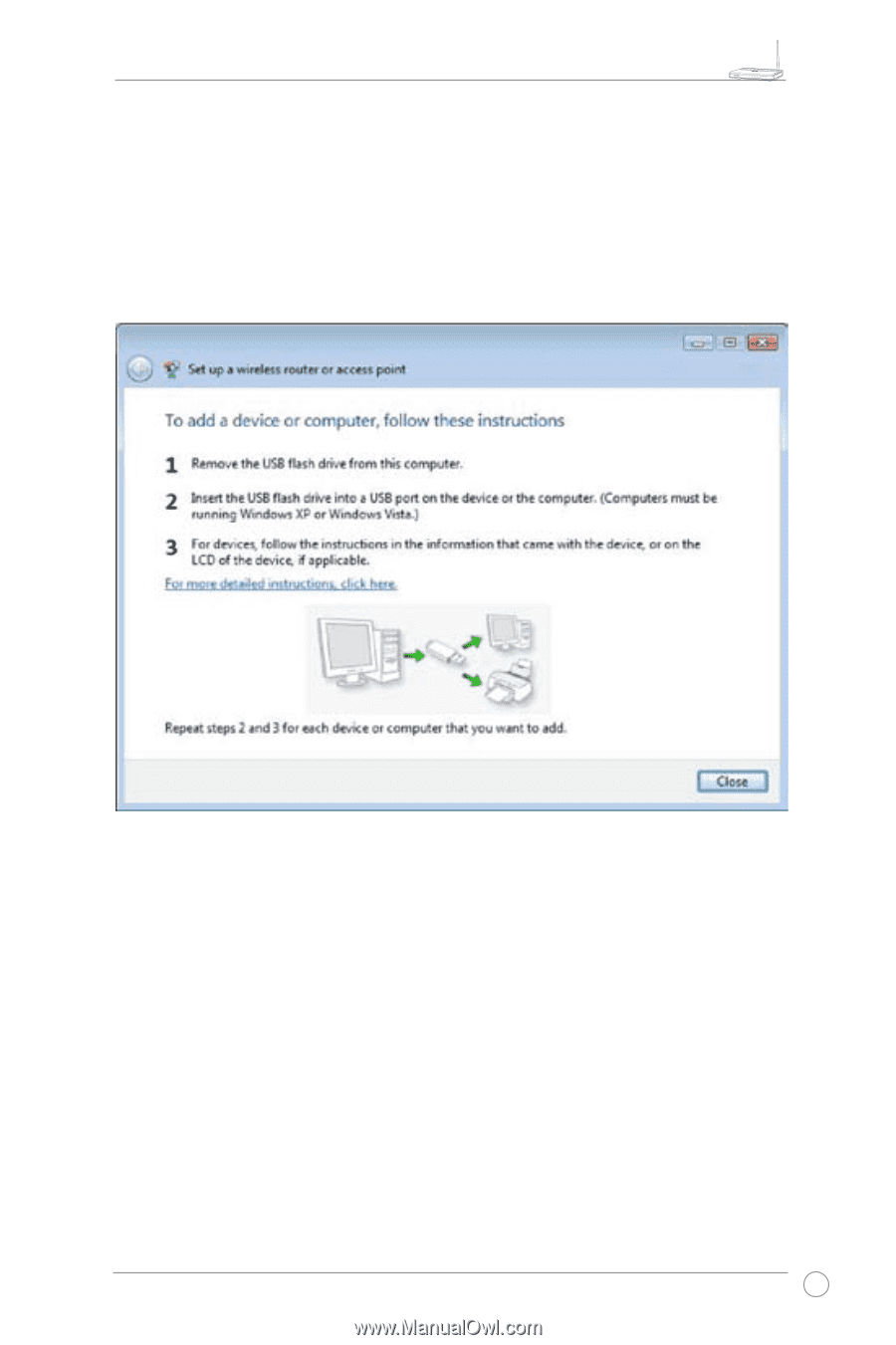
WL-520GU/GC Broad Range Wireless Family Router User Manual
47
11. When
Save settings to a USB flash drive screen
appears, plug a USB flash drive into
your computer, then select the drive from the
Save settings to
box and click
Next
. The
settings starts to be saved into the USB drive.
After the saving process is completed, a screen appears to instruct you to add computer
or other devices into the network. Follow the instructions to add computers and devices
into your network.