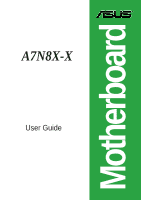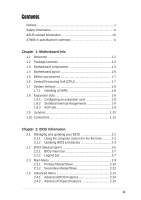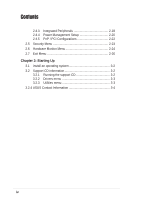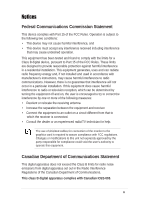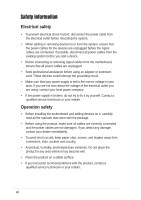Asus a7n8xx Motherboard DIY Troubleshooting Guide
Asus a7n8xx Manual
 |
View all Asus a7n8xx manuals
Add to My Manuals
Save this manual to your list of manuals |
Asus a7n8xx manual content summary:
- Asus a7n8xx | Motherboard DIY Troubleshooting Guide - Page 1
Motherboard A7N8X-X User Guide - Asus a7n8xx | Motherboard DIY Troubleshooting Guide - Page 2
express written permission of ASUSTeK COMPUTER INC. ("ASUS"). Product warranty or service will not be extended if: (1) the ASUS HAS BEEN ADVISED OF THE POSSIBILITY OF SUCH DAMAGES ARISING FROM ANY DEFECT OR ERROR IN THIS MANUAL OR PRODUCT. SPECIFICATIONS AND INFORMATION CONTAINED IN THIS MANUAL - Asus a7n8xx | Motherboard DIY Troubleshooting Guide - Page 3
information vi ASUS contact information viii A7N8X-X specifications summary ix Chapter 1: Motherboard Info 1.1 Welcome 1-2 1.2 Package contents 1-2 1.3 Motherboard components 1-3 1.4 Motherboard layout 1-6 1.5 Before you proceed 1-7 1.6 Central Processing Unit (CPU 1-7 1.7 System memory - Asus a7n8xx | Motherboard DIY Troubleshooting Guide - Page 4
2-22 2.5 Security Menu 2-23 2.6 Hardware Monitor Menu 2-24 2.7 Exit Menu 2-26 Chapter 3: Starting Up 3.1 Install an operating system 3-2 3.2 Support CD information 3-2 3.2.1 Running the support CD 3-2 3.2.2 Drivers menu 3-3 3.2.3 Utilities menu 3-3 3.2.4 ASUS Contact Information 3-4 iv - Asus a7n8xx | Motherboard DIY Troubleshooting Guide - Page 5
used in accordance with manufacturer's instructions, may cause harmful interference to radio by turning the equipment off and on, the user is encouraged to try to correct the interference by radio/TV technician for help. The use of shielded cables for connection of the monitor to the graphics card - Asus a7n8xx | Motherboard DIY Troubleshooting Guide - Page 6
are using, contact your local power company. • If the power supply is broken, do not try to fix it by yourself. Contact a qualified service technician or your retailer. Operation safety • Before installing the motherboard and adding devices on it, carefully read all the manuals that came with the - Asus a7n8xx | Motherboard DIY Troubleshooting Guide - Page 7
this guide To make sure that you perform certain tasks properly, take note of the following symbols used throughout this manual. WARNING updates. 1. ASUS Websites The ASUS websites worldwide provide updated information on ASUS hardware and software products. The ASUS websites are listed in the ASUS - Asus a7n8xx | Motherboard DIY Troubleshooting Guide - Page 8
, CA 94538, USA Fax +1-510-608-4555 E-mail [email protected] Web site usa.asus.com Technical Support Telephone (General) +1-502-995-0883 (Notebook) +1-510-739-3777 Support fax +1-502-933-8713 Support e-mail [email protected] ASUS COMPUTER GmbH (Germany and Austria) Address Harkort Str. 25 - Asus a7n8xx | Motherboard DIY Troubleshooting Guide - Page 9
A7N8X-X specifications summary CPU Chipset Front Side Bus (FSB) Memory Expansion slots IDE Audio LAN Special Features Back Panel I/O Ports Internal I/O Connectors Socket A for AMD Duron™/Athlon™/Athlon™ XP 3200+ or higher 400/333 MHz FSB Support Northbridge: NVIDIA® nForce2 400 Southbridge: NVIDIA - Asus a7n8xx | Motherboard DIY Troubleshooting Guide - Page 10
DMI 2.0, WOL, WOR, Chassis Intrusion, SM Bus Support CD contents Device drivers ASUS PC Probe Anti-virus utility ASUS LiveUpdate utility Accessories User's manual Support CD 1 x UltraDMA 133/100/66 cable FDD cable 9-pin COM cable (optional) 2-port USB/Game port bracket (optional) I/O shield - Asus a7n8xx | Motherboard DIY Troubleshooting Guide - Page 11
Chapter 1 This chapter gives information about the ASUS A7N8X-X motherboard that came with the system.This chapter includes the motherboard layout, jumper settings, and connector locations. Motherboard Info ASUS A7N8X-X Motherboard 1-1 - Asus a7n8xx | Motherboard DIY Troubleshooting Guide - Page 12
your ASUS A7N8X-X package for the following items. ASUS A7N8X-X motherboard ATX form factor: 12 in x 9.6 in ASUS A7N8X-X series support CD 40-pin 80-conductor ribbon cable for UltraDMA/66/100/133 IDE drives Ribbon cable for a 3.5-inch floppy drive Bag of extra jumper caps I/O shield User's Manual - Asus a7n8xx | Motherboard DIY Troubleshooting Guide - Page 13
1.3 Motherboard components 12 3 45 18 17 16 15 14 13 19 20 28 27 26 ASUS A7N8X-X Motherboard 6 7 8 9 10 11 12 21 25 22 23 24 1-3 - Asus a7n8xx | Motherboard DIY Troubleshooting Guide - Page 14
1 CPU Sockets. Socket 462 (Socket A) Zero Insertion Force (ZIF) socket for the AMD Duron™/Athlon™/Athlon XP™ 3000+ processors. 2 NorthBridge Controller. The NVIDIA® nForce2™ 400 North Bridge controller chipset. The controller supports a 64-bit DDR memory controller and up to 3 GB of 400/333/266/ - Asus a7n8xx | Motherboard DIY Troubleshooting Guide - Page 15
'97 compliant audio CODEC designed for PC multimedia systems. 17 LAN chip. The MCP integrated NVIDIA® MAC + Realtek 8201BL PHY Fast Ethernet controller allows connection to a Local Area Network (LAN) through a network hub. 18 AGP Slot. This Accelerated Graphics Port (AGP) slot only supports 1.5V AGP - Asus a7n8xx | Motherboard DIY Troubleshooting Guide - Page 16
AGP) PCI 1 PCI 2 ®A7N8X-X PCI 3 nForce2 MCP Chipset CR2032 3V Lithium Cell CMOS Power CLRTC1 2Mb BIOS Super I/O USB56 COM2 MODEM1 PWR_LED1 PCI 4 PCI 5 USBPWR_56 ASUS ASIC with Hardware Monitor GAME1 IR_CON1 IDELED1 PWRTMP1 CHASSIS1 CTRL_PANEL1 1-6 Chapter 1: Motherboard Information - Asus a7n8xx | Motherboard DIY Troubleshooting Guide - Page 17
-X supports Athlon™ XP processors with "QuantiSpeed" data processing, large data caches, 3D enhancements and 400/333/266Mhz bus speeds. Do not use processors with core speeds of less than 1GHz on this motherboard. ® A7N8X-X CPU NOTCH TO INNER CORNER AMD™ CPU LOCK LEVER CPU NOTCH A7N8X-X Socket - Asus a7n8xx | Motherboard DIY Troubleshooting Guide - Page 18
-X 80 Pins A7N8X-X 184-Pin DDR DIMM Sockets 1. DIMMs with more than 8 devices on each side of the module are not supported. 2. Make sure the memory frequency and bus frequency setting in the BIOS are the same or set to [Auto] ensure system stability. 3. A DDR DIMM is keyed with a notch so that - Asus a7n8xx | Motherboard DIY Troubleshooting Guide - Page 19
This motherboard has an Accelerated Graphics Port (AGP) slot that supports +1.5V AGP 8X cards. Note the notches on the card golden fingers to ensure that they fit the AGP slot on your motherboard. ® A7N8X-X Keyed for 1.5v A7N8X-X Accelerated Graphics Port (AGP) ASUS A7N8X-X Motherboard 1-9 - Asus a7n8xx | Motherboard DIY Troubleshooting Guide - Page 20
Unit FSB (CPU_FSB) This jumper when set to 1-2 pins (default), enable support for Front Side Bus 400/333/266. When set to pins 2-3, it sets support for FSB 200 only. ® A7N8X-X CPU_FSB 1 2 FSB400/333/266 (Default) 2 3 FSB200 1-10 A7N8X-X CPU FSB Jumper Setting Chapter 1: Motherboard Information - Asus a7n8xx | Motherboard DIY Troubleshooting Guide - Page 21
value is [Disabled]). This feature requires an ATX power supply that can supply at least 1A on the +5VSB lead, and a corresponding setting in the BIOS (see section 2.5.1 Power Up Control). ® A7N8X-X KBPWR1 12 +5V (Default) 23 +5VSB A7N8X-X Keyboard Power Setting ASUS A7N8X-X Motherboard 1-11 - Asus a7n8xx | Motherboard DIY Troubleshooting Guide - Page 22
its jumper accordingly. Refer to the hard disk documentation for the jumper settings. BIOS supports specific device bootup. If you have more than two UltraDMA/133/100/66 devices, purchase another UltraDMA/133/100/66 cable. You may configure two hard disks to be both master devices with two ribbon - Asus a7n8xx | Motherboard DIY Troubleshooting Guide - Page 23
+5-volt standby lead (+5VSB). The minimum recommended wattage is 230W, or 300W for a fully configured system. The system may become unstable and may experience difficulty powering up if the power supply is inadequate. ASUS A7N8X-X Motherboard 1-13 - Asus a7n8xx | Motherboard DIY Troubleshooting Guide - Page 24
+5V USB_P6USB_P6+ GND NC USB+5V USB_P5USB_P5+ GND ® A7N8X-X A7N8X-X USB 2.0 Header USB56 1 5. GAME/MIDI connector (16-1 pin GAME1) (optional) This connector supports a GAME/MIDI module. If your package came with the optional USB 2.0/GAME module, connect the GAME/MIDI cable to this connector. The - Asus a7n8xx | Motherboard DIY Troubleshooting Guide - Page 25
"Ground" are shorted with a jumper cap. If you wish to use the chassis intrusion detection feature, remove the jumper cap from the pins. CHASSIS1 +5Volt (Power Supply Stand By) Chassis Signal Ground ® A7N8X-X 1 A7N8X-X Chassis Open Alarm Lead ASUS A7N8X-X Motherboard 1-15 - Asus a7n8xx | Motherboard DIY Troubleshooting Guide - Page 26
) This is an interface for the Intel front panel audio cable that allow convenient connection and control of audio devices. FPAUDIO1 AGND +5VA BLINE_OUT_R BLINE_OUT_L MIC2 MICPWR Line out_R NC Line out_L ® A7N8X-X A7N8X-X Front Panel Audio Connector 9. Hard disk connector (2-pin IDELED1) This - Asus a7n8xx | Motherboard DIY Troubleshooting Guide - Page 27
modem. MODEM1 CD1 (Black) AUX1 (White) ® A7N8X-X A7N8X-X Internal Audio Connectors 12. Power Supply Thermal Sensor (2-pin PWRTMP1) This header supports a thermal sensor for the power supply. ® A7N8X-X PWRTMP1 PWRTMP Ground A7N8X-X Power Supply Thermal Connector 13. Serial Port 2 connector (10 - Asus a7n8xx | Motherboard DIY Troubleshooting Guide - Page 28
system chassis that support this feature. You must also configure the UART2 Use As parameter in BIOS to set UART2 for use with IR. Use the ten pins as shown in Back View and connect a ribbon cable from the module to the motherboard SIR connector according to the pin definitions. ® A7N8X-X NC GND - Asus a7n8xx | Motherboard DIY Troubleshooting Guide - Page 29
connects a switch that controls the system power. Pressing the power switch turns the system between ON and SLEEP, or ON and SOFT OFF, depending on the BIOS or OS settings. Pressing the power switch while in the ON mode for more than 4 seconds turns the system OFF. ASUS A7N8X-X Motherboard 1-19 - Asus a7n8xx | Motherboard DIY Troubleshooting Guide - Page 30
1-20 Chapter 1: Motherboard Information - Asus a7n8xx | Motherboard DIY Troubleshooting Guide - Page 31
Chapter 2 This chapter gives information about the ASUS A7N8X-X Basic Input/Output System (BIOS).This chapter includes updating the BIOS using the ASUS AFLASH BIOS that is bundled with the support CD. BIOS Information ASUS A7N8X-X Motherboard 2-1 - Asus a7n8xx | Motherboard DIY Troubleshooting Guide - Page 32
BIOS file you saved to the boot disk, or try to clear the CMOS memory (see section 1.7, Jumpers). If the Flash Memory Writer utility is not able to successfully update a complete BIOS file, the system may not boot. If this happens, call the ASUS service center for support. 2-2 Chapter 2: BIOS - Asus a7n8xx | Motherboard DIY Troubleshooting Guide - Page 33
BIOS procedures Update the BIOS only if you have problems with the motherboard and you are sure that the new BIOS revision will solve your problems. Careless updating may create more problems ! The Binary Input/Output System (BIOS) can be updated using the built-in Flash Memory Writer utility - Asus a7n8xx | Motherboard DIY Troubleshooting Guide - Page 34
backsup the file. 7. AWDFLASH proceeds to check the new BIOS file and asks the user to program (flash) the new BIOS file to the motherboard. 8. Type and Press to flash the new Bios file. NOTE: Do not shut off system power or unplug the supply during the flash process. 2-4 Chapter - Asus a7n8xx | Motherboard DIY Troubleshooting Guide - Page 35
to restart. Updating BIOS via Bootable Floppy Disk 1. Boot from the floppy disk BIOS. Select since it is advisable to back-up the original BIOS in case you need to reprogram it. 5. Follow steps 6 to 9 in "2.1.2.1 Updating BIOS via Built-in Award BIOS Flash Utility." ASUS A7N8X-X Motherboard - Asus a7n8xx | Motherboard DIY Troubleshooting Guide - Page 36
Setup program This motherboard supports a programmable FLASH ROM that you can update using the provided utility described in section "2.1 Managing and updating your BIOS." Use the BIOS Setup program when you are installing a motherboard, reconfiguring your system, or prompted to "Run Setup". This - Asus a7n8xx | Motherboard DIY Troubleshooting Guide - Page 37
following selections: MAIN Use this menu to make changes to the basic system configuration. ADVANCED Use this menu to enable and make changes to the advanced features, including BIOS, Chipset, Peripheral, Power and PnP/ PCI configurations. SECURITY Use this menu to set the Supervisor and User - Asus a7n8xx | Motherboard DIY Troubleshooting Guide - Page 38
help In addition to the Item Specific Help window, the BIOS setup program also provides a General Help screen. You may launch this screen from any menu by simply pressing or the + combination. The General Help screen lists the legend keys and their corresponding functions. Saving - Asus a7n8xx | Motherboard DIY Troubleshooting Guide - Page 39
2.3 Main Menu When you enter the Setup program, the following screen appears. System Date [mm/dd/yy] Sets the system to the functions specified in each option. Configuration options: [All Errors] [No Errors] [All, But Keyboard] [All , But Diskette] [All, But Disk/Key] ASUS A7N8X-X Motherboard 2-9 - Asus a7n8xx | Motherboard DIY Troubleshooting Guide - Page 40
system, the setup BIOS may detect incorrect parameters. In these cases, select [Manual] to manually enter the IDE hard disk drive parameters. See Access Mode below and refer to the next page for more details. If no drive is installed or if you are removing a drive and not replacing it, select [None - Asus a7n8xx | Motherboard DIY Troubleshooting Guide - Page 41
heads. Refer to the drive documentation to determine the correct value. To make changes to this field, set the IDE Primary Master field to [Manual] and the Access Mode to [CHS]. Precomp This field displays the precompressed volumes on the hard disk, if any, in MB. ASUS A7N8X-X Motherboard 2-11 - Asus a7n8xx | Motherboard DIY Troubleshooting Guide - Page 42
system, the setup BIOS may detect incorrect parameters. In these cases, select [Manual] to manually enter the IDE hard disk drive parameters. See Access Mode below and refer to the next page for more details. If no drive is installed or if you are removing a drive and not replacing it, select [None - Asus a7n8xx | Motherboard DIY Troubleshooting Guide - Page 43
These fields set chipset and CPU functions, including system and AGP caches, boot devices, memory settings, voltages and frequencies. Integrated Peripherals These fields set the functional properties of the IDE channels, Master/Slave PIOs, USB, IEEE 1394, audio, network and modem support, as well as - Asus a7n8xx | Motherboard DIY Troubleshooting Guide - Page 44
BIOS Features Boot Virus Detection [Disabled] This field disables boot virus protection by default. Configuration options: [Enabled] [Disabled] CPU Level 1, Level 2 Cache [Enabled] These fields enables the CPU levels 1 and 2 cache by default. Configuration options: [Enabled] [Disabled] Quick Power - Asus a7n8xx | Motherboard DIY Troubleshooting Guide - Page 45
] 2.4.2 Advanced Chipset Features (Scroll down to view all items on the menu.) CPU External Frequency (MHz) [100MHz] This field sets the external frequency ratio of the CPU. The system normally autodetects the frequency capability based on the type of CPU installed.The Front Side Bus (FSB) is - Asus a7n8xx | Motherboard DIY Troubleshooting Guide - Page 46
[200%] Resulting Frequency This field displays the resulting memory frequency. Memory Timing [Optimal] This field permits change of memory timing mode for system performance. When set to [User Defined], the next four fields can be set manually. Set to [Aggressive] for higher performance. Use default - Asus a7n8xx | Motherboard DIY Troubleshooting Guide - Page 47
manually by the user. The default value is [Auto], therefore, the CPU vcore voltage is set for maximum performance without stressing the CPU. Configuration options: [Auto] [Menu] CPU Vcore [1.850V] When the CPU VCore Setting parameter is set to [Manual], this field permits selection of specific CPU - Asus a7n8xx | Motherboard DIY Troubleshooting Guide - Page 48
for the voltage supplied to the DDR memory. Note that supplied to the AGP controller. Note that increasing voltage to the AGP controller can cause premature failure of system components. Configuration options: [1.5V] [1.6V] [1.7V] AGP 8X Support all items on the menu.) Primary VGA BIOS [PCI VGA Card] - Asus a7n8xx | Motherboard DIY Troubleshooting Guide - Page 49
] USB Legacy Mouse Support [Disabled] This field sets support for USB keyboards. The USB keyboard is disabled by default. Enable this field to use a USB keyboard. Configuration options: [Enabled] [Disabled] Onboard AC97 Audio Controller [Auto] This field permits auto selection of AC97 audio codec - Asus a7n8xx | Motherboard DIY Troubleshooting Guide - Page 50
both ECP and EPP modes. Select [ECP] to access the next field, Select [3] This field sets the parallel port DMA channel for the selected ECP mode. The default setting is 3. This selection is available only if you select Configuration options: [5] [10] 2.4.4 Power Management Setup ACPI Suspend to RAM - Asus a7n8xx | Motherboard DIY Troubleshooting Guide - Page 51
defines "video off" features. The DPMS support option (Display Power Management System) permits the BIOS to control the video display card if it supports the DPMS feature. Blank Screen option blanks the screen; use blank screen for monitors without power management or "green" features. [V/H SYNC - Asus a7n8xx | Motherboard DIY Troubleshooting Guide - Page 52
parameter allows you to use specific keys on the keyboard to turn on the system. This feature requires an ATX power supply that provides at least 1A on the +5VSB lead. Configuration options: [Disabled] [Any KEY] [Power Key] 2.4.5 PnP / PCI Configurations Resources Controlled By [Auto(ESCD)] This - Asus a7n8xx | Motherboard DIY Troubleshooting Guide - Page 53
only Security Option Supervisor Password System None Setup None User Password A password is required for booting and entering into the CMOS setup and all items can be modified. A password is required to enter into the CMOS setup and all items can be modified. ASUS A7N8X-X Motherboard 2-23 - Asus a7n8xx | Motherboard DIY Troubleshooting Guide - Page 54
[System] Set Supervisor Password / Set User Password To set a password, highlight the [Enabled]. This password permits full access to the BIOS Setup menus. To clear the password, highlight this The RAM data containing the password information is powered by the onboard button cell battery. NOTE: See - Asus a7n8xx | Motherboard DIY Troubleshooting Guide - Page 55
the CPU, power and chassis fan speeds and displays the fan speeds in revolutions per minute (RPM). If any of the fans is not connected to the fan connectors on the motherboard, the specific field will show N/A. Q-Fan Control [Disabled] This field allows you to enable or disable the ASUS Q-Fan - Asus a7n8xx | Motherboard DIY Troubleshooting Guide - Page 56
from the Exit menu to ensure the selected values are saved to the CMOS RAM. When selecting this option, a confirmation window appears. Select [Yes] to to fields other than system date, system time, and password, the BIOS asks for a confirmation before exiting. Load Setup Defaults This option allows - Asus a7n8xx | Motherboard DIY Troubleshooting Guide - Page 57
Chapter 3 This chapter helps you power up your system and install drivers and utilities that came with the support CD. Starting Up ASUS A7N8X-X Motherboard 3-1 - Asus a7n8xx | Motherboard DIY Troubleshooting Guide - Page 58
contains useful software and several utility drivers that enhance the motherboard features. The contents of the support CD are subject to change at any time without notice. Visit the ASUS website for updates. 3.2.1 Running the support CD To begin using the support CD, simply insert the CD - Asus a7n8xx | Motherboard DIY Troubleshooting Guide - Page 59
the motherboard supports. ASUS PC Probe Install utility that can monitor Fan, Speed, Voltage, and CPU temperature. ASUS Update Installs utility to download and update motherboard BIOS & drivers. Microsoft DirectX Driver This item installs the Microsoft DirectX driver. ASUS A7N8X-X Motherboard 3-3 - Asus a7n8xx | Motherboard DIY Troubleshooting Guide - Page 60
viewing files in Portable Document Format (PDF). ASUS Screen Saver This item installs the ASUS screen saver. 3.2.4 ASUS Contact Information Clicking the ASUS Contact Information tab displays as stated. You may also find this information on page viii of this user guide. 3-4 Chapter 3: Starting-Up
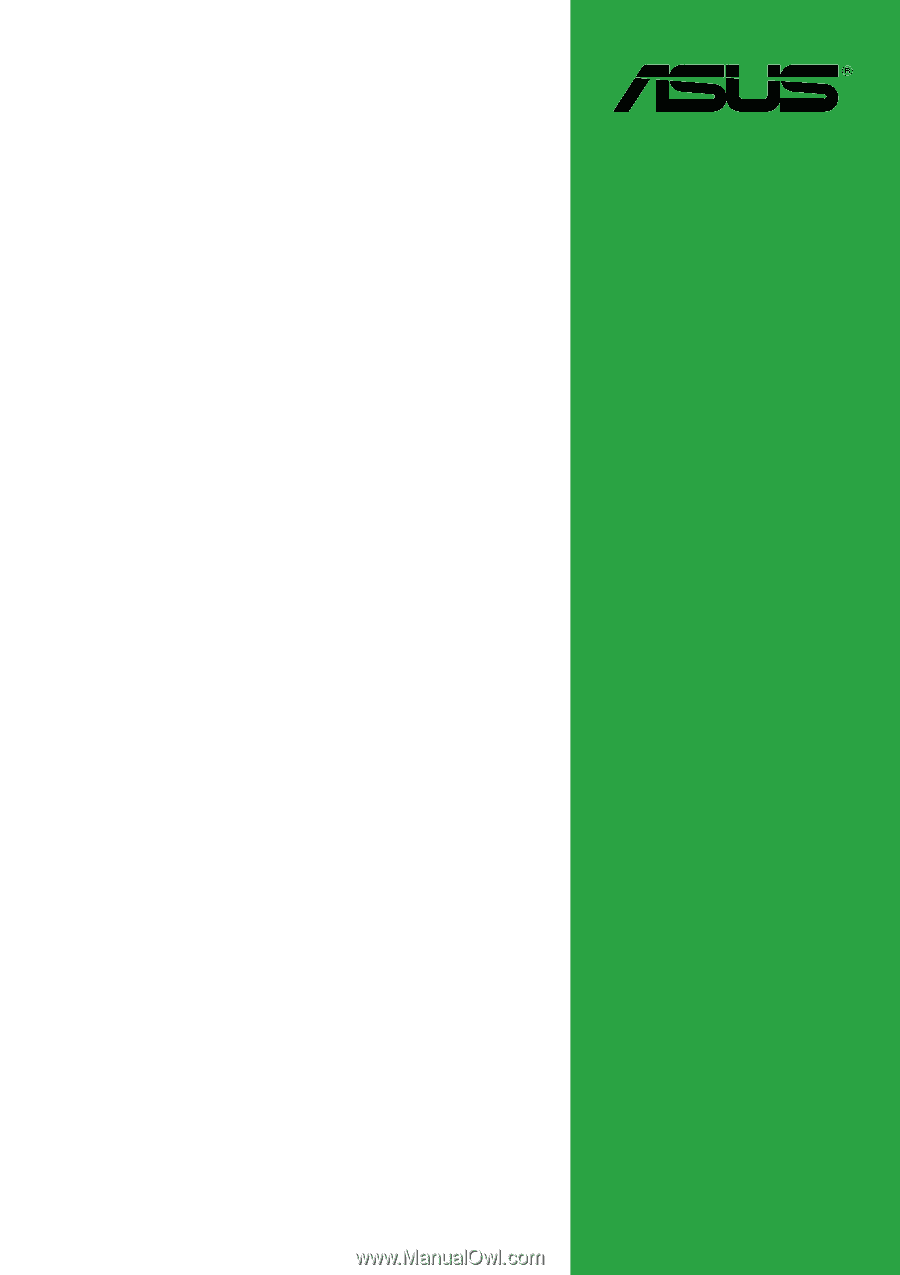
Motherboard
A7N8X-X
User Guide