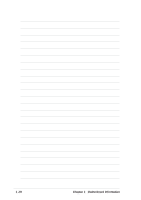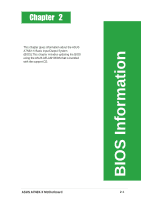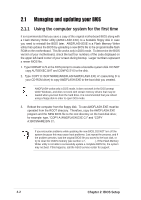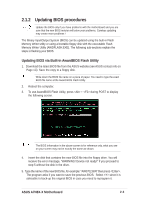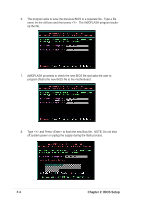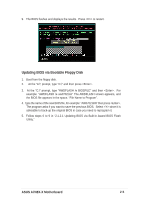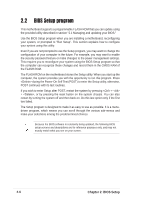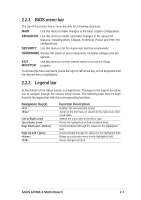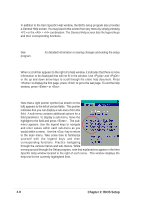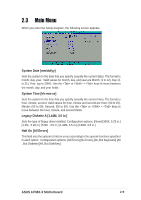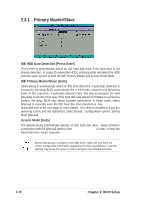Asus a7n8xx Motherboard DIY Troubleshooting Guide - Page 35
Updating BIOS via Bootable Floppy Disk - a7n8x bios utility
 |
View all Asus a7n8xx manuals
Add to My Manuals
Save this manual to your list of manuals |
Page 35 highlights
9. The BIOS flashes and displays the results. Press to restart. Updating BIOS via Bootable Floppy Disk 1. Boot from the floppy disk. 2. At the "A:\" prompt, type "C:\" and then press . 3. At the "C:\" prompt, type "AWDFLASH /e BIOSFILE" and then . For example: "AWDFLASH /e aw0702.bin" The AWDFLASH screen appears, and the BIOS file appears in the space, "File Name to Program". 4. Type the name of the new BIOS file, for example: "AW0702.BIN" then press . The program asks if you want to save the previous BIOS. Select since it is advisable to back-up the original BIOS in case you need to reprogram it. 5. Follow steps 6 to 9 in "2.1.2.1 Updating BIOS via Built-in Award BIOS Flash Utility." ASUS A7N8X-X Motherboard 2-5
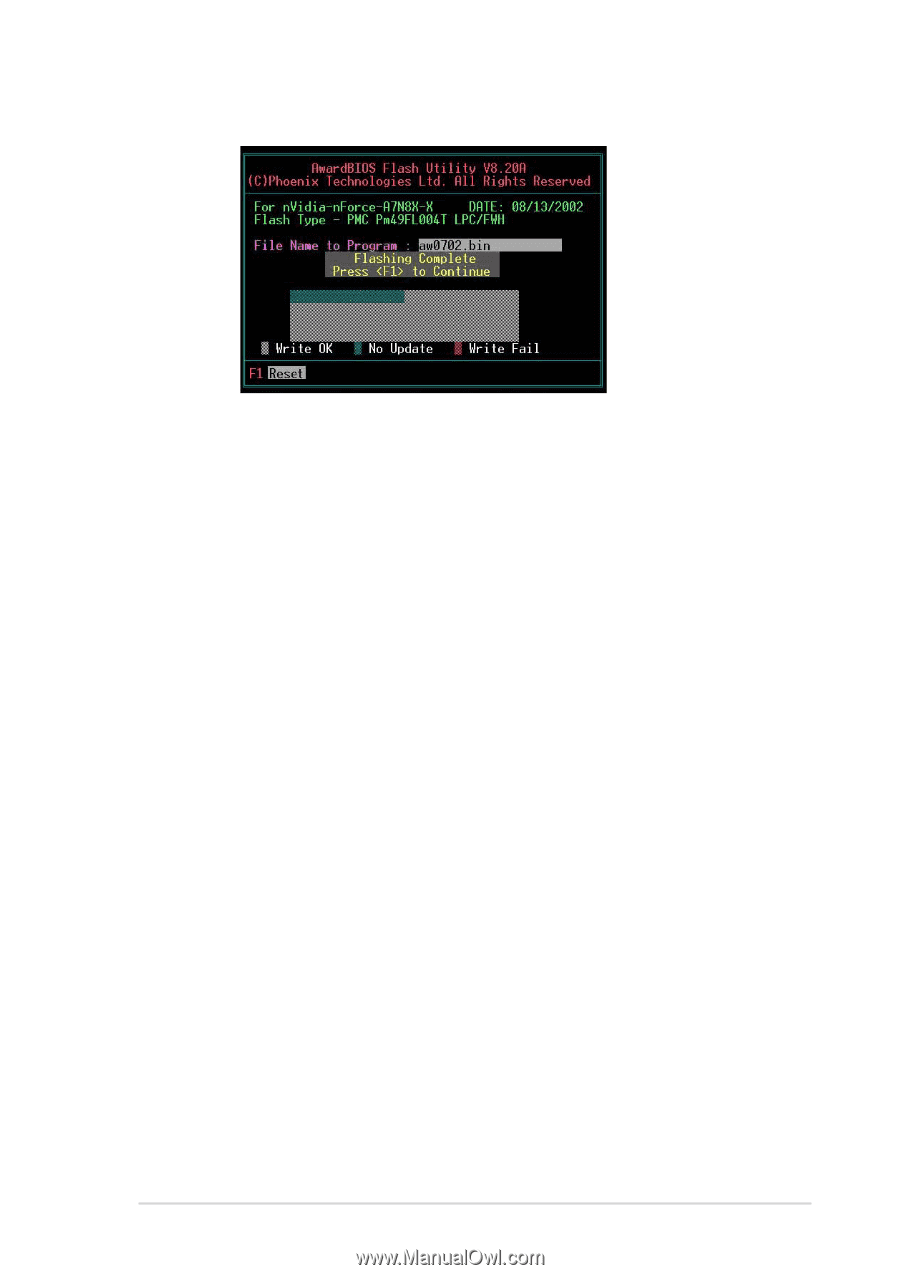
ASUS A7N8X-X Motherboard
2-5
9.
The BIOS flashes and displays the results.
Press <F1> to restart.
1.
Boot from the floppy disk.
2.
At the “A:\” prompt, type “C:\” and then press <Enter>.
3.
At the “C:\” prompt, type “AWDFLASH /e BIOSFILE” and then <Enter>.
For
example: “AWDFLASH /e aw0702.bin” The AWDFLASH screen appears, and
the BIOS file appears in the space, “File Name to Program”.
4.
Type the name of the new BIOS file, for example: “AW0702.BIN” then press <Enter>.
The program asks if you want to save the previous BIOS.
Select <Y> since it is
advisable to back-up the original BIOS in case you need to reprogram it.
5.
Follow steps 6 to 9 in “2.1.2.1 Updating BIOS via Built-in Award BIOS Flash
Utility.”
Updating BIOS via Bootable Floppy Disk