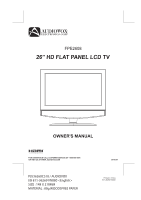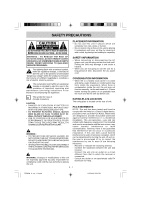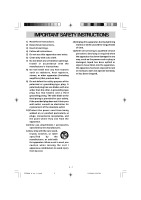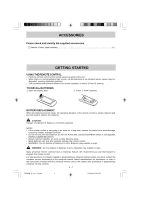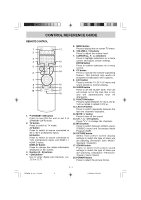Audiovox FPE2608 Owners Manual - Page 6
Remote Control
 |
View all Audiovox FPE2608 manuals
Add to My Manuals
Save this manual to your list of manuals |
Page 6 highlights
CONTROL REFERENCE GUIDE REMOTE CONTROL 1. STANDBY / ON button Press to turn ON the unit or put it in STANDBY (OFF) mode. 2. TV button Press to switch to TV mode. AV button Press to switch to source connected to AV 1 / AV 2 (composite) inputs. HD button Press to switch to source connected to YUV (component) inputs and HDMI 1 / HDMI 2 inputs. DISPLAY button Press to change disc status information displayed on the screen. 3. Number (0 - 9) buttons 4. • [dot] button Use to enter digital sub-channels. (i.e. 11.3 or 12.7) 5. MENU button Press to display the on-screen TV menu. 6. VOLUME (- / +) buttons Press to adjust the volume level. 7. CURSOR ( , , , ) buttons Press to highlight selections on a menu screen and adjust certain settings. ENTER button Press to confirm selections on a menu screen. 8. CC button Press to activate the Closed Captioning feature. This function only works on programs broadcasted with captions. 9. EXIT button Press to exit the TV SET UP menu and return directly to normal viewing. 10. SLEEP button Press to set the SLEEP timer. The unit will remain on for the time that is set, and will automatically shut off afterwards. 11. FUNCTION button Press to switch between TV / AV 1 / AV 2 / YUV in / HDMI 1 / HDMI 2 / PC in. 12. LAST CH button Press to switch repeatedly between the last two channels displayed. 13. MUTE button Press to turn off the sound. 14. CH / CH buttons Press / to change the channels. 15. MTS buttom Press to switch between MONO sound, STEREO sound and Secondary Audio Program (SAP). 16. PICTURE button Select from preset screen display settings to match the type of show you are watching. (Personal / Soft / Movie / Standard / Dynamic) 17. SOUND button Press to select from preset sound settings to match the type of show you are watching. (Standard / Personal / Theater / Voice / Music) 18. FORMAT Button Press to select the picture format. FPE2608_ib_eng_1-13.pmd 5 E - 5 1/15/2008, 12:54 PM