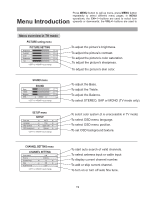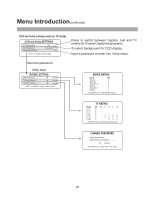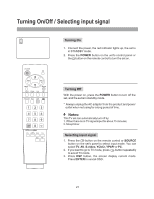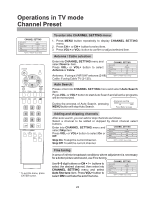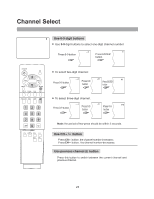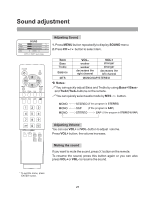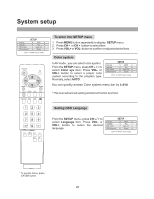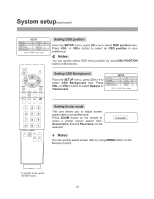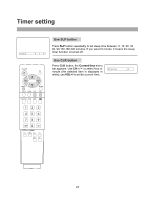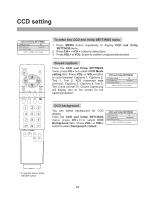Audiovox FPE3000 User Manual - Page 24
Picture adjustment
 |
View all Audiovox FPE3000 manuals
Add to My Manuals
Save this manual to your list of manuals |
Page 24 highlights
Picture adjustment PICTURE SETTING Brightness 50 Contrast 50 Color 50 Sharpness 50 Tint 50 or key to change Adjusting picture 1. Press MENU button to display PICTURE SETTING menu. 2.Press CH5/6 button to select item. Item Brightness Contrast Color Sharpness Tint VOLdarker weaker paler softer purplish VOL+ lighter stronger deeper sharper greenish The adjusted settings are stored in the User mode. There are three preset picture modes and one User-set picture mode. Press the P.M button to select a picture mode according to your favorites. 4. Press P.M button to select picture mode. You can quickly select picture mode by P.M button. There are four picture mode: Bright, Standard, Mild and User mode. Bright: Select for a bright picture. Standard: Select for a normal picture. Mild: Select for a fine/soft picture. Adjusted settings are stored in User mode. Using STILL button You can still current screen picture by pressing STILL button on the remote. Using AUTO.ADJ button Press AUTO.ADJ button on the remote to adjust picture for best viewing. * To exit the menu, press ENTER button. 24