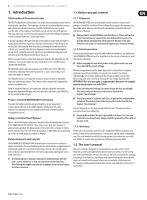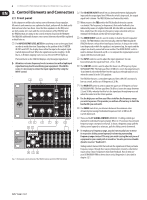Behringer ULTRAGRAPH PRO FBQ3102 Manual - Page 10
Equalizer in the monitor path, Using the ULTRAGRAPH PRO in the studio, Special sound effects
 |
View all Behringer ULTRAGRAPH PRO FBQ3102 manuals
Add to My Manuals
Save this manual to your list of manuals |
Page 10 highlights
10 ULTRAGRAPH PRO FBQ6200/FBQ3102/FBQ1502 User Manual 3.2 Equalizer in the monitor path When using your ULTRAGRAPH PRO in the monitor path, the same applies as when using it as described in section 3.1. Basically, the stage volume should be as low as possible because: 1. this protects your hearing, 2. there are fewer feedback problems, and 3. it is easier to create a good FOH sound. Often, monitor volume level is increased during a concert. Use intermissions in the program to lower all monitor paths roughly 3 dB. The musicians will hardly notice this reduction because their hearing can recover somewhat during an intermission. This way you can achieve valuable headroom for possible use later in the program. Extremely deep frequencies are usually completely removed to avoid creating a "queasy" feedback stage sound. To this end, use the low-cut filter and set it up in such a way that extremely deep feedback completely disappears, creating a more transparent monitor sound. 3.2.1 Priming a monitor system Priming describes the process of detecting and supressing feedback frequencies. After placing and leveling your mics and monitors (incl. power amps), you should crank up the aux send controls of your mixer. Now, activate the FBQ feedback detection system by pressing the FBQ switch (3). The slide control LEDs (9) will turn dark. Then, increase the amplification on your mixer by using the aux send master control until you notice feedback starting to occur. Feedback frequencies will now be easily visible through intensive lighting of the relevant LEDs. Pull down the slide controls whose LEDs are lit until the feedback subsides. Repeat this procedure to weed out other possible feedback frequencies. After having adjusted all critical frequencies, when you crank up the aux send master control, you will be able to hear only the initial multi-frequency feedback. Your monitors have reached their maximum volume. Leave all other faders in the middle position as long as no need for frequency correction occurs (e.g. measuring with a real-time analyzer). Set the desired stage volume, and you will have a tremendous amount of headroom available to you, without creating audible feedback. 3.3 Using the ULTRAGRAPH PRO in the studio Additional applications await the ULTRAGRAPH PRO models in the studio. No limits stand in the way of your imagination. Here are just a few examples of possible uses: VP1220F EP2000 Outputs left & right ULTRAGRAPH PRO FBQ3102 Aux sends 1 & 2 EQing your studio monitors: You can conduct a graphic equalization of your monitors. Besides, you can supress narrow-band room resonance. An analyzer, for example the analyzer integrated into our digital equalizer ULTRACURVE PRO DEQ2496, can help you when you are looking for room resonance and a linear frequency response. General sound processing: Equalizers can be used to process both single-channel and master signals. To process single-channel signals, you should connect the ULTRAGRAPH PRO via the channel inserts on your mixer. To control several signals with your ULTRAGRAPH PRO, use either subgroup or main mix inserts. Nowadays, the overall sound of a mix is often "tweaked" with equalizers. Often, a mix is not uniform, that is, frequency ranges are either too prominent or not prominent at all. A graphic equalizer lets you find a fitting ratio between the intensity of these various frequency ranges in order to achieve a homegenous sound. XENYX X2222USB 3.4 Special sound effects In recording studios as well as stage or radio plays, the ULTRAGRAPH PRO will be your valuable sound tool for modifying the sound of voices (e.g. telephone voice) or to filter instruments so that they fit in an existing mix. The tables on the separate add-on sheet give you an idea of specific frequencies and their acoustic significance, and suggest some possible uses for your ULTRAGRAPH PRO. Fig. 3.2: The ULTRAGRAPH PRO FBQ3102 in a monitor system