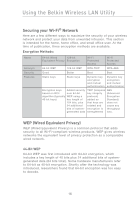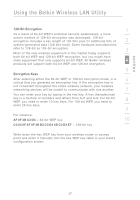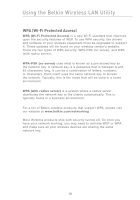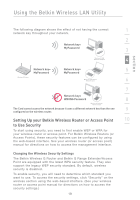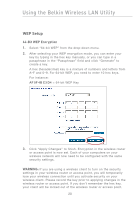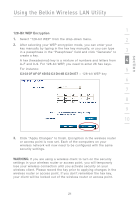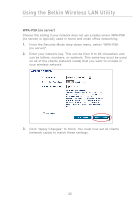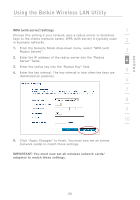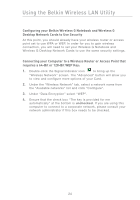Belkin F5D7011 User Manual - Page 21
Setting Up your Belkin Wireless Router or Access Point, to Use Security - wireless g notebook network card
 |
View all Belkin F5D7011 manuals
Add to My Manuals
Save this manual to your list of manuals |
Page 21 highlights
Using the Belkin Wireless LAN Utility section The following diagram shows the effect of not having the correct 1 network key throughout your network. 2 Network key= MyPassword 3 Wireless G USB Network Adapterz 4 Network key= Network key= 5 MyPassword MyPassword Wireless G Router Wireless G Notebook Network Card 6 7 Network key= WRONG Password 8 Wireless G Desktop Network Card The Card cannot access the network because it uses a different network key than the one 9 configured on the wireless router. Setting Up your Belkin Wireless Router or Access Point 10 to Use Security To start using security, you need to first enable WEP or WPA for your wireless router or access point. For Belkin Wireless Routers (or Access Points), these security features can be configured by using the web-based interface. See your wireless router (or access point) manual for directions on how to access the management interface. Changing the Wireless Security Settings The Belkin Wireless G Router and Belkin G Range Extender/Access Point are equipped with the latest WPA security feature. They also support the legacy WEP security standard. By default, wireless security is disabled. To enable security, you will need to determine which standard you want to use. To access the security settings, click "Security" on the wireless section using the web-based interface. (See your wireless router or access point manual for directions on how to access the security settings.) 19