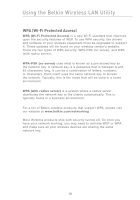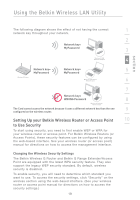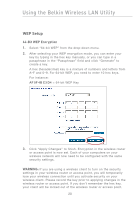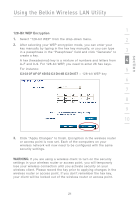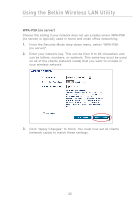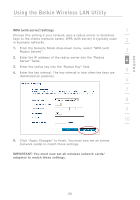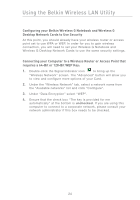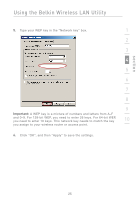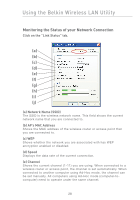Belkin F5D7011 User Manual - Page 25
WPA with server Settings
 |
View all Belkin F5D7011 manuals
Add to My Manuals
Save this manual to your list of manuals |
Page 25 highlights
section Using the Belkin Wireless LAN Utility WPA (with server) Settings 1 Choose this setting if your network uses a radius server to distribute keys to the clients (network cards). WPA (with server) is typically used in business networks. 2 1. From the Security Mode drop-down menu, select "WPA (with Radius Server)". 3 2. Enter the IP address of the radius server into the "Radius Server" fields. 4 3. Enter the radius key into the "Radius Key" field. 5 4. Enter the key interval. The key interval is how often the keys are distributed (in packets). 6 7 8 9 10 5. Click "Apply Changes" to finish. You must now set all clients (network cards) to match these settings. IMPORTANT: You must now set all wireless network cards/ adapters to match these settings. 23