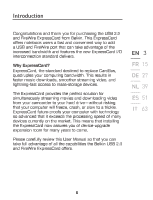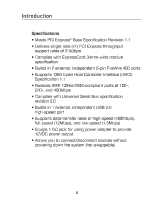Belkin F5U506ea F5U506ea User Manual - Page 10
Belkin F5U506ea Manual
 |
View all Belkin F5U506ea manuals
Add to My Manuals
Save this manual to your list of manuals |
Page 10 highlights
Troubleshooting The ExpressCard and devices connected to the computer do not work properly. Please do the following: 1. Check that all the cables you are using are the correct types, and that they are all securely connected. 2. Make sure all devices are powered on and connected to the proper power supply and source. 3. Reconnect daisy-chained devices you may have disconnected for installation. If reconnecting does not clear up the problem, restart your computer. 4. Make sure you have properly installed the ExpressCard. The computer did not detect the ExpressCard. 1. Make sure that the ExpressCard is correctly plugged into the ExpressCard 34-/54mm slot; if not, plug in it securely. 2. If the ExpressCard is plugged in correctly, see if its gold connectors are clean; if not, clean the connector surface. 3. Follow the procedure on page 5 titled "Verifying Proper Installation". If the ExpressCard designation "Texas Instruments OHCI Compliant IEEE 1394 Host Controller" does not appear in the Device Manager, update your computer BIOS to the latest version (contact your computer manufacturer for details). If after updating your BIOS, your computer still does not detect the ExpressCard, contact your computer manufacturer for advanced support for BIOS. 10