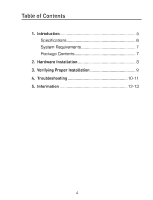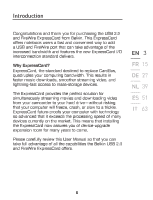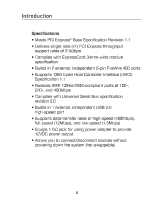Belkin F5U506ea F5U506ea User Manual - Page 8
Belkin F5U506ea Manual
 |
View all Belkin F5U506ea manuals
Add to My Manuals
Save this manual to your list of manuals |
Page 8 highlights
Hardware Installation 1. Locate your notebook's ExpressCard slot(s). 2. With your notebook on, slide the ExpressCard into the unused 34mm or 54mm ExpressCard bus slot. Note: Do not plug any devices into the ExpressCard until you have completely finished the driver installation. 3. The "New Hardware Wizard" will launch and recognize the ExpressCard. 4. Windows OS automatically installs the correct driver. 5. Installation is now complete and the ExpressCard is ready to use. 8

8
1.
Locateyournotebook’sExpressCardslot(s).
2.
Withyournotebookon,slidetheExpressCardintothe
unused34mmor54mmExpressCardbusslot.
Note:DonotpluganydevicesintotheExpressCard
untilyouhavecompletelyfinishedthedriver
installation.
3.
The“NewHardwareWizard”willlaunchandrecognize
theExpressCard.
4.
WindowsOSautomaticallyinstallsthecorrectdriver.
5.
InstallationisnowcompleteandtheExpressCardis
readytouse.
Hardware Installation