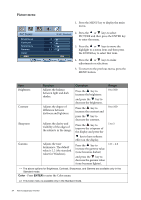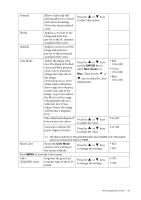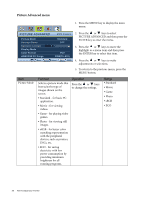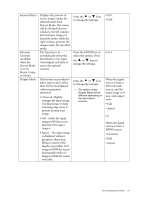BenQ E2420HD User Manual - Page 29
Audio menu, HDMI Audio 1
 |
View all BenQ E2420HD manuals
Add to My Manuals
Save this manual to your list of manuals |
Page 29 highlights
Audio menu AUDIO Volume Mute Audio Select 1. Press the MENU key to display the main menu. MODE: Standard 2. Press the or keys to select AUDIO and then press the ENTER key to enter the 10 menu. OFF Auto Detect 3. Press the or keys to move the highlight to a menu item and then press the ENTER key to select that item. Move MENU Back 4. Press the or keys to make adjustments or selections. 5. To return to the previous menu, press the MENU button. Item Volume Mute Audio Select Function Adjusts the audio volume Mutes the audio input Operation Press the key to increase the volume and press the key to decrease the volume. Press the or keys to change the settings. Range 0 ~ 100 • ON • OFF Allow users to select the audio source or let the monitor detect it automatically Press the or keys to change the settings. • PC Audio • HDMI Audio 1 • HDMI Audio 2 • Auto Detect How to adjust your monitor 29