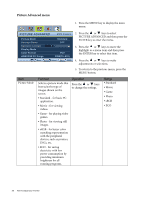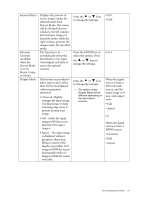BenQ E2420HD User Manual - Page 31
loop.Otherwise, HDMI, Display Time
 |
View all BenQ E2420HD manuals
Add to My Manuals
Save this manual to your list of manuals |
Page 31 highlights
H. Position V. Position Display Time Adjusts the horizontal position of the OSD menu. Adjusts the vertical position of the OSD menu. Adjusts the display time of the OSD menu. Press the or keys to change the settings. OSD Lock Prevents all the monitor settings from being accidentally changed. Press the or keys to change the settings. When this function is activated, the OSD controls and hotkey operations will be disabled. To unlock the OSD controls when the OSD is preset to be locked, press and hold the "MENU" key for 15 seconds to enter the "OSD Lock" option and make changes. Alternatively, you may use the or keys to select "NO" in the "OSD Lock" submenu from the "OSD Settings" menu, and all OSD controls will be accessible. Press MENU to leave the OSD Settings menu. DDC/CI* Allows the monitor Press the ENTER key to settings to be set through select this option. Press the the software on the PC. or keys to change the settings. Information Displays the current monitor property settings. HDMI Auto Switch When this function is activated, HDMI port will be in the input auto select loop.Otherwise, HDMI can only be selected by input select or by hot key. Press the ENTER key to select this option. Press the or keys to change the settings. 0 to 100 0 to 100 • 5 Sec. • 10 Sec. • 15 Sec. • 20 Sec. • 25 Sec. • 30 Sec. • YES • NO • ON • OFF • Input • Current Resolution • Optimum Resolution (best with the monitor) • Model Name • ON • OFF How to adjust your monitor 31