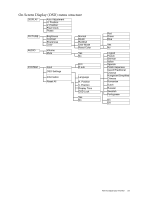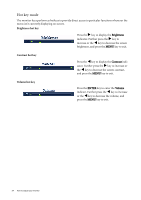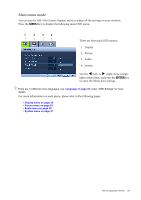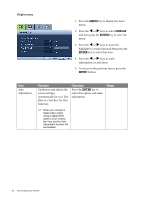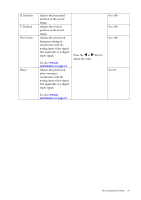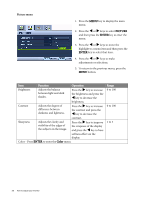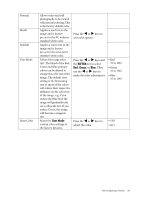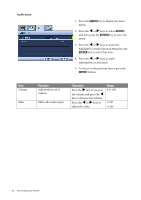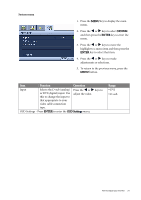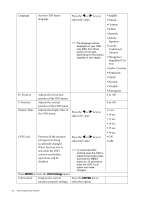BenQ FP73E User's Manual - Page 28
Picture menu, Color - Press
 |
View all BenQ FP73E manuals
Add to My Manuals
Save this manual to your list of manuals |
Page 28 highlights
Picture menu 1. Press the MENU key to display the main menu. 2. Press the W or X keys to select PICTURE and then press the ENTER key to enter the menu. 3. Press the W or X keys to move the highlight to a menu item and then press the ENTER key to select that item. 4. Press the W or X keys to make adjustments or selections. 5. To return to the previous menu, press the MENU button. Item Brightness Function Adjusts the balance between light and dark shades. Operation Press the X key to increase the brightness and press the W key to decrease the Contrast Adjusts the degree of difference between darkness and lightness. brightness. Press the X key to increase the contrast and press the W key to decrease the Sharpness Adjusts the clarity and visibility of the edges of the subjects in the image. contrast. Press the X key to improve the crispness of the display and press the W key to have softness effect on the display. Color - Press ENTER to enter the Color menu. Range 0 to 100 0 to 100 1 to 5 28 How to adjust your monitor