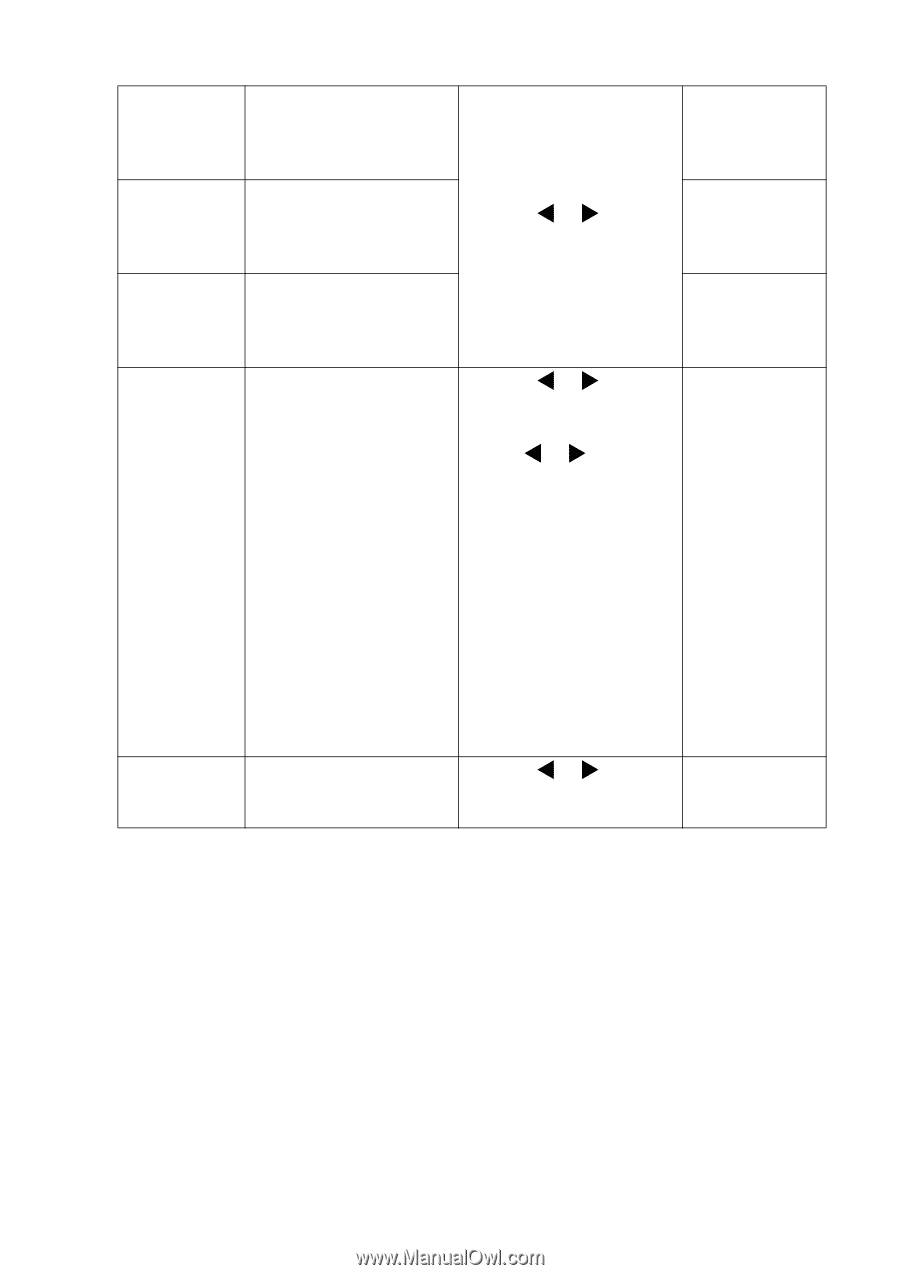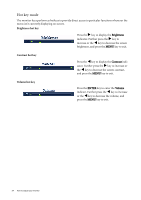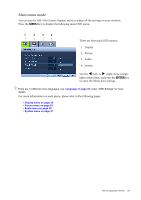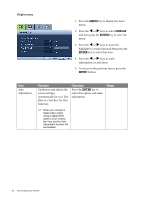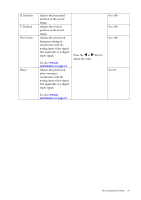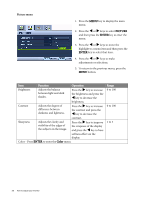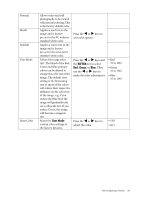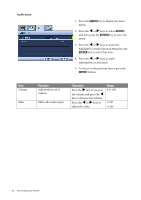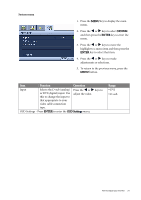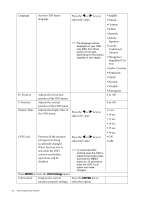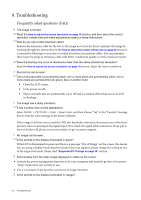BenQ FP73E User's Manual - Page 29
Reset Color, ENTER, Green, User Mode
 |
View all BenQ FP73E manuals
Add to My Manuals
Save this manual to your list of manuals |
Page 29 highlights
Normal Bluish Reddish User Mode Reset Color Allows video and still photographs to be viewed with natural coloring. This is the factory default color. Applies a cool tint to the image and is factory pre-set to the PC industry standard white color. Applies a warm tint to the image and is factory pre-set to the news print standard white color. Tailors the image color tint. The blend of the Red, Green and Blue primary colors can be altered to change the color tint of the image. The default start setting is 50. Decreasing one or more of the colors will reduce their respective influence on the color tint of the image. e.g. if you reduce the Blue level the image will gradually take on a yellowish tint. If you reduce Green, the image will become a magenta tint. Resets the User Mode custom color settings to the factory defaults. Press the W or X keys to select this option. Press the W or X keys and the ENTER key to select Red, Green, or Blue. Then use the W or X keys to make the color adjustments. Press the W or X keys to adjust the value. • Red (0 to 100) • Green (0 to 100) • Blue (0 to 100) • YES • NO How to adjust your monitor 29