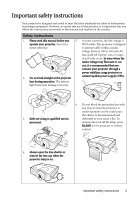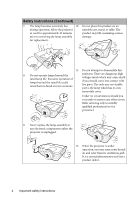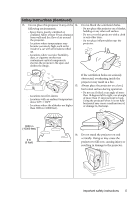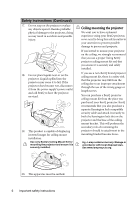BenQ MP782ST User Manual
BenQ MP782ST Manual
 |
View all BenQ MP782ST manuals
Add to My Manuals
Save this manual to your list of manuals |
BenQ MP782ST manual content summary:
- BenQ MP782ST | User Manual - Page 1
MP782 ST Digital Projector User Manual Welcome - BenQ MP782ST | User Manual - Page 2
Personalizing the projector menu display 41 Controlling the projector through a Lan environment 41 Shutting down the projector 44 Menu operation 45 Maintenance 54 Care of the projector 54 Lamp information 55 Troubleshooting 61 Specifications 62 Projector specifications 62 Dimensions - BenQ MP782ST | User Manual - Page 3
operation as this could cause the objects to become heated and deformed or even cause a fire. To temporarily turn off the lamp, press BLANK on the projector or remote control. 4. Always open the lens shutter or remove the lens cap when the projector lamp is on. Important safety instructions 3 - BenQ MP782ST | User Manual - Page 4
should you ever undo or remove any other covers. Refer servicing only to suitably qualified professional service personnel. 9. Never replace the lamp assembly or any electronic components unless the projector is unplugged. 12. When the projector is under operation, you may sense some heated air and - BenQ MP782ST | User Manual - Page 5
it is not fully horizontal may cause a malfunction of, or damage to, the lamp. 3000 m (10000 feet) 0 m (0 feet) 16. Do not stand the projector on end vertically. Doing so may cause the projector to fall over, causing injury or resulting in damage to the projector. Important safety instructions 5 - BenQ MP782ST | User Manual - Page 6
projector. Liquids spilled into the projector may cause it to fail. If the projector does become wet, disconnect it from the power supply's power outlet and call BenQ to have the projector serviced the projector should its attachment to the mounting bracket become loose. Hg - Lamp contains mercury - BenQ MP782ST | User Manual - Page 7
cooling function making the projector cool in a shorter time • FAQ to troubleshoot operational problems with one quick key press • Presentation timer for better control of time during presentations • One-key auto-adjustment to display the best picture quality • Digital keystone correction to correct - BenQ MP782ST | User Manual - Page 8
in some specific regions. Please consult your dealer for detailed information. Projector Power cord VGA cable Quick start guide User manual CD Warranty card* Remote control with batteries Optional accessories 1. Spare lamp kit 2. Ceiling mount kit 3. RS232 cable 4. Carry bag 8 Introduction - BenQ MP782ST | User Manual - Page 9
16 17 6 7 8 9 18 19 20 21 22 1. Lamp cover 2. External control panel (See "Controls and functions" on page 10 for details.) 3. Vent (heated air exhaust) 4. Quick-release button 5. Lens cover 6. Focus ring 7. Vent (cool air intake) 8. Front IR remote sensor 9. Projection lens 10. AC power jack 11 - BenQ MP782ST | User Manual - Page 10
light 7 Lights up red if the projector's 8 temperature becomes too high. 2 "Indicators" on page 60 3 9 8. LAMP indicator light 10 4 11 Indicates the status of the lamp. Lights up 5 12 or flashes when the lamp has developed a 6 13 problem. 10 "Indicators" on page 60 9. AUTO - BenQ MP782ST | User Manual - Page 11
Remote control For details, see the info. provided behind the hand sign . 5. CONTRAST 1 Adjusts contrast. "Adjusting Contrast" on page 34 2 13 6. TEST PATTERN 3 14 Displays the test pattern. 4 "Test Pattern" on page 51 5 6 15 7. LASER 7 16 Emits visible laser pointer light for - BenQ MP782ST | User Manual - Page 12
Manually corrects distorted images resulting from an angled projection. "Correcting keystone" on page 29 19. Right/ Locks the keys on the projector. "Locking control the select the desired menu items and to make back of the remote control prior to using it. adjustments. "Using the menus" on page - BenQ MP782ST | User Manual - Page 13
that might obstruct the infra-red beam. • Operating the projector from the front • Operating the projector from the rear Approx. +15° Approx. +15° Replacing the remote control batteries 1. To open the battery cover, turn the remote control over to view its back, push on the finger grip on - BenQ MP782ST | User Manual - Page 14
is the suspended upside-down from the ceiling most common way to position the projector behind the screen. for quick setup and portability. Note that a special rear projection screen and the BenQ Projector Ceiling Mount Kit are required for this installation location. Set Rear Ceiling in the - BenQ MP782ST | User Manual - Page 15
offset dimension, which are directly proportional to the projection distance. BenQ has provided tables of 16:9-aspect-ratio and 4:3-aspect-ratio distance This method can be used for situations where you have purchased this projector and would like to know what screen size will fit in your room - BenQ MP782ST | User Manual - Page 16
, look across that row to the left to find the corresponding "(a) Screen size" listed in that row. That is the projected image size of the projector at that projection distance. 4. On that same row, look across to the right column and make note of the "(c) Vertical offset" value. This will determine - BenQ MP782ST | User Manual - Page 17
Projection dimensions Refer to "Dimensions" on page 63 for the center of lens dimensions of this projector before calculating the appropriate position. A1 (a) Screen Center of lens A2 (a) Screen Center of lens (c) (b) 168 300 7620 3736 6641 3736 5977 2921 187 Positioning your projector 17 - BenQ MP782ST | User Manual - Page 18
191 There is 3% tolerance among these numbers due to optical component variations. BenQ recommends that if you intend to permanently install the projector, you should physically test the projection size and distance using the actual projector in situ before you permanently install it, so as to make - BenQ MP782ST | User Manual - Page 19
illustrations below are for reference only. The rear connecting jacks available on the projector vary with each projector model. • For detailed connection methods, see pages 20-23. Monitor Notebook or desktop computer A/V device Speakers (VGA) (DVI) 1 or 2 18 3 4 56 8 78 9 1. VGA - BenQ MP782ST | User Manual - Page 20
as well as on the screen and the MONITOR-OUT jack is available on your projector, you can connect the MONITOR-OUT signal output jack on the projector to an external monitor following the instructions below: To connect the projector to a monitor: 1. Connect the projector to a computer as described in - BenQ MP782ST | User Manual - Page 21
might be expected in home theater or home cinema applications. Any stereo audio input (if provided), is mixed into a common mono audio output through the projector speakers. If you have a separate sound system, you will most likely want to connect the audio output of your video source device to that - BenQ MP782ST | User Manual - Page 22
and the other end to your external speakers (not supplied). Once connected, the audio can be controlled by the projector On-Screen Display (OSD) menus. See "Audio Settings" on page 51 for details. • The projector is only capable of playing mixed mono audio, even if a stereo audio input is connected - BenQ MP782ST | User Manual - Page 23
and the other end to your external speakers (not supplied). Once connected, the audio can be controlled by the projector On-Screen Display (OSD) menus. See "Audio Settings" on page 51 for details. • The projector is only capable of playing mixed mono audio, even if a stereo audio input is connected - BenQ MP782ST | User Manual - Page 24
closed, it could become deformed due to the heat produced by the projection lamp. 3. Press Power on the projector or remote control to start the projector. The POWER indicator light flashes green and stays green when the projector is on. The start up procedure takes about 30 seconds. In the later - BenQ MP782ST | User Manual - Page 25
lamp may cause damage to your eyes. Be careful when you press the quick-release button as it is close to the exhaust vent where hot air comes from. Auto-adjusting the image In some cases, you may need to optimize the picture quality. To do this, press AUTO on the projector or remote control - BenQ MP782ST | User Manual - Page 26
projector or 3. Press to highlight Language remote control to turn the OSD menu on. and press / to select a preferred language. DISPLAY Wall Color Aspect Ratio Keystone Position Phase H. Size Digital Zoom 3D Sync 3D Disable BenQ 4. Press MENU/EXIT twice* on the projector or remote control to - BenQ MP782ST | User Manual - Page 27
For security purposes and to help prevent unauthorized use, the projector includes an option for setting up password security. The password can Back IMPORTANT: The digits being input will be displayed as asterisks on-screen. Write your selected password down here in this manual in advance or - BenQ MP782ST | User Manual - Page 28
another six-digit password, or if you did not record the password in this manual, and projector or remote control for 3 seconds. The projector RECALL PASSWORD will display a coded number on the screen. 2. Write down the number and turn off your projector. 3. Seek help from the local BenQ service - BenQ MP782ST | User Manual - Page 29
to the screen. To correct this, besides adjusting the height of the projector, you will need to manually correct it following ONE of these steps. • Using the remote control Press / on the projector or remote control to display the Keystone correction page. Press to correct keystoning at the top - BenQ MP782ST | User Manual - Page 30
function in the SOURCE menu is On if you want the projector to automatically search for the signals. You can also manually cycle through the available input signals. 1. Press SOURCE on the projector or remote control. A source selection bar is displayed. 2. Press / until your desired signal is - BenQ MP782ST | User Manual - Page 31
size is suitable for your need. 2. Use the directional arrows ( , , , ) on the projector or remote control to navigate the picture. 3. To restore the picture to its original size, press AUTO. You can also press Digital Zoom-. When the key is pressed again, the picture is further reduced until - BenQ MP782ST | User Manual - Page 32
proportionally to fit 3. 4:3: Scales an image so that it is the projector's native resolution in its displayed in the center of the horizontal or to images like some computer make most use of the screen without monitors, standard definition TV altering the image's aspect ratio. and 4:3 aspect - BenQ MP782ST | User Manual - Page 33
can follow one of the following steps. • Press MODE/ENTER on the projector or remote control repeatedly until your desired mode is selected. • Go to the PICTURE > mode: Is appropriate for playing colorful movies, video clips from digital cameras or DVs through the PC input for best viewing in a - BenQ MP782ST | User Manual - Page 34
when User 1 or User 2 is selected. Based on your needs, you can make adjustments to these functions by highlighting them and pressing / on the projector or remote control. Adjusting Brightness The higher the value, the brighter the image. And the lower the setting, the darker the image. Adjust this - BenQ MP782ST | User Manual - Page 35
on monitors, TVs, projectors, etc, you can project any image from the disc on the screen and enter the 3D Color Management menu to make adjustments. To adjust the settings: 1. Go to the PICTURE menu and highlight 3D Color Management. 2. Press MODE/ENTER on the projector or remote control and the 3D - BenQ MP782ST | User Manual - Page 36
to help you achieve better time management when giving presentations. Follow these steps to utilize this function: 1. Press Timer Set up on the remote control or go to the SYSTEM SETUP: Basic > Presentation Timer menu and press MODE/ENTER to display the Presentation Timer page. 2. Highlight Timer - BenQ MP782ST | User Manual - Page 37
confirmation message is displayed. Highlight Yes and press MODE/ENTER on the projector or remote control to confirm. You will see the message "Timer is On" appearing whether to activate the timer or not by following the on-screen instruction. • If the timer is already on, pressing this key displays - BenQ MP782ST | User Manual - Page 38
the image is frozen onscreen. Hiding the image In order to draw the audience's full attention to the presenter, you can use BLANK on the projector or remote control to hide the screen image. The word "BLANK" appears in the corner of the screen while the image is hidden. When this function is - BenQ MP782ST | User Manual - Page 39
Utilizing FAQ function The INFORMATION menu contains possible solutions to problems regarding image quality, installation, special feature operation and service information. To get the FAQ information: 1. Press / on the projector or remote control or press MENU/EXIT to open the OSD menu and press / - BenQ MP782ST | User Manual - Page 40
adjust the sound level, press Volume +/- on the remote control, or: 1. Repeat steps 1-2 above. 2. Press to highlight Volume and press / to select a desired sound level. Turning on the Power On/Off Ring Tone If you want to hear a ring tone during the projector start-up or shutdown, turn on the Power - BenQ MP782ST | User Manual - Page 41
select RJ45. 5. Press to highlight DHCP and press / to select On. 6. Press to highlight Apply and press MODE/ENTER. 7. Re-enter the Lan Control Settings page. The Projector IP Address, Subnet Mask, Default Gateway, and DNS Server settings will be displayed. Note down the IP address displayed in the - BenQ MP782ST | User Manual - Page 42
. This page allows you to operate the projector as if you were using the remote control or control panel on the projector. i ii i i i. These buttons function the same as the ones on the OSD menus or remote control. See "2. PICTURE menu" on page 49 and "Remote control" on page 11 for details. The - BenQ MP782ST | User Manual - Page 43
track of its location and the person in charge of it. ii. You can adjust the Lan Control Settings. iii. Once set, access to the remote network operation on this projector has been password-protected. iv. Once set, access to the tools page has been password-protected. After making the adjustments - BenQ MP782ST | User Manual - Page 44
shuts down, and the fans will continue to run for approximately 90 seconds to cool down the projector. To protect the lamp, the projector will not respond to any commands during the cooling process. To shorten the cooling time, you can also activate the Quick cooling function. See "Quick - BenQ MP782ST | User Manual - Page 45
display (OSD) menus vary according to the signal type selected and the projector model you are using. Main menu Sub-menu Options Wall Color Off/ :9 Keystone 1. Position DISPLAY Phase H. Size Digital Zoom 3D Sync On/Off 3D Sync Invert Disable/Invert Picture Mode Dynamic/Presentation - BenQ MP782ST | User Manual - Page 46
: Basic 5. SYSTEM SETUP: Advanced Projector Position Front Table/Rear Table/Rear Monitor Out On/Off Lamp Mode Normal/Economic Lamp Settings Reset Lamp Timer Equivalent Lamp Hour Security Change Password Settings Power On Lock Baud Rate 2400/4800/9600/14400/19200/ 38400/57600/115200 Test - BenQ MP782ST | User Manual - Page 47
Advanced Closed Caption Closed Caption Enable Caption Version Control By DHCP Projector IP Lan Control Address Settings Subnet Mask Default Gateway DNS Server Apply Reset All Settings FAQ-Image and Installation FAQ-Features and Service 6. INFORMATION Current System Status On/Off CC1 - BenQ MP782ST | User Manual - Page 48
selected. Adjusts the clock phase to reduce image distortion. H. Size Digital Zoom 3D Sync 3D Sync Invert This function is only available when a PC signal ( " on page 31 for details. This projector features a 3D function which enables you to enjoy the 3D movies, videos, and sporting events in - BenQ MP782ST | User Manual - Page 49
Color Pre-defined picture modes are provided so you can optimize your projector image set-up to suit your program type. See "Selecting a "Selecting a Temperature color temperature" on page 35 for details. 3D Color Management See "3D Color Management" on page 35 for details. Save Settings Saves - BenQ MP782ST | User Manual - Page 50
on the remote control. See "Locking control keys" on page 39 for details. Sets the auto-shutdown timer. The timer can be set to a value between 30 minutes and 12 hours. Allows you to select which logo screen will be displayed during projector start-up. The following options are available: BenQ logo - BenQ MP782ST | User Manual - Page 51
using a suitable RS-232 cable and update or download the projector's firmware. This function is intended for qualified service personnel. Selecting On enables the function and the projector displays the grid test pattern. It helps you adjust the image size and focus and check that the projected - BenQ MP782ST | User Manual - Page 52
CC1, CC2, CC3, or CC4 (CC1 displays captions in the primary language in your area). Control By DHCP Projector IP Address Subnet Mask Default Gateway DNS Server Apply See "Controlling the projector through a Lan environment" on page 41 for details. Returns all settings to the factory preset values - BenQ MP782ST | User Manual - Page 53
Installation FAQ- Displays possible solutions to problems you may encounter. Features and Service Source Shows the current signal source. RGB. Equivalent Lamp Hour Displays the number of hours the lamp has been used. Firmware Version Shows the firmware version of your projector. Operation 53 - BenQ MP782ST | User Manual - Page 54
the instructions below: • Make sure the temperature and humidity of the storage area are within the recommended range for the projector. Please refer to "Specifications" on page 62 or consult your dealer about the range. • Retract the adjuster feet. • Remove the batteries from the remote control - BenQ MP782ST | User Manual - Page 55
light output will be reduced and result in darker projected pictures. Setting the projector in Economic mode also extends the lamp operation life. To set Economic mode, go into the SYSTEM SETUP: Advanced > Lamp Settings > Lamp Mode menu and press / . • Setting Auto Power Off This function allows the - BenQ MP782ST | User Manual - Page 56
. The lamp MUST be replaced before the projector will operate normally. Notice Replace Lamp Now Lamp > 4000 Hours Lamp usage time exceeded Order a new lamp at lamp.benq.com OK Notice Out of Lamp Usage Time Replace lamp (refer to User manual) Then reset lamp timer Order a new lamp at lamp.benq.com - BenQ MP782ST | User Manual - Page 57
hazardous waste regulations to dispose of this lamp in a proper manner. • To assure optimal performance from the projector, it is recommended that you purchase a qualified projector lamp for lamp replacement. • If lamp replacement is performed while the projector is suspended upside-down from the - BenQ MP782ST | User Manual - Page 58
or near flammable materials. • Do not insert your hands into the projector after the lamp is removed. If you touch the optical components inside, it could . Place the lamp protection film supplied with the new lamp on the lamp compartment. 12. Replace the lamp cover on the projector. 58 Maintenance - BenQ MP782ST | User Manual - Page 59
, which could result in malfunction. • Do not over tighten the screw. 14. Connect the power and restart the projector. Do not turn the power on with the lamp cover removed. Resetting the lamp timer 15. After the startup logo, open the On-Screen Display (OSD) menu. Go to the SYSTEM SETUP: Advanced - BenQ MP782ST | User Manual - Page 60
needs to cool for 90 seconds after the power is turned off. • The projector has shutdown automatically. If you try to restart the projector, it will shutdown again. Please contact your dealer for assistance. Lamp events The projector has shutdown automatically. If you try to re-start Red the - BenQ MP782ST | User Manual - Page 61
or remote control. Open the lens cover. Remedy Adjust the focus of the lens using the focus ring. Adjust the projection angle and direction as well as the height of the projector if necessary. Open the lens cover. Remedy Replace the batteries with new ones. Remove the obstacle. Stand within - BenQ MP782ST | User Manual - Page 62
Specifications Projector specifications All specifications are subject to change without notice. Optical Resolution 1280 x 800 WXGA Display system 1-CHIP DMD Lens F/Number F = 2.6 Lamp 210 W lamp Electrical Power supply AC100-240V, 3.8 A, 50-60 Hz (Automatic) Power consumption 315 W (Max); < 1 W ( - BenQ MP782ST | User Manual - Page 63
Dimensions 290 mm (W) x 127.87 mm (H) x 252 mm (D) 252 127.87 Ceiling mount installation Ceiling Mount screw: M4 x 8 (Max L = 8 mm) 290 61.99 71.15 242.04 149.50 75.95 62.34 Unit: mm 228.00 118.45 452.65 397.40 364.40 84.00 145.50 289.98 163.45 282.95 Specifications 63 - BenQ MP782ST | User Manual - Page 64
Timing chart Supported timing for VGA_75 VGA_85 SVGA_60 SVGA_72 SVGA_75 SVGA_85 XGA_60 XGA_70 XGA_75 XGA_85 BenQ BenQ WXGA_60 WXGA_75 WXGA_85 SXGA_60 SXGA_75 SXGA_85 1280 x 960_60 1280 timing being able to display 3D images. • Displaying a 1080i(1125i)@60Hz or 1080i(1125i)@50Hz signal - BenQ MP782ST | User Manual - Page 65
Supported timing for DVI-D & HDMI (HDCP) input Resolution Mode Vertical Horizontal Frequency (Hz) Frequency (kHz) 640 x 480 800 x 600 1024 x 768 1280 x 800 1280 x 1024 1280 x - BenQ MP782ST | User Manual - Page 66
50.00 Displaying a 1080i(1125i)@60Hz or 1080i(1125i)@50Hz signal may result in slight image vibration. Supported timing for Video and S-Video inputs Video mode *NTSC PAL SECAM PAL-M PAL-N PAL-60 *NTSC4. 3.58 3.58 4.43 4.43 * denotes the timing being able to display 3D images. 66 Specifications - BenQ MP782ST | User Manual - Page 67
replacement of any defective parts (labor included). To obtain warranty service, immediately notify the dealer from which you purchased the product of any defects. Important: The above warranty shall be void if the customer fails to operate the product in accordance with BenQ's written instructions - BenQ MP782ST | User Manual - Page 68
not installed and used in accordance with the instructions, may cause harmful interference to radio communications for help. EEC statement This machine was tested against the 89/336/EEC (European Economic the equipment or your household waste disposal service. The recycling of materials will help to - BenQ MP782ST | User Manual - Page 69
Accessibility Requirements for Rehabilitation Act of 1973, Section 508 BenQ's commitment to accessible products allows us to support government in making accessible technology choices BenQ's LCD monitors and projectors are compliant with Section 508 guidelines by including the assistive features as

Welcome
MP782 ST
Digital Projector
User Manual