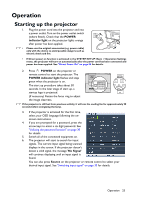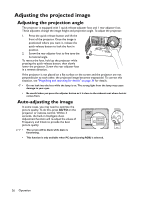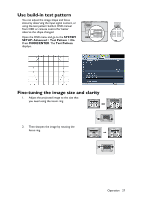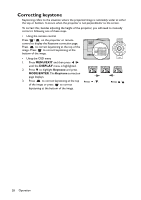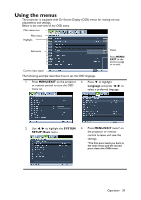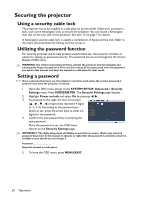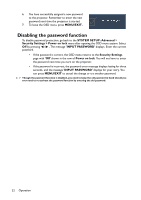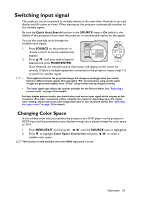BenQ MS513 DLP Projector MS513, MX514, MW516 User Manual - Page 28
Correcting keystone, MENU/EXIT, Keystone, MODE/ENTER
 |
View all BenQ MS513 DLP Projector manuals
Add to My Manuals
Save this manual to your list of manuals |
Page 28 highlights
Correcting keystone Keystoning refers to the situation where the projected image is noticeably wider at either the top or bottom. It occurs when the projector is not perpendicular to the screen. To correct this, besides adjusting the height of the projector, you will need to manually correct it following one of these steps. • Using the remote control Press / on the projector or remote control to display the Keystone correction page. Press to correct keystoning at the top of the image. Press to correct keystoning at the bottom of the image. • Using the OSD menu 1. Press MENU/EXIT and then press / until the DISPLAY menu is highlighted. 2. Press to highlight Keystone and press MODE/ENTER. The Keystone correction page displays. 3. Press to correct keystoning at the top Press / . of the image or press to correct keystoning at the bottom of the image. Press / . 28 Operation