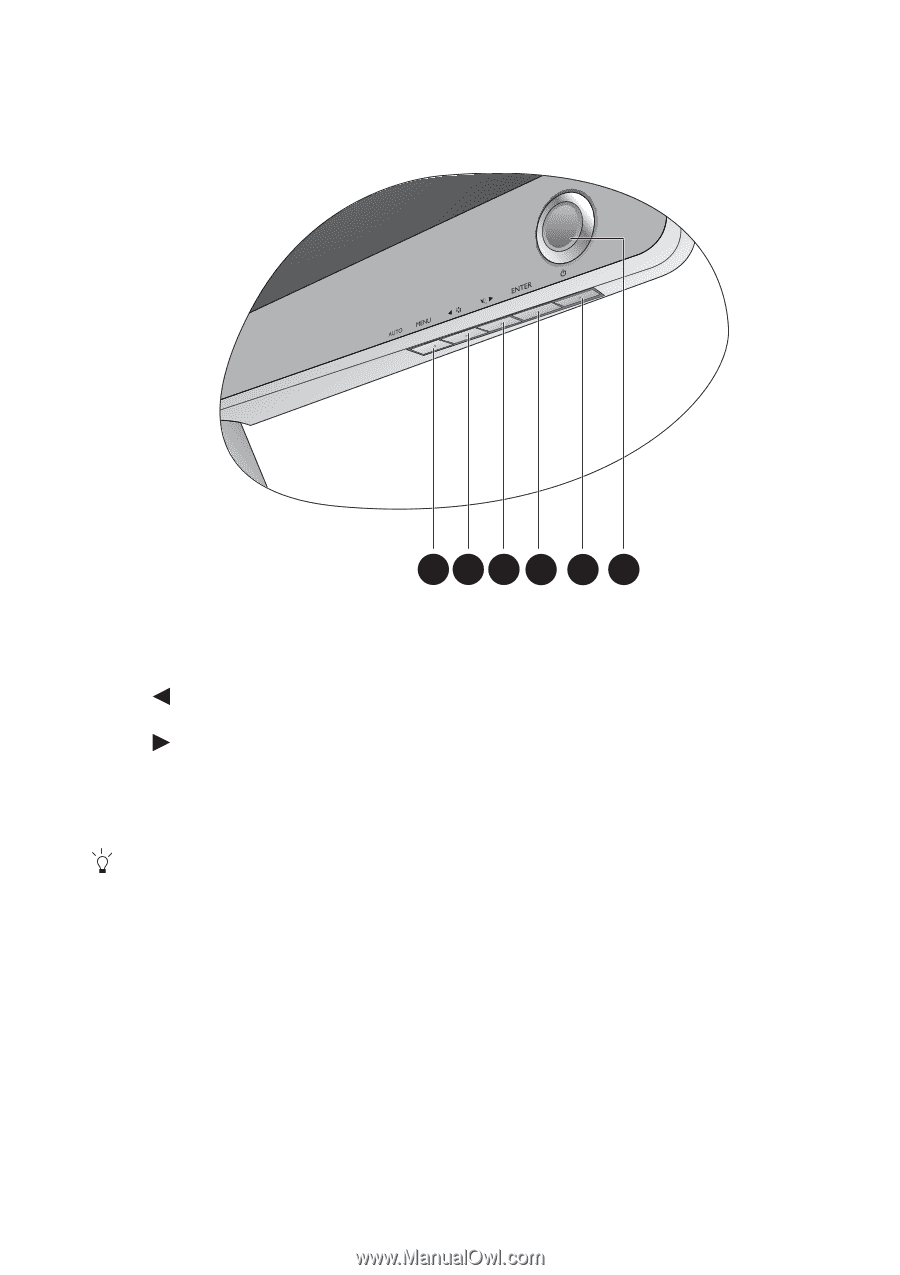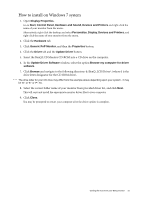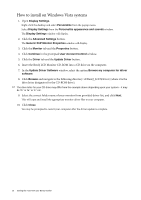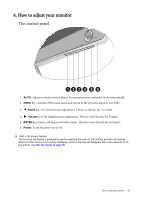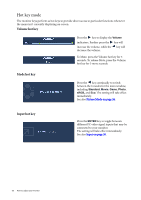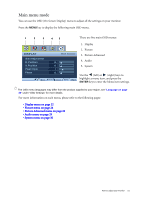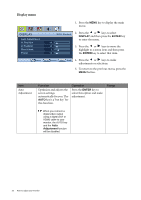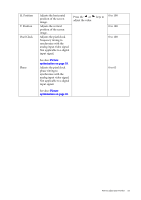BenQ V2420H User Manual - Page 19
How to adjust your monitor, The control panel
 |
View all BenQ V2420H manuals
Add to My Manuals
Save this manual to your list of manuals |
Page 19 highlights
6. How to adjust your monitor The control panel 1234 5 6 1. AUTO: Adjusts vertical position, phase, horizontal position and pixel clock automatically. 2. MENU key: Activates OSD main menu and return to the previous menu or exit OSD. 3. /Mode key: For Left/Decrease adjustment. The key is the hot key for Mode. 4. /Volume key: For Right/Increase adjustment. The key is the hot key for Volume. 5. ENTER key: Enters sub menus and select items. This key is also the hot key for Input. 6. Power: Turns the power on or off. OSD = On Screen Display. The hot keys will display a graduated scale for adjusting the value of that setting, and will only operate while the OSD menu is not currently displaying. Hot key displays will disappear after a few seconds of no key activity. See Hot key mode on page 20. How to adjust your monitor 19