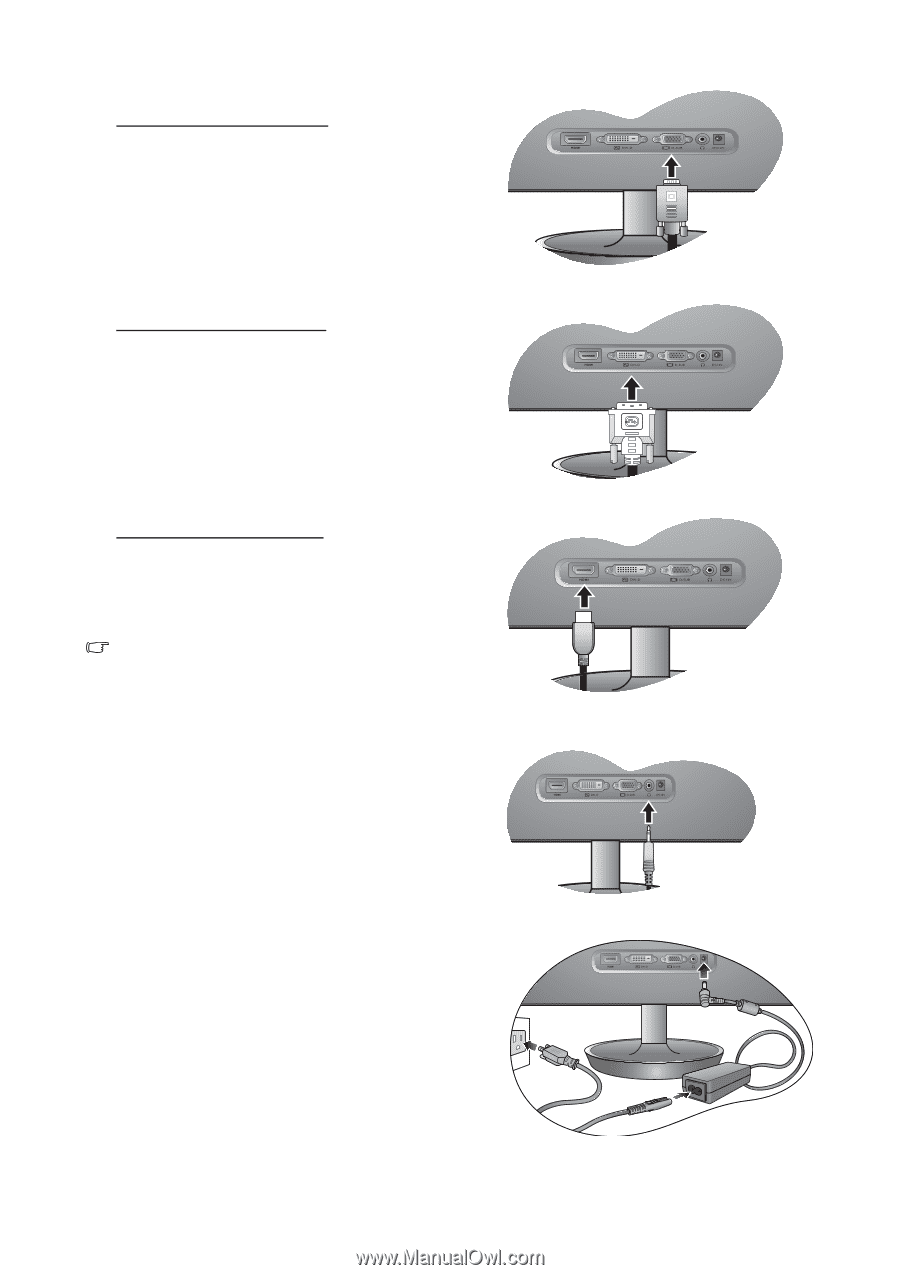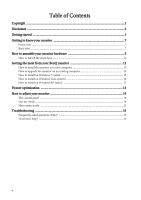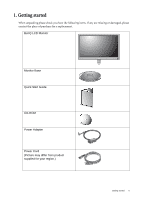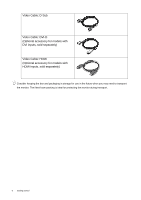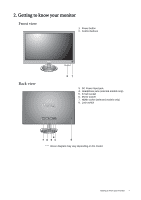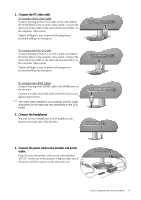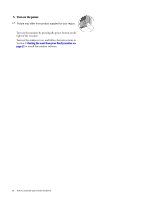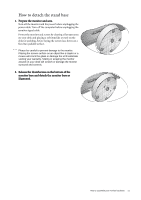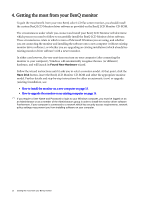BenQ V2420H User Manual - Page 9
To Connect the D-Sub Cable, Connect the PC video cable, Connect the headphones
 |
View all BenQ V2420H manuals
Add to My Manuals
Save this manual to your list of manuals |
Page 9 highlights
2. Connect the PC video cable To Connect the D-Sub Cable Connect the plug of the D-Sub cable (at the end without the ferrite filter) to the monitor video socket. Connect the other end of the cable (at the end with the ferrite filter) to the computer video socket. Tighten all finger screws to prevent the plugs from accidently falling out during use. To Connect the DVI-D Cable Connect the plug of the DVI-D cable (at the end without the ferrite filter) to the monitor video socket. Connect the other end of the cable (at the end with the ferrite filter) to the computer video socket. Tighten all finger screws to prevent the plugs from accidently falling out during use. To Connect the HDMI Cable Connect the plug of the HDMI cable to the HDMI port on the monitor. Connect the other end of the cable to the HDMI port of a digital output device. The video cable included in your package and the socket illustrations on the right may vary depending on the LCD model. 3. Connect the headphones You may connect headphones to the headphone jack found on the back side of the monitor. 4. Connect the power cable to the monitor and power outlet. Plug one end of the power cord into the socket labeled 'DC12V' on the rear of the monitor. Plug the other end of the power cord into a power outlet and turn it on. How to assemble your monitor hardware 9