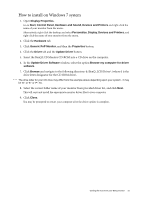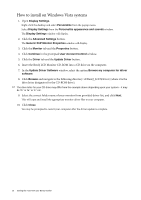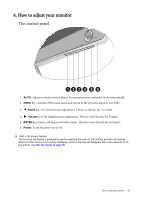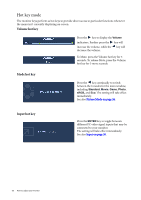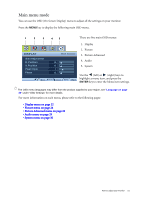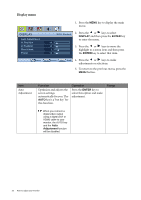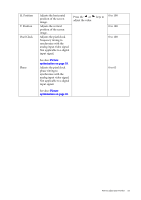BenQ V2420H User Manual - Page 20
Hot key mode, Volume hot key, Input hot key - gaming
 |
View all BenQ V2420H manuals
Add to My Manuals
Save this manual to your list of manuals |
Page 20 highlights
Hot key mode The monitor keys perform as hot keys to provide direct access to particular functions whenever the menu isn't currently displaying on-screen. Volume hot key Press the key to display the Volume indicators. Further press the key will increase the volume, while the key will decrease the volume. To Mute, press the Volume hot key for 3 seconds. To release Mute, press the Volume hot key for 3 more seconds. Mode hot key Press the key continually to switch between the 6 modes for the main window, including Standard, Movie, Game, Photo, sRGB, and Eco. The setting will take effect immediately. See also Picture Mode on page 26. Input hot key Press the ENTER key to toggle between different PC video signal inputs that may be connected to your monitor. The setting will take effect immediately. See also Input on page 30. 20 How to adjust your monitor