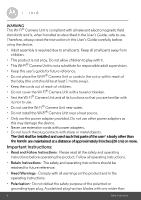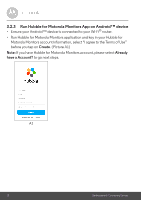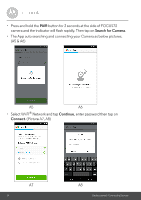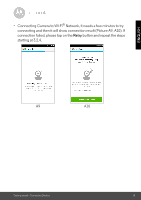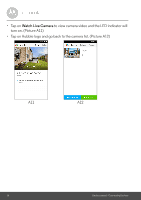Binatone FOCUS 73 User Guide - Page 11
User Account and Camera Setup on Android™ Devices, 3.2.1 Power on and connect the FOCUS73 camera
 |
View all Binatone FOCUS 73 manuals
Add to My Manuals
Save this manual to your list of manuals |
Page 11 highlights
ENGLISH 3.2 User Account and Camera Setup on Android™ Devices What you need • FOCUS73 camera • FOCUS73 camera power adapter • Device with Android™ system version 4.0 or above 3.2.1 Power on and connect the FOCUS73 camera • Connect the FOCUS73 adapter to a suitable mains power socket, insert the power adapter plug into the socket of the Power Cable. • The camera's green LED blinks after the camera has finished booting. 3.2.2 Download the Hubble for Motorola Monitors application • Go to the Google Play™ Store to search "Hubble for Motorola Monitors" application. • Download Hubble for Motorola Monitors application from Google Play™ Store and install it into your Android™ device. Getting started - Connecting Devices 11

Getting started - Connecting Devices
11
ENGLISH
3.2
User Account and Camera Setup on Android™
Devices
What you need
• FOCUS73 camera
•
FOCUS73 camera power adapter
•
Device with Android™ system version 4.0 or above
3.2.1
Power on and connect the FOCUS73 camera
•
Connect the FOCUS73 adapter to a suitable mains power socket, insert the
power adapter plug into the socket of the Power Cable.
•
The camera’s green LED blinks after the camera has finished booting.
3.2.2
Download the Hubble for Motorola Monitors application
•
Go to the Google Play™ Store to search “Hubble for Motorola Monitors”
application.
•
Download Hubble for Motorola Monitors application from Google Play™
Store and install it into your Android™ device.