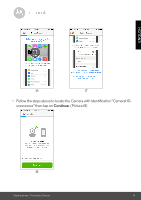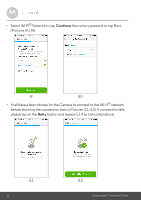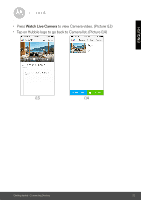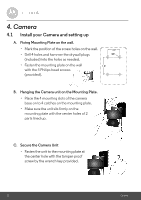Binatone FOCUS 73 User Guide - Page 24
Camera Functions: Working with devices for Android™, 4.2.1 Add more cameras, Remove a camera
 |
View all Binatone FOCUS 73 manuals
Add to My Manuals
Save this manual to your list of manuals |
Page 24 highlights
4.2 Camera Functions: Working with devices for Android™ • Run the Hubble for Motorola Monitors application on your Android™ device. • The Camera view appears on the screen. 4.2.1 Add more cameras • On Camera view, tap on Hubble logo to go to Add Camera page. (Picture A13) • Tap on Add Camera to add one more camera follow steps of Android™ device setup 3.2.4. (Picture A14) • Once the Camera has been added, the Camera view will be automatically displayed. A13 A14 4.2.2 Remove a camera You can remove a camera from your account by following these steps: • Tap the Setting icon on General page, then tap on Remove Camera. (Picture A15) • Select Remove to delete the unit from camera list. (Picture A16) 24 Camera

•
Run the Hubble for Motorola Monitors application on your Android™ device.
•
The Camera view appears on the screen.
4.2.1
Add more cameras
•
On Camera view, tap on Hubble logo to go to
Add Camera
page. (Picture A13)
• Tap on
Add Camera
to add one more camera follow steps of Android™
device setup 3.2.4. (Picture A14)
•
Once the Camera has been added, the Camera view will be automatically
displayed.
4.2
Camera Functions:
Working with devices for Android™
A13
A14
Camera
4.2.2
Remove a camera
You can remove a camera from your account by following these steps:
•
Tap the Setting icon
on General page, then tap on
Remove Camera
.
(Picture A15)
• Select
Remove
to delete the unit from camera list. (Picture A16)
24