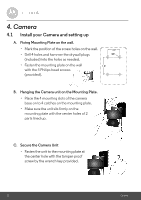Binatone FOCUS 73 User Guide - Page 27
Camera settings, Settings, General Settings, Clock, Do Not Disturb, Notification Sensitivity
 |
View all Binatone FOCUS 73 manuals
Add to My Manuals
Save this manual to your list of manuals |
Page 27 highlights
• Tap on Notification Sensitivity to set the sensitivity of motion detection. (Picture A20) ENGLISH A20 A21 4.2.5 General setting • Tap Settings on General page. • Tap on General Settings to shift the format of Clock (12hr/24hr). (Picture A21) • Tap on Do Not Disturb, set the timer which you prefer and select ON, the Camera will not send any alert to your Android™ device in the duration of your setting. 4.2.6 Features of Hubble for Motorola Monitors Application On Camera view, tap the viewing area, Function Icons will appear as following, Pan and Tilt Function: Tap the up and down buttons to tilt, the left and right buttons to pan. (Pictures A22, A23) Camera 27

Camera
ENGLISH
4.2.5
General setting
• Tap
Settings
on General page.
• Tap on
General Settings
to shift the format of
Clock
(12hr/24hr). (Picture A21)
• Tap on
Do Not Disturb
, set the timer which you prefer and select
ON
, the
Camera will not send any alert to your Android™ device in the duration of
your setting.
A21
• Tap on
Notification Sensitivity
to set the sensitivity of motion detection.
(Picture A20)
A20
4.2.6
Features of Hubble for Motorola Monitors Application
On Camera view, tap the viewing area, Function Icons will appear as following,
Pan and Tilt Function:
Tap the up and down buttons to tilt, the left and right buttons to pan. (Pictures
A22, A23)
27