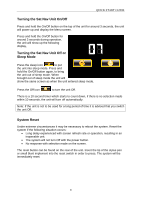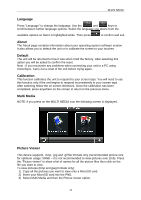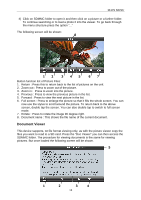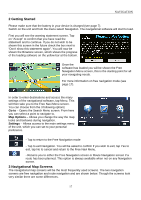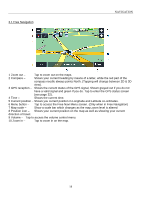Binatone R430 User Manual - Page 14
Document Viewer
 |
View all Binatone R430 manuals
Add to My Manuals
Save this manual to your list of manuals |
Page 14 highlights
MAIN MENU 4) Click on SDMMC folder to open it and then click on a picture or a further folder. To continue searching or to load a photo it into the viewer. To go back through the menu structure press the option "..." The following screen will be shown: 8 12 345 67 Button function list of Picture Files: 1. Return : Press this to return back to the list of pictures on the unit. 2. Zoom out : Press to zoom out of the picture. 3. Zoom in : Press to zoom into the picture. 4. Previous : Press to view the previous picture in the list. 5. Forward : Press to view the next picture in the list. 6. Full screen : Press to enlarge the picture so that it fills the whole screen. You can now use the stylus to scroll around the picture. To return back to the above screen, double tap the screen. You can also double tap to switch to full screen mode. 7. Rotate : Press to rotate the image 90 degree right. 8. Document name : This shows the file name of the current document. Document Viewer This device supports, txt file format viewing only, as with the picture viewer copy the files you want to read to a SD card. Press the "Doc Viewer" you can then access the SDMMC folder. The procedure for viewing documents is the same for viewing pictures. But once loaded the following screen will be shown. 5 1 2 3 4 14