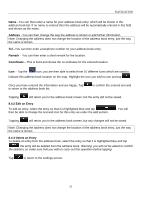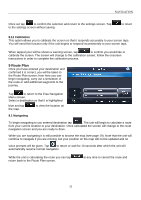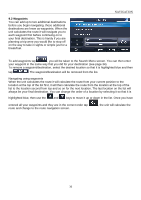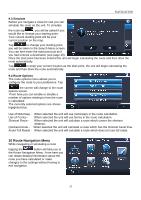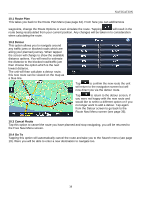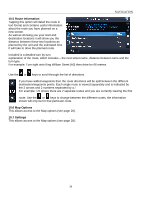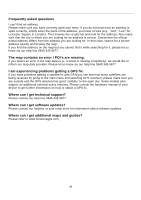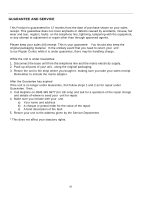Binatone R430 User Manual - Page 37
Route Navigation Menu
 |
View all Binatone R430 manuals
Add to My Manuals
Save this manual to your list of manuals |
Page 37 highlights
NAVIGATION 9.3 Simulate Before you navigate a route for real you can simulate the route on the unit. To simulate the route tap , you will be asked if you would like to change your starting point. Your current starting point will be your current position on the map. Tap to change your starting point, you will be taken to the Search Menu screen. You can then enter the start point just as if you had entered a destination (see page 20). Once the start point has been entered the unit will begin calculating the route and then drive the route automatically. Tap to keep your current location as the start point, the unit will begin calculating the route and then drive the route automatically. 9.4 Route Options The route options menu allows you to configure the route to your preference. Tap the screen will change to the route options screen. From here you can enable or disable a number of options relating to how the route is calculated. The currently selected options are shown higlighted blue. Use of Motorway - When selected the unit will use motorways in the route calculation. Use of Ferries - When selected the unit will use ferries in the route calculation. Shortest Route - When selected the unit will calculate a route which covers the shortest distance. Quickest Route - When selected the unit will calculate a route which has the shortest travel time. Avoid Toll Roads - When selected the unit will calculate a route which does not use toll roads. 10 Route Navigation Menu While navigating or simulating a route tapping the button will take you to the Route Navigation Menu. From here you can obtain detailed information about the route you have calculated or make changes to the settings without having to exit navigation. 37