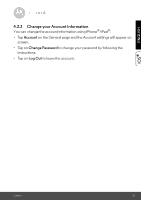Binatone SCOUT66 User Guide - Page 28
Melody, Temperature Display
 |
View all Binatone SCOUT66 manuals
Add to My Manuals
Save this manual to your list of manuals |
Page 28 highlights
Note : Photos and videos will be stored in the internal flash memory of your Android™ device, they can be accessed from the Gallery or Media Player. To play videos, please use the Hubble App or a 3rd party application, such as MX player (found in the Google Play™ Store), which is able to play MJPG (Motionjpeg) files. Melody - To play one of the pre-set 5 melodies, tap on Melody to show the Melody menu and select the one you prefer to play on your Camera. (Picture A27) Temperature Display - The temperature reading from the temperature sensor at the back of the Camera will display at your Android™ device CD screen (Picture A28). The readings will turn RED if the temperature goes beyond the High/Low Temperature limited which set in Account (see section 4.2.4) A27 A28 28 Camera