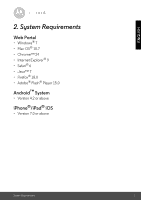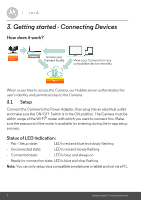Binatone SCOUT66 User Guide - Page 9
User Account and Camera Setup on Android™, Devices
 |
View all Binatone SCOUT66 manuals
Add to My Manuals
Save this manual to your list of manuals |
Page 9 highlights
ENGLISH Android™ 3.2 User Account and Camera Setup on Android™ Devices What you need • SCOUT66 Camera • The power adapter for the camera • Device with Android™ system version 4.2 or above 3.2.1 Power ON and Connect the Camera • Connect the power adapter to an electrical outlet and insert the plug into the micro USB socket on the back of the Camera. • Make sure that the ON/OFF switch is in the ON position. • The Camera's Red LED flashes after the Camera has finished booting. When you hear one beep, this means the Camera is ready for setup. 3.2.2 Download Hubble for Motorola Monitors App • Go to the Google Play™ Store to search "Hubble for Motorola Monitors". • Download the Hubble for Motorola Monitors App from the Google Play™ Store and install it on your Android™ device. Getting started - Connecting Devices 9