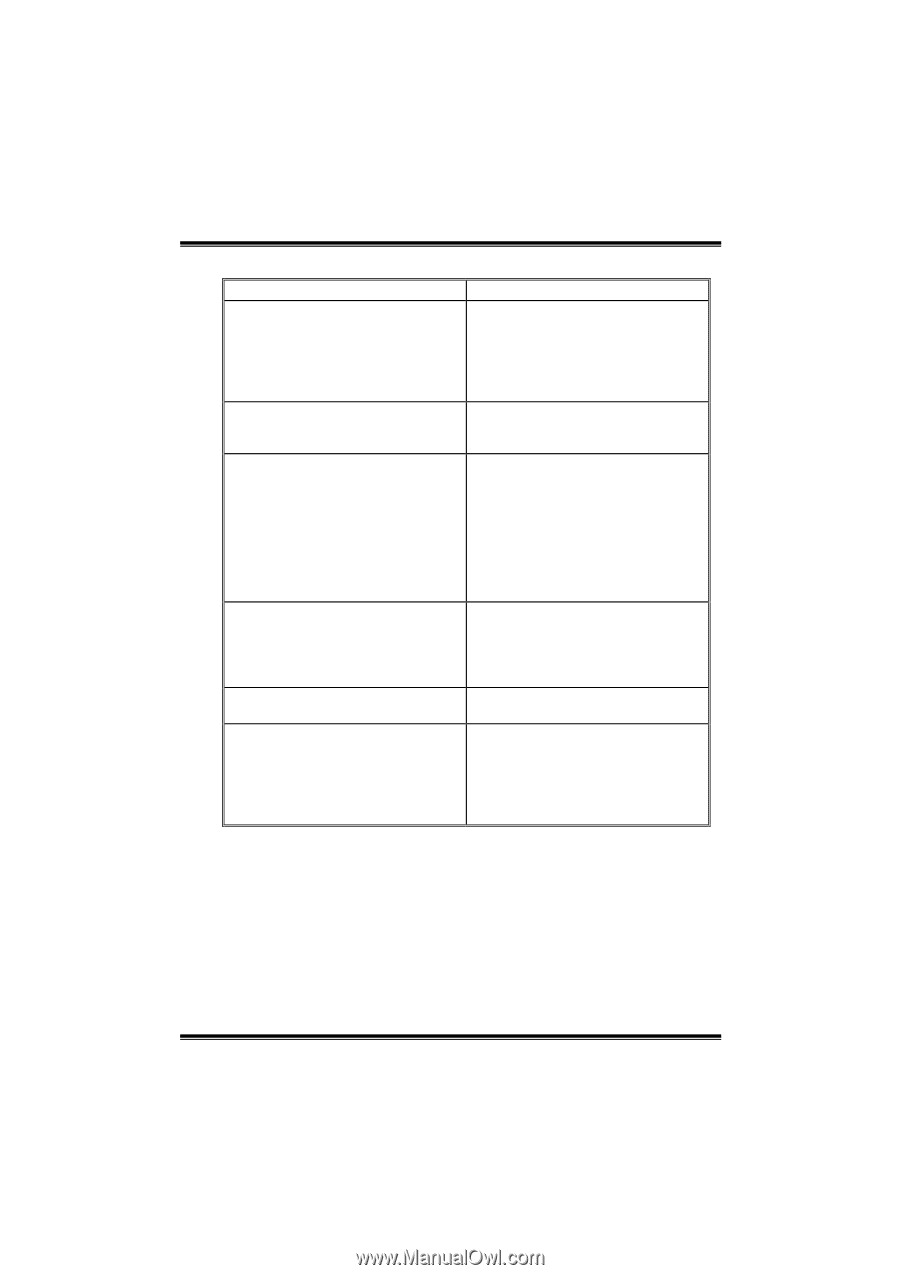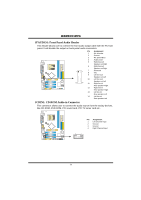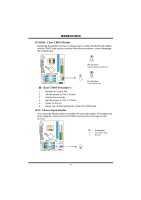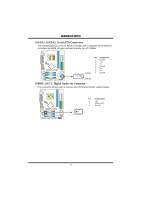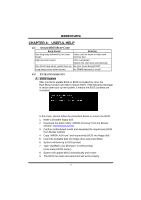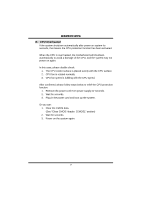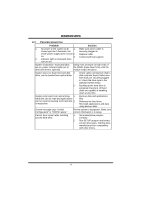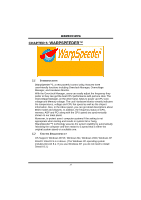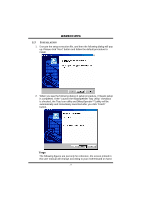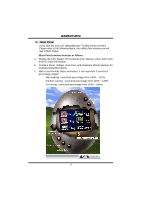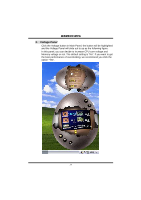Biostar K8M80-M7A K8M800-M7A user's manual - Page 21
Probable, Solution
 |
View all Biostar K8M80-M7A manuals
Add to My Manuals
Save this manual to your list of manuals |
Page 21 highlights
K8M800-M7A 4.3 TROUBLESHOOTING Probable Solution 1. No power to the system at all 1. Make sure power cable is Power light don't illuminate, fan securely plugged in. inside power supply does not turn 2. Replace cable. on. 3. Contact technical support. 2. Indicator light on keyboard does not turn on. System inoperative. Keyboard lights are on, power indicator lights are lit, and hard drive is spinning. Using even pressure on both ends of the DIMM, press down firmly until the module snaps into place. System does not boot from hard disk 1. drive, can be booted from optical drive. 2. Check cable running from disk to disk controller board. Make sure both ends are securely plugged in; check the drive type in the standard CMOS setup. Backing up the hard drive is extremely important. All hard disks are capable of breaking down at any time. System only boots from optical drive. 1. Hard disk can be read and applications can be used but booting from hard disk 2. is impossible. Back up data and applications files. Reformat the hard drive. Re-install applications and data using backup disks. Screen message says "Invalid Configuration" or "CMOS Failure." Review system's equipment. Make sure correct information is in setup. Cannot boot system after installing second hard drive. 1. Set master/slave jumpers correctly. 2. Run SETUP program and select correct drive types. Call the drive manufacturers for compatibility with other drives. 19