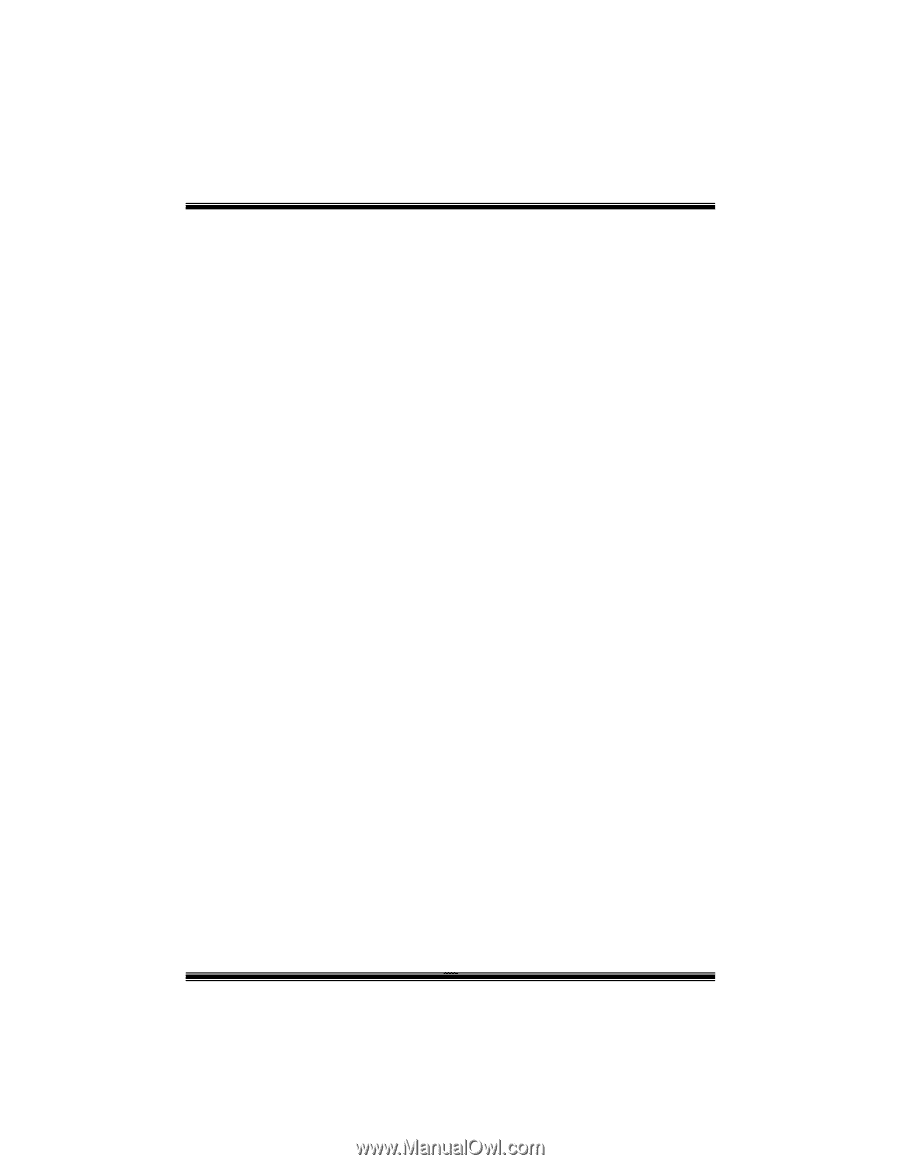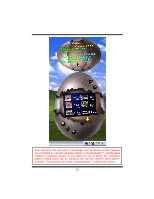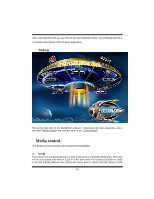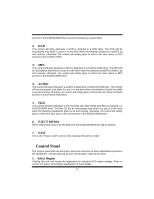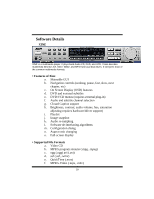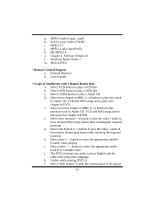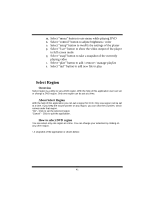Biostar M7VIG PRO D M7VIG Pro D user's manual - Page 39
Control Panel
 |
View all Biostar M7VIG PRO D manuals
Add to My Manuals
Save this manual to your list of manuals |
Page 39 highlights
present in the DVD/CD-ROM drive when the Desktop is not launched. 2. DVD This control will glow whenever a DVD is detected in a DVD drive. The DVD will be auto-played only when it is put in to the drive when the Desktop (StudioFun! shell) is up and running, otherwise, the control will simply glow to inform the user about a DVD present in the DVD/CD-ROM. 3. MP3 This control will glow whenever a MP3 is detected in a DVD/CD-ROM drive. The MP3 will be auto-played only when it is put in to the drive when the Desktop (StudioFun! shell) is up and running, otherwise, the control will simply glow to inform the user about a MP3 present in the DVD/CD-ROM drive. 4. AUDIO This control will glow whenever a AUDIO is detected in a DVD/CD-ROM drive. The AUDIO will be auto-played only when it is put in to the drive when the Desktop (StudioFun! shell) is up and running, otherwise, the control will simply glow to inform the user about a AUDIO present in the DVD/CD-ROM drive. 5. FILE This control will glow whenever a File CD (CDs with other media type files) is detected in a DVD/CD-ROM drive. The File CD will be auto-played only when it is put in to the drive when the Desktop (StudioFun! shell) is up and running, otherwise, the control will simply glow to inform the user about a File CD present in the DVD/CD-ROM drive. 6. EJECT MEDIA When clicked this control, the file disk from the DVD/CDROM drives will be ejected. 7. EXIT This is the "Power on/off" control of the Desktop (StudioFun! shell). Control Panel The Control panel part has five icons, which are shortcuts to other applications present in the StudioFun!. Tool tips will pop up once the mouse is rolled to the icons 1. Select Region Clicking this icon will invoke the application for selection DVD region settings. Refer to section 5.2 Select DVD Region application for more details. 37