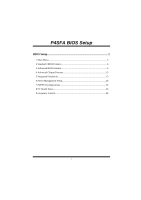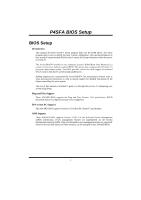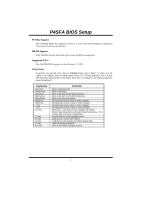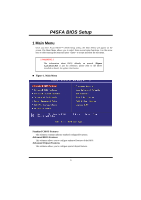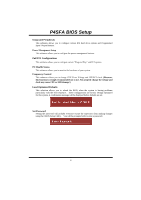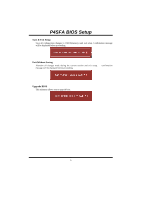Biostar P4SFA P4SFA BIOS setup guide
Biostar P4SFA Manual
 |
View all Biostar P4SFA manuals
Add to My Manuals
Save this manual to your list of manuals |
Biostar P4SFA manual content summary:
- Biostar P4SFA | P4SFA BIOS setup guide - Page 1
P4SFA BIOS Setup BIOS Setup 1 1 Main Menu...3 2 Standard CMOS Features 6 3 Advanced BIOS Features 9 4 Advanced Chipset Features 13 5 Integrated Peripherals 15 6 Power Management Setup 20 7 PnP/PCI Configurations 24 8 PC Health Status 26 9 Frequency Control 28 i - Biostar P4SFA | P4SFA BIOS setup guide - Page 2
this manual is intended to guide you through the process of configuring your system using Setup. Plug and Play Support These AWARD BIOS supports the Plug and Play Version 1.0A specification. ESCD (Extended System Configuration Data) write is supported. EPA Green PC Support This AWARD BIOS supports - Biostar P4SFA | P4SFA BIOS setup guide - Page 3
P4SFA BIOS Setup PCI Bus Support This AWARD BIOS also supports Version 2.1 of the Intel PCI (Peripheral Component Interconnect) local bus specification. DRAM Support DDR SDRAM (Double Data Rate Synchronous DRAM) are supported. Supported CPUs This AWARD BIOS supports the Intel Pentium ® 4 CPU. Using - Biostar P4SFA | P4SFA BIOS setup guide - Page 4
P4SFA BIOS Setup 1 Main Menu Once you enter Award BIOS™ CMOS Setup Utility, the Main Menu will appear on WARNING !! The information about BIOS defaults on manual (Figure 1,2,3,4,5,6,7,8,9) is just for reference, please refer to the BIOS installed on board, for update information. Figure 1. Main Menu - Biostar P4SFA | P4SFA BIOS setup guide - Page 5
P4SFA BIOS Setup Integrated Peripherals This submenu allows you to configure certain IDE hard change the voltage and clock may cause CPU or M/B damage!) Load Optimized Defaults This selection allows you to reload the BIOS when the system is having problems particularly with the boot sequence. These - Biostar P4SFA | P4SFA BIOS setup guide - Page 6
P4SFA BIOS Setup Save & Exit Setup Save all configuration changes to CMOS(memory) and exit setup. Confirmation message will be displayed before proceeding. Exit Without Saving Abandon all changes made during the current session and exit setup. message - Biostar P4SFA | P4SFA BIOS setup guide - Page 7
P4SFA BIOS Setup 2 Standard CMOS Features The items in Standard CMOS Setup Menu are divided into 10 categories. Each category includes no, one or more than one - Biostar P4SFA | P4SFA BIOS setup guide - Page 8
P4SFA BIOS Setup Main Menu Selections This table shows the selections that you can make on the Main Menu. Item Options Description Date mm : dd : yy Set the system date. Note that the 'Day' automatically changes when you set the date. Time hh : mm : ss Set the system internal clock. IDE - Biostar P4SFA | P4SFA BIOS setup guide - Page 9
P4SFA BIOS Setup Item Halt On Base Memory Extended Memory Total Memory Options All Errors No Errors All, but Keyboard All, but Diskette All, but Disk/ Key N/A N/A N/A Description Select the situation in which you want the BIOS to stop the POST process and notify you. Displays the amount of - Biostar P4SFA | P4SFA BIOS setup guide - Page 10
the boot sector, BIOS will display a warning message on the screen and sound an alarm beep. Disabled (default) Virus protection is disabled. Enabled Virus protection is activated. CPU L1 & L2 Cache The option allows you to enable/ disable CPU Cache to speed up the system performance. Enabled - Biostar P4SFA | P4SFA BIOS setup guide - Page 11
P4SFA BIOS Setup CPU L2 Cache ECC Checking This item allows you to enable/disable CPU L2 Cache ECC Checking. The Choices: , HDD-0, SCSI, CDROM, HDD-1, HDD-2, HDD-3, ZIP100, LAN, HPT370, Enabled, Disabled. Swap Floppy Drive For systems with two floppy drives, this option allows you to swap logical - Biostar P4SFA | P4SFA BIOS setup guide - Page 12
OS The BIOS supports version 1.1 and 1.4 of the Intel Multi-Processor Specification. Select version supported by the operation system running on 95 or not. The Choices: No (default), Yes. Video BIOS Shadow Determines whether video BIOS will be copied to RAM for faster execution. Enabled (default - Biostar P4SFA | P4SFA BIOS setup guide - Page 13
P4SFA BIOS Setup Summary Screen Show This item allows you to enable/ disable display the Summary Screen Show. The Choices: Disabled (default), Enabled. 12 - Biostar P4SFA | P4SFA BIOS setup guide - Page 14
P4SFA BIOS Setup 4 Advanced Chipset Features This submenu allows you to configure the specific features of the chipset installed on your system. This chipset manage bus speeds and access to system memory SPD or not. The Choices: By SPD(default), Manual. RAS Precharge Time (tRP) This items allows you - Biostar P4SFA | P4SFA BIOS setup guide - Page 15
P4SFA BIOS Setup RAS Active Time (tRAS) This items allows you to specify the you enable/disable Prefetch Caching. The Choices: Enabled, Disabled (default). Memory Hole at 15M-16M When enabled, you can reserve an area of system memory for ISA adapter ROM. When this area is reserved , it cannot be - Biostar P4SFA | P4SFA BIOS setup guide - Page 16
P4SFA BIOS Setup 5 Integrated Peripherals Figure 5. Integrated system. As well, your operating environment requires a DMA driver (Windows 95 OSR2 or a third party IDE bus master driver). If your hard drive and your system software both support Ultra DMA/133, select Auto to enable BIOS support - Biostar P4SFA | P4SFA BIOS setup guide - Page 17
you a submenu with the following options: Onboard FDC Controller Select Enabled if your system has a floppy disk controller (FDC) installed on the system board and you wish to use it. If install and FDC or the system has no floppy drive, select Disabled in this field. The Choices: Enabled (default - Biostar P4SFA | P4SFA BIOS setup guide - Page 18
P4SFA BIOS Setup Onboard Serial Port 1 Select an address and corresponding interrupt for the first and second serial ports. The Choices: Disabled, 3F8/IRQ4 (default), 2F8/IRQ3, - Biostar P4SFA | P4SFA BIOS setup guide - Page 19
have multiple video cards, this option determines whether the primary display uses a PCI Slot or an AGP Slot. The Choices: PCI Slot (default), AGP. AGP Auto Calibration This item allows you enable/disable AGP Auto Calibration. The Choices: Enabled (default), Disabled. System Share Memory Size This - Biostar P4SFA | P4SFA BIOS setup guide - Page 20
P4SFA BIOS Setup USB2.0 Access Interface This item allows you select the USB2.0 Access Interface. The Choices: EDB Bus (default), PCI Bus. MAC Access Interface This item allows you select the MAC Access Interface. The Choices: Embedded Bus (default), PCI Bus. Audio Access Interface This item allows - Biostar P4SFA | P4SFA BIOS setup guide - Page 21
P4SFA BIOS Setup 6 Power Management Setup The Power Management Setup Menu allows you to configure your system to utilize energy Suspend Type The item allows you to select the suspend type under the ACPI operating system. The Choices: S1 (POS) (default) Power on Suspend S3 (STR) Suspend - Biostar P4SFA | P4SFA BIOS setup guide - Page 22
goes blank. V/H SYNC+Blank This selection will cause the system to turn off the vertical and horizontal synchronization ports and write blanks to the video buffer. Blank Screen This option only writes blanks to the video buffer. DPMS Supported (default) Initial display power management signaling. 21 - Biostar P4SFA | P4SFA BIOS setup guide - Page 23
P4SFA BIOS Setup Switch Function You can choose whether or not to permit your system or enter complete suspend mode. Suspend mode you select Delay 4 sec, pressing the power button for more than 4 seconds forces the system to enter the Soft-Off state. The Choices: Instant Off (default), Delay 4 Sec. - Biostar P4SFA | P4SFA BIOS setup guide - Page 24
P4SFA BIOS Setup MACPME Power Up Control This item allows you to control the MACPME ). Power Up by Alarm When you select Enabled, fields appear that let you set the alarm that returns the system to Full On state. The Choices: Disabled (default), Enabled. Month Alarm Select a month (1-12) or NA - Biostar P4SFA | P4SFA BIOS setup guide - Page 25
node records which resources are assigned to it. The system needs to record and update ESCD to the memory locations. These locations (4K) are reserved in the system BIOS. If the Disabled (default) option is chosen, the system's ESCD will update only when the new configuration varies from the last - Biostar P4SFA | P4SFA BIOS setup guide - Page 26
: Disabled (default), Enabled. Resources Controlled By By Choosing "Auto(ESCD)" (default), the system BIOS will detect the system resources and automatically assign the relative IRQ and DMA channel for each peripheral.By Choosing "Manual", the user will need to assign IRQ & DMA for add-on cards. Be - Biostar P4SFA | P4SFA BIOS setup guide - Page 27
P4SFA BIOS Setup 8 PC Health Status Figure 8. PC Health Status Shutdown Temperature This item allows you to set up the CPU shutdown Temperature. This item only effective under Windows 98 ACPI mode. The Choices: Disabled (default), 60OC/140OF, 65OC/149OF, 70OC/158OF, 75OC/167OF. CPU Vcore/AGP Voltage - Biostar P4SFA | P4SFA BIOS setup guide - Page 28
P4SFA BIOS Setup Current SYS FAN Speed This field displays the current speed SYSTEM fan. Show H/W Monitor in POST If your computer contains a monitoring system, it will show PC health status during POST stage. 27 - Biostar P4SFA | P4SFA BIOS setup guide - Page 29
P4SFA BIOS Setup 9 Frequency Control Figure 9. Frequency Control CPU Clock Ratio This item allows you to select the CPU Ratio. The Choices: 0X (default). CPU Voltage This item allows you to select CPU Voltage Regulator. The Choices: Default (default), +1.7%, +3.45%, +5.1%. DDR Voltage This item - Biostar P4SFA | P4SFA BIOS setup guide - Page 30
P4SFA BIOS Setup Spread Spectrum This item allows you to enable/disable the Spread Spectrum function. The Choices: Enabled (default), Disabled. CPU Frequency This item allows you to control CPU system's frequency that you are selected is not functioning, there are two methods of booting-up the system
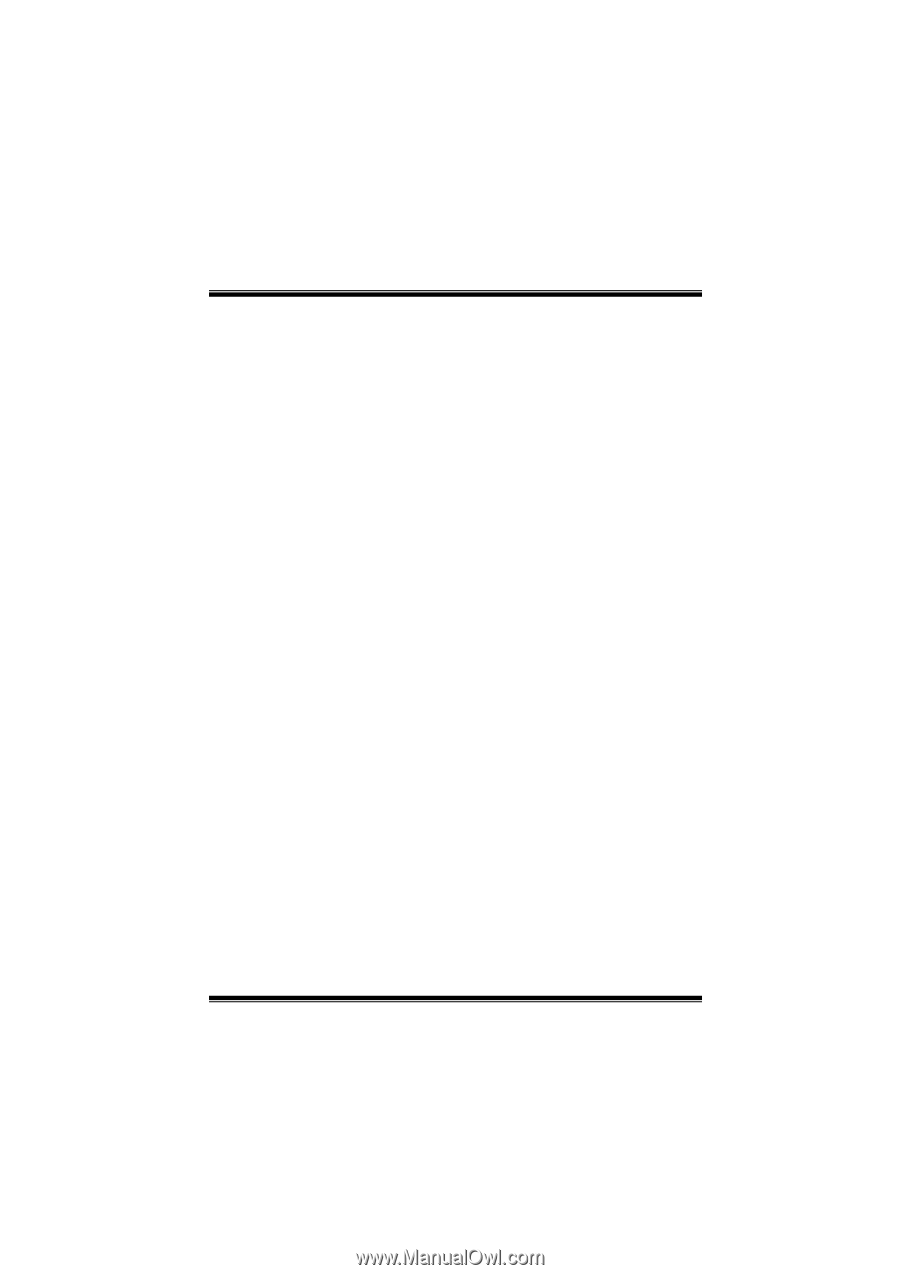
P4SFA BIOS Setup
i
BIOS Setup
.......................................................................................
1
1 Main Menu
....................................................................................................
3
2 Standard CMOS Features
..............................................................................
6
3 Advanced BIOS Features
..............................................................................
9
4 Advanced Chipset Features
.........................................................................
13
5 Integrated Peripherals
.................................................................................
15
6 Power Management Setup
...........................................................................
20
7 PnP/PCI Configurations
..............................................................................
24
8 PC Health Status
.........................................................................................
26
9 Frequency Control
.......................................................................................
28