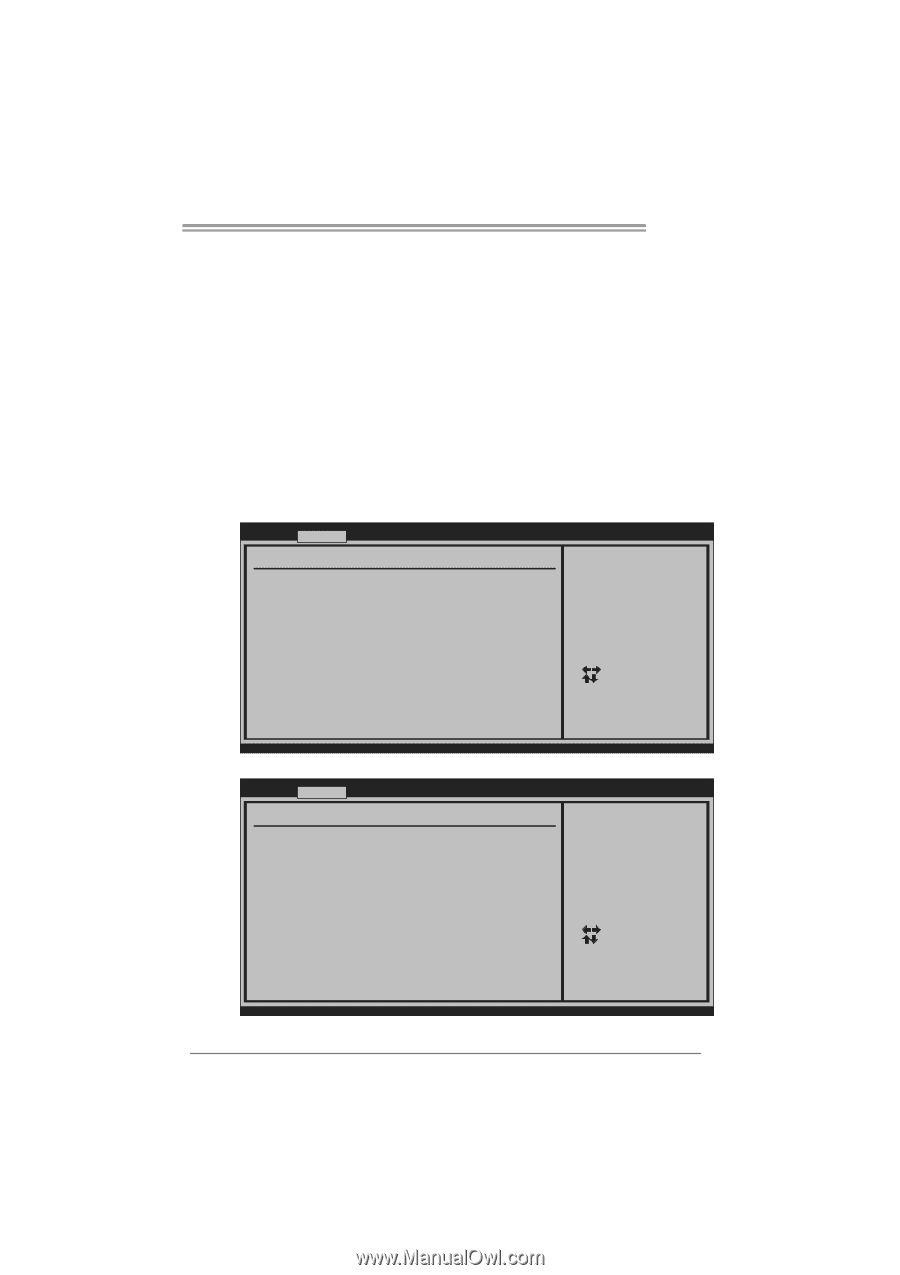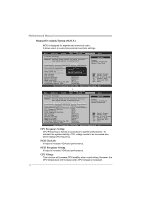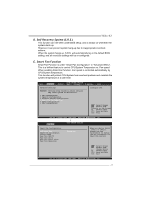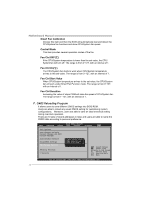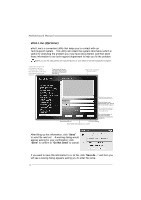Biostar TG31-A7 Setup Manual - Page 27
D. Self Recovery System S.R.S., E. Smart Fan Function
 |
View all Biostar TG31-A7 manuals
Add to My Manuals
Save this manual to your list of manuals |
Page 27 highlights
TG31-A7 D. Self Recovery System (S.R.S.) This function can't be seen under BIOS setup; and is always on whenever the system starts up. However, it can prevent system hang-up due to inappropriate overclock actions. When the system hangs up, S.R.S. will automatically log in the default BIOS setting, and all overclock settings will be re-configured. E. Smart Fan Function Smart Fan Function is under "Smart Fan Configuration" in "Advanced Menu". This is a brilliant feature to control CPU/System Temperature vs. Fan speed. When enabling Smart Fan function, Fan speed is controlled automatically by CPU/System temperature. This function will protect CPU/System from overheat problem and maintain the system temperature at a safe level. Main Advanced PCIPnP BIOS SETUP UTILITY Boot Chipset T-Series Exit Advanced Settings WARNING: Setting wrong values in below sections may cause system to malfunction. > CPU Configuration > SuperIO Configuration > Hardware Health Configuration > Smart Fan Configuration > Power Configuration > USB Configuration Configure CPU. Select Screen Select Item EnterGo to Sub Screen F1 General Help F10 Save and Exit ESC Exit vxx.xx (C)Copyright 1985-200x, American Megatrends, Inc. ↓ Advanced BIOS SETUP UTILITY Smart Fan Configuration CPU Smart Fan Smart Fan Calibration Control Mode Fan Ctrl OFF(oC) Fan Ctrl On(oC) Fan Ctrl Start value Fan Ctrl Sensitive [Disabled] When you choice [Auto] ,[3Pin] or [4Pin], please run the calibration to define the Fan parameters for Smart Fan control Select Screen Select Item +- Change Option F1 General Help F10 Save and Exit ESC Exit vxx.xx (C)Copyright 1985-200x, American Megatrends, Inc. 25