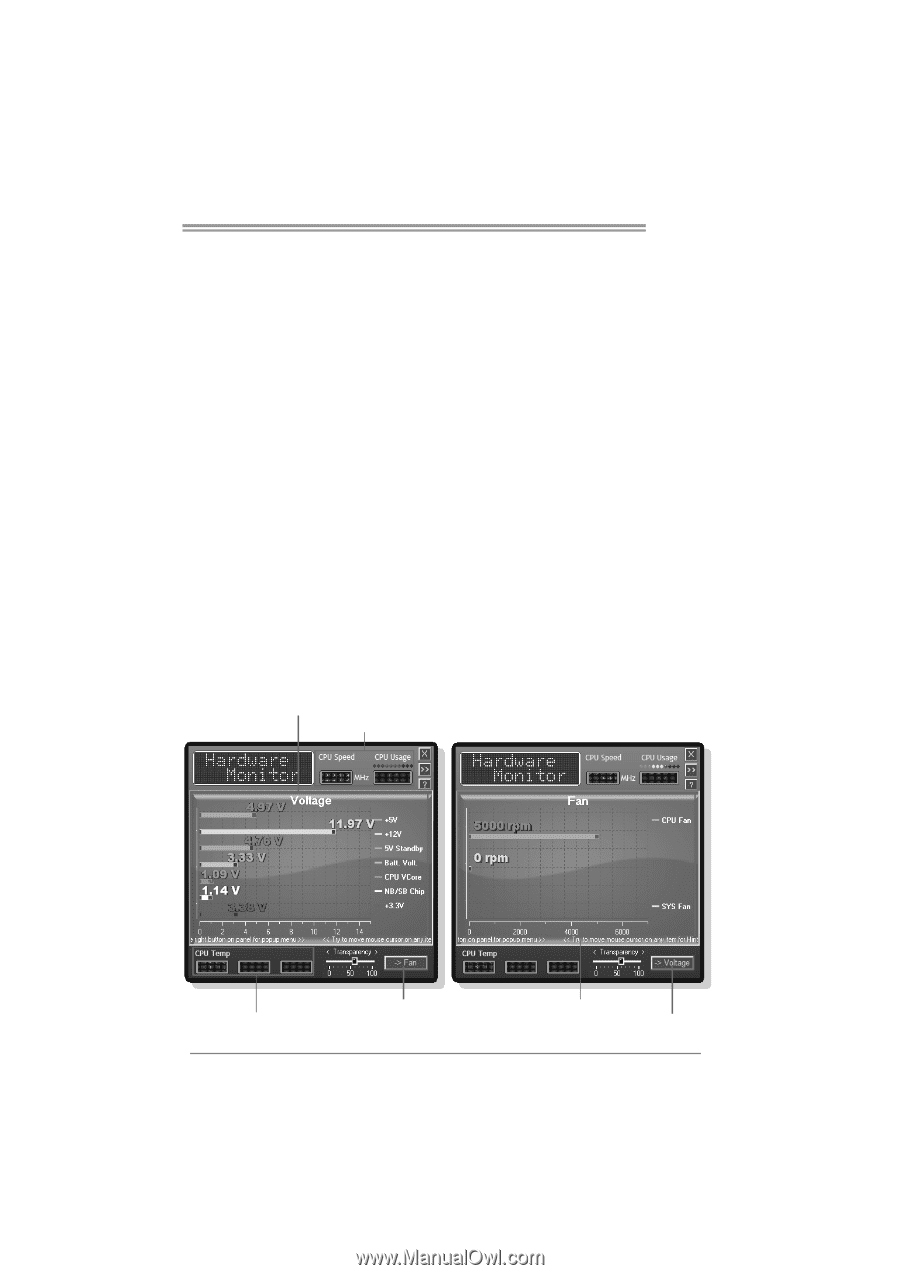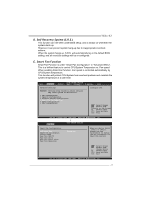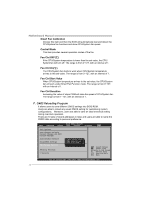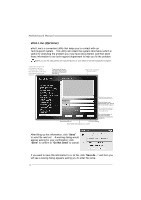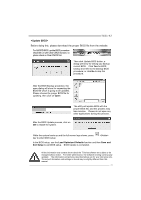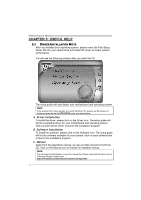Biostar TG31-A7 Setup Manual - Page 29
Installing T-Series Software, Launching T-Series Software, Hardware Monitor - drivers
 |
View all Biostar TG31-A7 manuals
Add to My Manuals
Save this manual to your list of manuals |
Page 29 highlights
TG31-A7 4.2 T-SERIES SOFTWARE Installing T-Series Software 1. Insert the Setup CD to the optical drive. The drivers installation program would appear if the Autorun function has been enabled. 2. Select Software Installation, and then click on the respective software title. 3. Follow the on-screen instructions to complete the installation. Launching T-Series Software After the installation process, you will see the software icon "HW Monitor"/ "eHOT Line" / "Tseries BIOS Update" appears on the desktop. Double-click the icon to launch T-Series utility. Hardware Monitor HW Monitor is a monitor utility that helps you to maintain the health of the PC. It provides real-time information of CPU/GPU/System temperature, fan speed, and voltage. This area shows volt age information Voltage Panel This area shows CPU inf ormation Fan Panel Turn to Fan Panel This area shows CPU/System t emperat ure This area shows CPU/System f an speed Turn to Voltage P anel 27