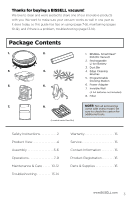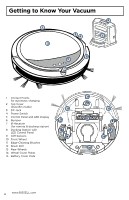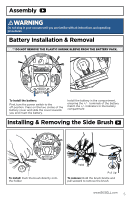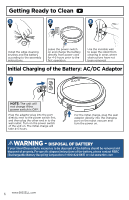Bissell SmartClean Robotic Vacuum 1605 User Guide - Page 8
Docking Station Control Panel/Scheduling
 |
View all Bissell SmartClean Robotic Vacuum 1605 manuals
Add to My Manuals
Save this manual to your list of manuals |
Page 8 highlights
Docking Station Control Panel/Scheduling A. To Program the Current Time: B. To Program Cleaning schedule: - Press "Set" once, "SET CLK" will start to flash. (only for 15 secs) - Then press "Select", this will make the hour flash. Set the hour by pressing "+" or "-" until you reach the desired time. **Uses Military time only. - Press "Select" again and the minutes will flash. Again press either "+" or "-" until you reach the desired time. - Next, set the current day by pressing "Select" again, and pressing "+" or "-" to scroll through the days of the week. - Lastly, press "Select" one last time to finalize the setting, or press "Set" to program the cleaning schedule & "Set" will blink. - Press "Set" until " " starts to flash. (only for 15 secs) - Then press "Select", this will make the hour flash. Set the hour by pressing "+" or "-" until you reach the desired hour. **Uses Military time only. - Press "Select" again and then the minutes will flash. Again press either "+" or "-" until you reach the desired time. - Next, set the desired cleaning day or days by pressing "Select" again, and pressing "+" or "-" to scroll through the days of the week. There are 5 settings. (Five Format Schedules are available, listed in the box below) - Lastly, press "Select" one last time to finalize the schedule. Broom icon will show when the cleaning schedule is set to go - Press "Set" twice to view the schedule at any time. Format of schedules: a. Once a week (Any 1 day of the week light on). d. 6 days a week (Mo-Sa light on). b. Work everyday (Su-Sa light on). e. 2 days a week (Su and Sa light on only. c. 5 days a week (Mo-Fr light on). C. Docking Station Icons: - "SET CLK" Set Clock flashes for 15 secs when "Set" is pressed. - "SET" Set Cleaning schedule icon flashes for 15 secs when the "Set" is pressed twice. - When shown solid, indicates there is a cleaning schedule set to go off automatically at the programmed time. - Charge battery icon displays when the SmartClean is attached to the charging dock. It displays whether charging or full. - Current time and day when solid. - "SET" Changes between current time/day, setting clock/day, or setting cleaning schedule. - "SELECT" Scrolls between hour, min, and day when setting clock or cleaning schedule. - "+" "-" Scrolls within the hour setting, minute setting, or day setting when setting the clock or cleaning schedule. 8 www.BISSELL.com