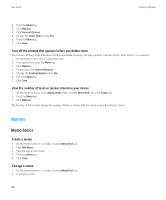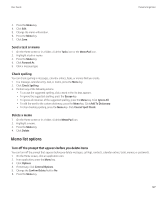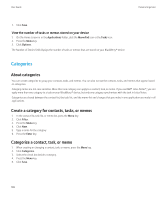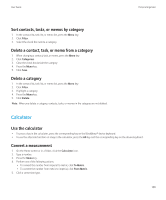Blackberry 8520 User Guide - Page 146
Recurrence fields, Change a task, Change the status of a task, Hide completed tasks
 |
UPC - 807360859213
View all Blackberry 8520 manuals
Add to My Manuals
Save this manual to your list of manuals |
Page 146 highlights
User Guide Personal organizer 7. Click Save. Recurrence fields Every: Set the frequency of the daily, weekly, or monthly recurring appointment, meeting, or task. Relative Date: Set whether the monthly or yearly recurring appointment, meeting, or task recurs on a relative date (for example, on the last Friday of each month). Change a task 1. On the Home screen or in a folder, click the Tasks icon. 2. Highlight a task. 3. Press the Menu key. 4. Click Open. 5. Change the task information. 6. Press the Menu key. 7. Click Save. Change the status of a task 1. On the Home screen or in a folder, click the Tasks icon. 2. Highlight a task. 3. Press the Menu key. 4. Perform one of the following actions: • To mark the task as complete, click Mark Completed. • To mark the task as deferred, in progress, or waiting, click Open. Set the Status field. Press the Menu key. Click Save. Hide completed tasks 1. On the Home screen or in a folder, click the Tasks icon. 2. Press the Menu key. 3. Click Hide Completed. Send a task or memo 1. On the Home screen or in a folder, click the Tasks icon or the MemoPad icon. 2. Highlight a task or memo. 3. Press the Menu key. 4. Click Forward As. 5. Click a message type. 144