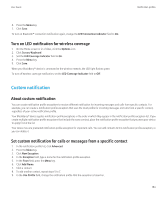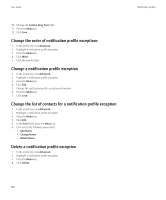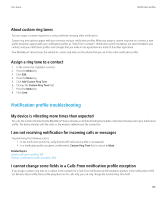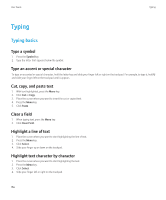Blackberry 8520 User Guide - Page 160
Typing input methods, Change the typing input language, Arabic and Russian typing input methods
 |
UPC - 807360859213
View all Blackberry 8520 manuals
Add to My Manuals
Save this manual to your list of manuals |
Page 160 highlights
User Guide Typing Typing input methods Switch typing input methods You can only switch typing input methods if the typing input language for your BlackBerry® device is Arabic or Russian. 1. On the Home screen or in a folder, click the Options icon. 2. Click Language. 3. Perform one of the following actions: • To use the multi-tap input method, set the Input Language field to Multitap. • To use the SureType® input method, set the Input Language field to . 4. Press the Menu key. 5. Click Save. Change the typing input language To perform this task, you must have more than one language on your BlackBerry® device. For more information, contact your wireless service provider or administrator. 1. On the Home screen or in a folder, click the Options icon. 2. Click Language. 3. Change the Input Language field. 4. Press the Menu key. 5. Click Save. Arabic and Russian typing input methods About typing in Arabic or Russian If your BlackBerry® Device Software supports multiple languages and your keyboard displays Arabic or Russian letters, you can type in Arabic or Russian using the SureType® input method or the multi-tap input method. When you use the SureType input method, you press the letter key for each letter in a word once, even if two letters appear on the key. As you type, a list of possible letter combinations and words appears on the screen. SureType technology selects letter combinations or words from the list based on context. If you try to type a word or letter combination (for example, a web address or an abbreviation) that SureType technology does not recognize, you can use the list that appears on the screen to build the word letter by letter. SureType technology is designed to "learn" new words or letter combinations that you type. When you use the multi-tap input method, you press a letter key once to type the first letter on a key and twice to type the second letter, if a second letter appears on the key. SureType technology is the default typing input method for most fields. Multi-tap is the default for phone number and password fields. You can set your typing input method for all fields to multi-tap. 158