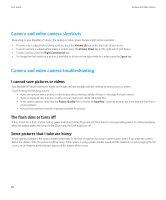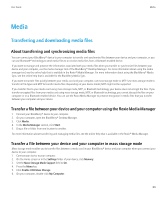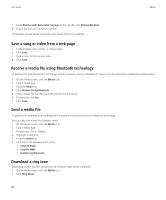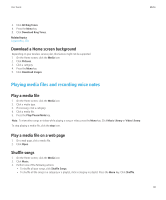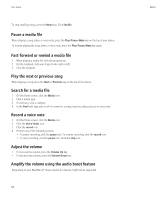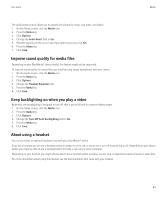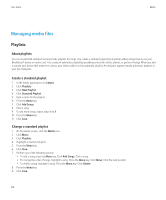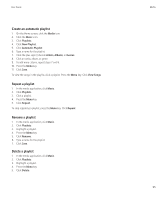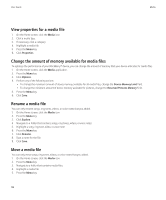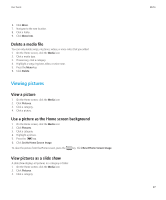Blackberry 8520 User Guide - Page 95
Improve sound quality for media files, Keep backlighting on when you play a video - mute button
 |
UPC - 807360859213
View all Blackberry 8520 manuals
Add to My Manuals
Save this manual to your list of manuals |
Page 95 highlights
User Guide Media The audio boost feature allows you to amplify the volume for songs, ring tones, and videos. 1. On the Home screen, click the Media icon. 2. Press the Menu key. 3. Click Options. 4. Change the Audio Boost field to On. 5. Read the warning on the screen and if you wish to proceed, click Yes. 6. Press the Menu key. 7. Click Save. Improve sound quality for media files Depending on your BlackBerry® device model, this feature might not be supported. To improve sound quality for media files, you must be using stereo headphones with your device. 1. On the Home screen, click the Media icon. 2. Press the Menu key. 3. Click Options. 4. Change the Headset Equalizer field. 5. Press the Menu key. 6. Click Save. Keep backlighting on when you play a video By default, the backlighting is designed to turn off after a period of time to conserve battery power. 1. On the Home screen, click the Media icon. 2. Press the Menu key. 3. Click Options. 4. Change the Turn Off Auto Backlighting field to No. 5. Press the Menu key. 6. Click Save. About using a headset You can purchase an optional headset to use with your BlackBerry® device. If you use a headset, you can use a headset button to answer or end a call, or to turn on or turn off mute during a call. Depending on your device model, you might be able to use a headset button to make a call using a voice command. Depending on your headset, you might also be able to use a headset button to pause, resume, skip, or adjust the volume of audio or video files. For more information about using the headset, see the documentation that came with your headset. 93